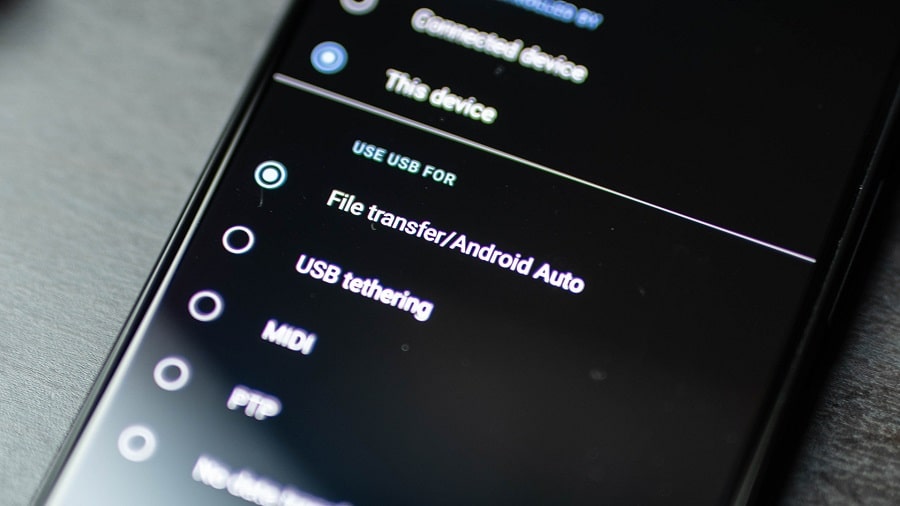Moving the files from android phones via USB cable to computers is something we do on a regular basis. But sometimes you may find that the file transfers do not work when you connect your Android phone to your PC. So why is my android file transfer not working? A number of factors causing this issue that includes, incompatibility or absence of the required drivers or incompatible hardware. If you are facing issues while transferring files from android through USB cable to Windows 10 pc apply the solutions mentioned in this post to fix it
Why Is My Android File Transfer Not Working?
There are many factors behind this issue here are the major ones:
- Windows 10 file transfer window not showing because you might have a problem with the USB connection
- Android file transfer not working can be caused by bad USB cables or bad USB ports.
- Why is my phone not connecting to the PC via the USB cable? The cable may have some compatibility issue, or it may be working as only a charging cable.
- Interaction of any third-party software can cause android file transfer not working in windows 10.
- Why Is My Android File Transfer Not Working? Maybe a problematic USB driver causing the strain. Solutions, Update your USB Driver.
So we have discussed enough about the problem, now it’s time to see a solution for Android File Transfer Not Working In Windows 10.
- Try to disconnect any external device connected to your computer and check if that fixes the issue.
- In addition, check if your USB port is working properly because it may be the reason behind the issue mentioned above.
- Connect to a different USB port or try a different USB cable to connect your phone to PC. we recommend, use a original or genuine USB cable to establish the connection between your Android device and your computer.
Restart Android Device & Computer
Restarting your device is the basic solution for all the tech related problems. As some problems just need a simple system restart. If your android phone is not getting connected to pc or Android File Transfer Not Working in Windows 10 then you should try to restart your android smartphone and then your windows.
A restart helps to clear some of the basic cache memory and refresh system files.
Have You Enabled File Transfer on Your Android?
Before moving ahead make sure you have enabled file transfer on your android device. If there is no file transfer option on your android, then the device is incompatible to transfer files.
To enable USB file transfer,
- Open settings on Android
- Select storage.
- Tap on the three vertical dots in the top-right corner of your storage screen.
- Tap on USB computer connection.
- Tick or toggle ON the box next to “Media device” (MTP)
Install MTP USB device driver
It seems that Windows 10 doesn’t recognize Android devices, for that purpose you need to install/update MTP USB device drivers. Here’s how.
- Press Windows Key + X and choose device manager.
- Locate your Android device, right-click it and choose the Update driver Option
- Tap on Browse my computer for driver software.
- Now tap “Let me pick from a list of device drivers on my computer”.
- From the list choose MTP USB Device and click Next.
- After the driver has been successfully installed, your Android device should be recognized.
Update or install Android ADB drivers
What are Android ADB Drivers? ADB, Android Debug Bridge, that controls your device over USB from a computer helps to copy and transfer files. These drivers are main pillars for Android file transfer, and it needs to be downloaded or updated on a regular basis. You will get the latest version of Android ADB drivers from their website here. Download and install them on your windows. Reboot your system after installing it, and now you have Fixed Android File Transfer Not Working In Windows 10.
Change USB cable
Another solution for Android file transfer not working is to change the existing USB cable. And use a new one. Android file transfer not working can be caused by bad USB cables. The cable may have some compatibility issues, so it’s always better to replace a USB cable with a new one. Use the original USB cable only, Which comes with your phone. Those USBs are specially designed for your device. If changing USB cable doesn’t fix your android phone won’t connect to pc issue then proceed with the other solution.
Change Computer Ports
Android file transfer not working can be caused by bad USB ports too. So switching the USB ports of the computer might solve the problem. Changing Computer Ports isn’t a big deal as the computer has multiple USB ports. If you are facing a phone connecting issue with one port, then try using another USB port. If changing USB ports doesn’t fix the Android File Transfer Not Working In Windows 10 issue then continue with the other following issues.
Connect your Android phone as a USB Mass Storage device
The USB mass storage device class is a set of computing communications protocols, it enables file transfers between the host and the USB device. So if your Windows 10 doesn’t recognize Android phone you need to connect your Android phone as a USB Mass Storage device. Here’s how,
- Open Settings on your smartphone and select More Settings.
- Chose USB utilities and tap Connect Storage to PC.
- You might be asked to unplug and plug in your Android device in order to install the necessary drivers. In addition, you might also get asked to turn off USB debugging. Stick to the process
- After you’ve completed all the steps, check if your Android phone is recognized by windows 10 or not!.
Uninstall third-party transfer software such as Samsung’s Kies
Trust me you don’t need any kind of third-party software to transfer files from android to a computer or vice-versa. Samsung’s very own file transfer software often causes interference with the native Android file transfer. If you have installed any such software then uninstall that software and restart your computer. Downloading third-party file transfer software installs their own drivers too. Which create drivers conflict and you face android file transfer no android device found issue.
Enable USB debugging.
To transfer data between your phone and PC, you need to connect via USB, by enabling usb debugging. Users have reported that enabling USB debugging can sometimes help with Android File Transfer Not Working issues. Here’s how,
- On the device, go to Settings > About <device>.
- Tap the Build number seven times to make Settings > Developer options available.
- Then enable the USB Debugging option.
Or for older version
- Go to Settings and tap Developer Options.
- If you receive a warning message, click OK.
- Now you need to enable Developer Options and check USB debugging.
- After the warning message appears, click OK to close it.
Now connect your android phone with a PC using a USB. You will see a notification on your android, open it and select the File transfer option. By doing this you can fix the Android File Transfer Not Working In Windows 10 issue.
Download and install Media Feature Pack for Windows 10.
Windows 10 KN and N editions do not have Windows Feature Pack, which can cause issues with Android USB file transfer. If your windows 10 doesn’t recognize Android devices, you can install the Media Feature Pack for Windows 10 here.
Conclusion
We have seen all the major solutions for Android File Transfer Not Working In Windows 10 issue. The solutions mentioned above can surely help you when Android file transfer is not working. If not you can always have an option to Visit the Manufacturer’s Store, they have technical hands where the fault will be solved easily.