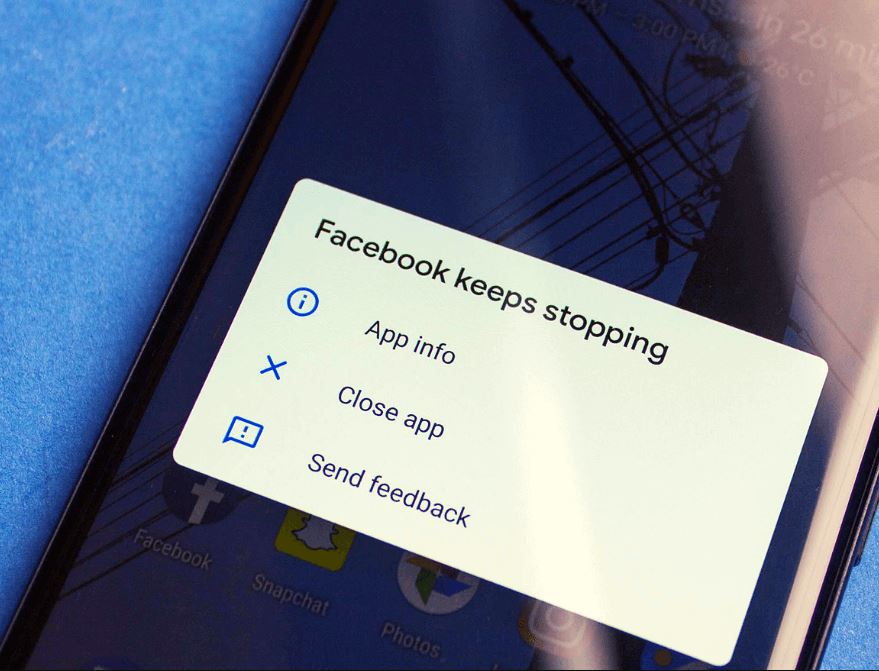Android apps keep closing unexpectedly. What to do if an app keeps stopping? Many users are getting app crashes messages like Unfortunately, Google has stopped, unfortunately, Facebook has stopped, or unfortunately, WhatsApp has stopped? So what to do when you face a crashing error on Android. The solution is here! In this article, we will find out why you keep getting those app crashing errors messages and get the solution of how to fix an app that keeps crashing on Android.
As we know Android OS is an open-source platform by which it has lakh of stability and smoothness. We install various kinds of apps on our android system from Google Play Store or other channels. Those apps should perform well. Although sometimes you find some of your apps like Messenger, Facebook, Instagram, Settings, or Amazon apps keep crashing or automatically close on Android phones. And you receive a pop-up message saying, Unfortunately, Settings has stopped on your android for unfortunate reasons.
Why Do Android Apps Keep Crashing?
There can be many culprits behind this particular error or issue. We have listed some of the main reasons why does an app keeps closing:
- Outdated or improper app Updates. If you have not updated your trouble-causing app for a Very long time then you may face app crashing error on Android. Regular and proper updates are necessary for an app to work properly.
- Lack of storage space! Inadequate storage space may be the main reason behind these kinds of androids app crashing errors. Or else if you open many applications at the same time it also pressurizes your RAM and leads to such errors.
- Poor network. Wi-Fi or your cellular data may not be working properly on your Android phone. Apps will work better if you have a good network connection.
- Corrupt Cache. Any kind of corrupt data on your android device could be the culprit for App Stopped Working And Crashing Error On Android.
By far we have learned why android apps keep crashing. Now it’s time for solutions.
The Most Effective Method to Fix Apps Keep Crashing Android
Did the app stop Working And Crashing Error On Android? The following troubleshooting solutions will help you to deal with this issue.
Restart Your Android
Restarting your device is the basic yet most important solution to solve such type of app crashing error on android. Android apps keep closing unexpectedly then you should try to restart your device. It will clear any kind of background running process and boost your RAM Temperley. Just switch off your device and wait 10 seconds and switch it on again. Although we recommend you to do a hard restart as it’s more effective. Here’s how,
- Press and hold the volume down button and the Power key for 10 seconds. This will force your device to power off and turn back on.
- When the logo shows, release both keys and wait until the phone has finished rebooting.
Update System Web View And Google Chrome
Google apps crashing Android? Many users complain that Google apps are crashing their android. Google has mentioned that simply updating the Android System WebView and Google Chrome via the Google Play Store on your Android devices should resolve the issue as of now. Here’s how,
- Locate the Google Play Store app on your Android device and tap it to open.
- Now, tap on the search option at the top > Type Android System WebView.
- Click on the Android System Webview
- Then select Update to download the latest version of the Android System WebView program.
- Once done, make sure to restart your mobile to apply changes.
- This should completely fix the App Stopped Working and Crashing Error on Android Devices.
- Similarly, open Google Play Store and search for Google Chrome and download the update for that too. (If available).
Force Stop Crashed App
Ideally, it is recommended that you force stop an app when it is malfunctioning such as an app keeps crashing or some of its features don’t work. It is one of the most common methods that can solve the issue in no time.
- Open the Settings app.
- Scroll down and Choose Apps.
- Touch the Running tab to view only active or running apps.
- Choose the app that’s causing you distress.
- Touch the Stop or Force Stop button. The program stops.
Then try to open the app again and see if it still crashes.
Reinstall The Application
As we have mentioned improper app Updates can lead to such errors. Reinstalling that particular application has proven helpful for many users. Reinstall the app to fix the crashing problem:
- Go to Settings > “Apps” or “Application manager” > Choose the app that crashes > Tap the “Uninstall” option to make it.
- Or Long Press the application from the home screen until the uninstall option appears. Tap on Uninstall.
Now you can open Google Play Store to reinstall that application.
Clear App Data and Cache
This solution will help you to deal with corrupt cache and data storage, by deleting the unnecessary app data that causes the app crash. Here’s how,
- Move ahead and open settings
- Click on apps or application manager.
- Select the app that crashes frequently.
- Tap Clear data and Clear cache option.
Although, we recommend you to start with Clear cache and see if the problem is solved. As clearing data will erase all the app’s data, including files, settings, and accounts, so don’t use this unless you have to.
Free Up Storage Space
Inadequate storage space can cause the app to crash. The solution is simple: delete all unnecessary files. And move some selective data to SD cards. If you don’t have an SD card go and get one. This will make enough space to run an application without crashing.
Have A Stable Internet Connection
Many applications required a stable and good internet connection to perform well. Unstable Internet or cellular network connection on Android can also lead to app crashes on Android. If you have a good Internet connection but still apps are crashing on Android then you can troubleshoot your network. Here’s how,
- Turn off your WiFi, wait for a few seconds, and Enable it. Do the same with your router.
- Enable Aeroplane mode on your android device, wait for 15-20 seconds and disable it.
Check for Android updates
It is essential that you download and install the most recent OS version to keep your device running at its best. The update will bring improvements, introduce new features, and protect you from the latest security threats. When it comes to mobile devices crashing and App Stopped Working, an OS update may solve the problem/issue. Here’s how:
- Open your phone’s Settings app.
- Near the bottom, tap System > Advanced > System update. Or Go to about phone, at the top you will see the option of a system update.
- Download and install it (if available).
Factory Reset
If all the above methods cannot help you fix the app that keeps crashing on Android, then you can consider a factory reset as your last resort. Factory resetting an Android phone will remove all the files and customized settings to give your device a fresh and new start.
IMPORTANT: A factory data reset will remove all data from your phone. While any data stored in your Google Account will be restored, all apps and their associated data will be uninstalled. Before you perform a factory data reset, we recommend backing up your phone.
For factory reset, you can follow the following steps.
- Firstly, Go to settings scroll down, and click the accounts and sync option then you will see your Google account click on that then click the more icon and remove your Google account.
- Then again go to settings, click about the phone, then select the backup and reset icon.
- After that, you will view the icon name erase all data(factory data reset) click on that, type any password (if you have one). And then your Android device automatically reset your phone to factory default