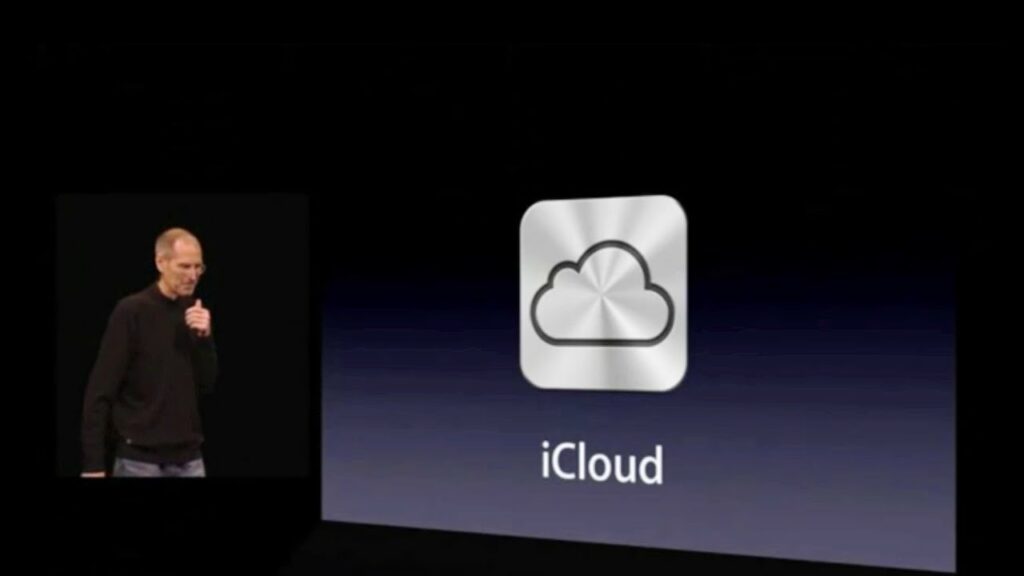iCloud is one of Apple’s most interesting products – what is iCloud, and what does iCloud do? How do you set up an iCloud account, and how do you use all its features? In this article, we explain everything you need to know about using iCloud and getting the most out of its many services and features.
What is iCloud?
iCloud is nothing but a cloud-based storage service provided and developed by Apple inc. launched on October 12, 2011. As of 2023, the service had an estimated 850 million users, up from 782 million users in 2016.
What is Cloud-based storage?
A file hosting service, cloud storage service, online file storage provider, or cyberlocker is an internet hosting service specifically designed to host user files. It allows users to upload files that could be accessed over the internet after a username and password or other authentication is provided. In short this storage is based on a cloud server, rather than locally. This means you’re not taking up storage space on any particular device, and also means you can access the information from any internet-connected device.
What does iCloud do?
Apple’s iCloud can be used to store and sync photos, documents, movies, music, and a whole lot more. You can find all of your iCloud content on any of your Apple devices using the same Apple ID, from re-downloading apps and games to watching TV shows and movies.
For example, Contacts: If you give permission, iCloud will sync Contacts across your iOS and macOS devices. This means you need to maintain only one list of contacts because any changes you make on your iPhone will apply to Contacts on your Mac and other devices. Similarly, it also works for your calendar, iCloud drive, Notes and iWork.
What is iCloud drive?
iCloud Drive is a space for documents that don’t fit anywhere else on iCloud. So it’s a place for your Word documents, your PDFs, your screenshots, and anything else that isn’t already synced to iCloud. It works the same as third-party online storage services like Google Drive or Dropbox.”
Here’s everything you need to know about iCloud on iPhone, iPad, and Mac.
Is iCloud helpful?
Here are some reasons why iCloud can be helpful!
- iCloud enables users to store data such as documents, photos, and music on remote servers for download to iOS, macOS or Windows devices. also enable sharing and send data to other users, and manage their Apple devices if lost or stolen.
- iCloud also provides the means to wirelessly back up iOS devices directly to iCloud, instead of being reliant on manual backups to a host Mac or Windows computer using iTunes. Service users are also able to share photos, music, and games instantly by linking accounts via AirDrop wireless.
- iCloud replaced Apple’s MobileMe service, acting as a data syncing center for email, contacts, calendars, bookmarks, notes, reminders (to-do lists), iWork documents, photos, and other data.
How much does iCloud storage cost?
No matter how many iOS or macOS devices you own, Apple offers just 5GB of free storage to iCloud users – a paltry amount given what rivals offer.
That’s not a lot of space. If you want more – and if you plan to back up multiple devices to the cloud, or store significant collections of photos, videos or documents off-device, then you’ll need it – then you’ll have to cough up.
Here’s what it costs to upgrade your iCloud storage:
Apple offers four storage options: 5GB (free); 50GB (99 cents/month); 200GB ($2.99/month); and 2TB ($9.99/month).
How much storage are you using?
It’s easy to figure out how much iCloud storage you are using.
- In iOS: Tap the top (Apple ID) section in Settings. Then tap iCloud. You should see a chart detailing how you are using iCloud storage. Tap Manage Storage to reach a page listing every item storing data in your iCloud (it also tells you how much data each item uses there). You can also delete stored data for each app or service, but don’t do so until you have first backed up that information elsewhere.
- In macOS: Access System Preferences>iCloudand choose the “Manage…” option at the bottom right of the window.
In both cases you’ll see how much storage you’re using, what items are using it (for example, Photos, Docs, Mail or Backup), and where to enable and disable online storage for various applications and Apple services.
How to upgrade your iCloud storage plan
Upgrading your iCloud plan is easy. You can do it from an iPhone or iPad, from a Mac, or even from a Windows PC.
On your iPhone and iPad
- Tap Settings, find your name, then tap iCloud, and Manage Storage or iCloud Storage. Tap Buy More Storage or Change Storage Plan.
- You’ll then choose from a number of plans, which start at 50GB (10 times that of your initial allotment) for $0.99 a month. You could also spring for the 200GB ($2.99/month) or 2TB ($9.99/month) plans, which also allow you to share that storage with your family.
On your Mac
- Click on System Preferences, then iCloud.
- Find Manage in the lower right-hand corner, and click Change Storage Plan or Buy More Storage.
- You’ll then be offered the same list of plans to choose from as above.
On your Windows PC
- Open iCloud for Windows and click Storage, then Change Storage Plan.
- Select your preferred plan from the above listed options, and get ready to pay.
Once you’ve decided on the best plan for your needs, simply tap Buy More Storage or Change Storage Plan. Tap Choose Upgrade and follow the resulting instructions. You’ll need to have your Apple ID and password handy, so be sure that you have that information at ready.
All of Apple’s iCloud storage plans are billed on a month-to-month basis. You can choose to downgrade if ever you find that the additional storage is no longer necessary.
How to set up iCloud?
Your iCloud account is based on your Apple ID. So if you haven’t got an Apple ID already, you’ll need to create one. You may also have to update the OS on your device (some iCloud features are only available on more recent versions). Your next step depends on what device you’re using.
On iOS and iPad OS
- Make sure that your device is running the latest version of iOS or iPadOS. Go to Settings > General > Software Update. See if there’s an update available.
- Go to Settings and sign in to your device with your Apple ID. When you sign in, iCloud is turned on automatically.
- For the services, you want to use, Go to Settings, tap [your name], then select iCloud. Swipe on or off the apps —like Photos, Contacts, Calendars, and third-party apps—that you want to use with iCloud.
On Mac
- Make sure that you are using the latest version of macOS for the best experience. Choose Apple menu > About This Mac > Software Update. If you’re using macOS Mojave or earlier, choose Apple menu > App Store. See if there’s an update available.
- Then for setting up your iCloud, Choose Apple menu > System Preferences, then click Apple ID. If you’re using macOS Mojave or earlier, click iCloud. Enter your Apple ID. When you sign in, iCloud is turned on automatically.
- Then to select the services you want to use, Choose Apple menu > System Preferences, then click Apple ID. If you’re using macOS Mojave or earlier, click iCloud. Choose the apps—like Notes, Photos, and iCloud Drive—that you want to use with iCloud.
On PC or Windows
Download and install iCloud for Windows. iCloud for Windows lets you access your files, photos, contacts, calendars, and more on your Apple devices and your Windows PC. To setting up iCloud on windows follow the instructions;
- After you download iCloud for Windows, sign in using the Apple ID that you use on your Apple devices.
- After you turn on iCloud, select the services that you want to use and click Apply. For example, if you turn on iCloud Photos and iCloud Drive, iCloud for Windows creates new folders for those files in File Explorer. Now, the files that you add to the iCloud folders automatically appear on your Apple devices.
For what purpose iCloud is used or How do you use it?
The purpose of iCloud is to store data and important information securely on Apple’s remote servers (as opposed to your iPhone or iPad). This way, all your information is backed up to a secure location and synchronized between all of your devices.
Here’s everything that iCloud can backup and sync to its servers from your iPhone, iPad, or Mac:
Contacts
If you give permission, iCloud will sync Contacts across your iOS and macOS devices. This means you need to maintain only one list of contacts because any changes you make on your iPhone will apply to Contacts on your Mac and other devices.
Calendar
All calendar appointments made using your iCloud account will be backed up to iCloud servers.
Notes
All notes and attachments in the Apple Notes app on all your devices are synced and saved to iCloud. You can access them from iCloud.com as well. and also from your other iOS devices
iWork Apps
The three apps for both iOS and macOS that form Apple’s iWork suite (Pages, Numbers, and Keynote), will be made available on a web interface (named as Pages for iCloud, Numbers for iCloud, and Keynote for iCloud respectively), and accessed via the iCloud website under each user’s iCloud Apple ID login. They will also sync with the user’s iOS and macOS versions of the app, should they have them, again via their iCloud Apple ID.
This allows the user to edit and create documents on the web, using one of the supported browsers; currently[when?] Safari, Chrome, and Internet Explorer.
iCloud Photos
If you’ve enabled iCloud Photos to feature from settings > Photos, The service stores all of the user’s photos, maintaining their original resolution and metadata. Users can access their iCloud Photos on supported devices via the new Photos app when available or via the iCloud Photos web app at iCloud.com, which helps limit the amount of local storage each device needs to use in order to store photos
Messages on iCloud
Messages on iCloud is a feature on iOS 11.4 and macOS High Sierra 10.13.5 which keeps all of a user’s iMessages and SMS texts stored in the cloud. Messages are synced across Macs, iPhones and iPads.
iCloud Drive
iCloud Drive is iCloud’s file hosting service that syncs files across devices running iOS 8, OS X Yosemite (version 10.10), or Windows 7 or later, plus online web app access via iCloud.com. Users can store any kind of file (including photos, videos, documents, music, and other apps’ data) in iCloud Drive and access it on any Mac, iPad, iPhone, iPod Touch, or Windows PC, with any single file being a maximum of 50 GB in file size (earlier it was 15 GB). This allows users to start their work on one device and continue on another device.
Music
If you have enabled Apple Music Library, your local music collection will be synced and uploaded to iCloud servers and will be available on all devices.
iTunes Match
iTunes Match debuted on November 14, 2011. It was initially available to US users only. For an annual fee, customers can scan and match tracks in their iTunes music library, including tracks copied from CDs or other sources, with tracks in the iTunes Store, so customers do not have to repurchase said tracks.
App Data
If enabled, Apple will back up app data for the particular app. When you restore your iPhone or iPad from an iCloud backup, the app along with app data will be restored.
Your Device & Device settings
If you have iCloud Backup enabled (Settings > Profile > iCloud > iCloud Backup), all the essential data from your device like linked accounts, Home Screen configuration, device settings, iMessage, and more will be uploaded to iCloud. All this data can be downloaded again when you restore your iPhone or iPad using iCloud.
Similarly, this backup service is also used for your purchase history, Apple Watch Backup, Visual voicemail Passwords, Voice Memos, Bookmarks, Health data and much more.
How to free up iCloud storage space?
The storage can be filled up when the old backup files are more whereas we all knew that if we have recent backup we don’t need the older one! (For instant)
- To get rid of these files, open up iCloud from the Settings app (iOS) or System Preferences app (macOS).
- Then click or tap Manage Backups to see all of the backups that are currently saved to your iCloud account.
- Delete the ones you don’t need any longer, and you’ll instantly free up storage space.
That’s all in this article.