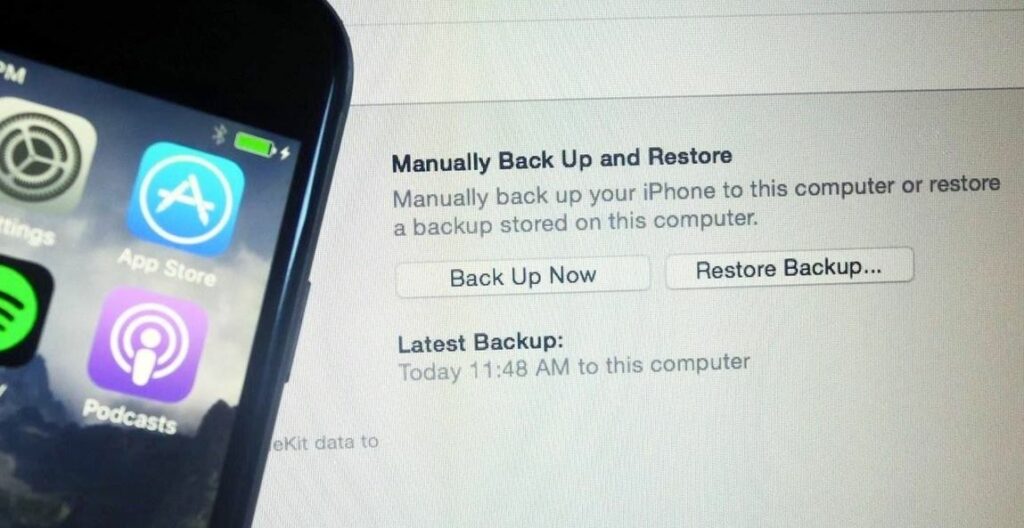iOS 15 has been around for a while, and now, iOS 17 is here with a slew of new features and great enhancements. Can’t wait to try out all of the new features in iOS 17? It’s good practice to back up your iPhone or important data before the new update iso 17 takes place on your device. Is it important to back up the iPhone before iOS 17 upgrade? The simple answer is yes because When upgrading system software, there is always the possibility of data loss. Here in this post guide How To Create A Secure Backup Before Upgrading To iOS 17. We will make every effort to ensure that you comprehend this tutorial.
While the majority of iOS updates are safe and installed without issue, anything may go wrong at any time, so it’s always a good idea to be cautious. Your data will be saved in a secure location, and you won’t have to worry if something goes wrong during the update installation.
How to back up the iPhone?
Now it’s time to answer how to create a secure backup before upgrading to iOS 17? An iPhone can be backed up in a variety of ways. Each method takes a different approach, and you can choose the one that works best for you.
Backup iPhone with iCloud
If you don’t have access to a PC, you can back up your data using the iCloud feature on your iPhone. To run an automatic backup, simply connect your iPhone to a Wi-Fi network and select the “Backup” option. It will assist you with backing up the majority of your iPhone data and settings. Although, there is only 5 GB of free storage space available in iCloud.
Steps to Backup iPhone Before Upgrade with iCloud,
- Connect your iPhone to a reliable and operational WiFi network.
- On your iPhone, open the Settings app, tap on your name, and then select iCloud. It’ll take you to the iCloud settings page.
- Make sure the iCloud Backup option is activated by tapping on iCloud Backup. If it isn’t already enabled, turn the toggle to make it so.
- Now, to begin creating an iCloud backup of your iPhone, hit the Backup Now option.
Backup iPhone With iTunes?
Despite backing up your iPhone with iCloud is simple, but the 5 GB of free storage space may not be sufficient to keep all of your data backed up. In this case, one can use iTunes to backup your iPhone to your PC. It will create a full backup of your iPhone’s data and configuration. Here’s how,
- Download and install the latest version of iTunes on your computer. Open iTunes on your PC.
- Using a USB cord, connect your iPhone to your computer.
- Your device will be recognized by iTunes. In iTunes, choose your device icon, then select the Summary option beneath your iPhone details
- Now Tap on the Back Up Now button in the right panel.
- Your iPhone will begin to be backed up via iTunes.
When the backup is finished, it will be saved on your computer, and you will be able to restore it later using iTunes.
Update Your iPhone To iOS 17
You’re ready to upgrade your iPhone to the latest iOS 17 version now that you’ve backed up all of your configuration including app data, music, and video! Here is how can you upgrade your iOS 17,
- Open the Settings application on your iPhone or iPad.
- Tap On General
- Now, Select Software Update
- Your iPhone will check with Apple for the correct update and give you the option of iOS 17.
- Tap “Download and Install” to start the process.
Restore iPhone data from Backup
In case if you lose your any files or important data after the iOS 17 update you can restore iPhone data by following the steps below.
Restoring from iCloud:
During the iOS Setup Assistant process that comes up with every new (or recently-wiped) device, you will eventually see options to either Set Up as New iPhone or Restore From [iCloud/iTunes] Backup. Choose whichever backup you made most recently.
Restoring from iTunes:
- Open iTunes and navigate to File > Devices > Restore from Back Up.
- Again, choose the most recent backup you’ve made.
- On older versions of iTunes (10.7 and earlier), you can right-click your device from the sidebar list and choose Restore from Backup.
Wrapping Up
As the iOS 17 update has come to our doorway, it is time to prepare our iPhone to install the update on our device. It is vital to create a secure backup before upgrading to iOS 17. If the update fails, it may be able to assist us in recovering lost things as quickly as feasible. You can use iTunes or iCloud to back up your iPhone completely. We hope you understand How To Create A Secure Backup Before Upgrading To iOS 17.