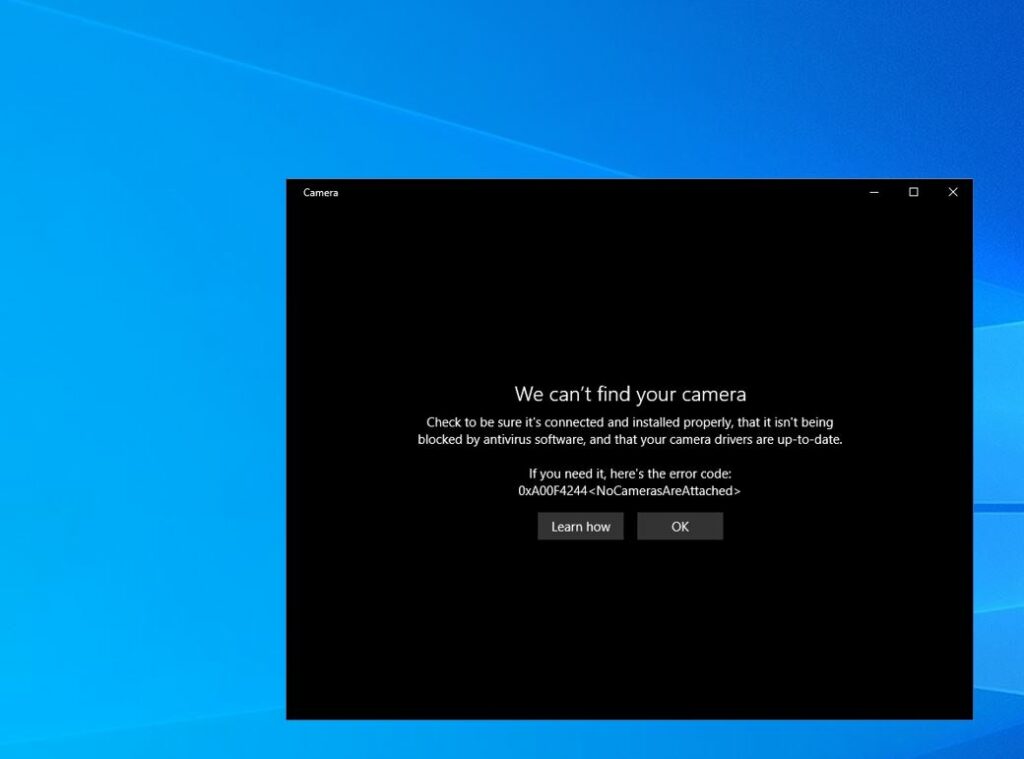Getting “We can’t find your camera” error code, 0xa00f4244 while opening the camera on Windows 10? Or camera freeze after a few seconds since the windows 10 22H2 update? The error code “0xa00f4244 no cameras are attached” usually appears when the application cant detect the webcam properly. It could be Antivirus software blocking the webcam or camera, Or the Webcam driver get corrupted, outdated or incompatible with the current windows version. Again incorrect camera app settings also cause error code 0xa00f4244 (no cameras are attached),
We can’t find your camera
Check to be sure it’s connected and installed properly, that it isn’t being blocked by antivirus software, and that your camera drivers are up-to-date. If you need it, here’s the error code: 0xA00F4244(0xC00DABE0)
Whatever the reason, If you’re also the victim of this problem apply the solutions listed below to fix camera app problems on windows 10.
- Let’s first restart your PC and check the camera or webcam status.
- Temporarily uninstall third-party antivirus software (If installed) and apps related to the camera app.
- If you are using a USB external webcam try to disconnect it and insert the cam into a different USB port and see if this helps.
Check the camera privacy settings
Here the most recommend solution help several windows 10 users to fix the problem we can’t find your camera 0xa00f4244.
- Press the Windows key + X select settings,
- Click on privacy then camera,
- Here look under allow access to the camera on this device is set Camera access for this device is on or you need to click on change to toggle it on.
- Next Under the Allow apps to access your camera, make sure the setting is set to On.
- Again Under Choose which app can access your camera, make sure the setting next to the Camera is On.
Reset the camera app
There are chances incorrect camera app settings may prevent or cause the camera keeps freezing windows 10. Let’s reset the Camera App to Default setup that probably helps fix the problem.
- Open Settings using Windows key + X,
- Click on Apps then Apps & features,
- Scroll down uninstall locate camera app select it then click on the advanced options link,
- A new window opens with the option to reset the app, click on it and click reset again when ask for confirmation,
- Once done reboot your PC and check the status of the camera.
Reinstall the webcam drivers
Another common reason for error 0xa00f4244 no cameras are attached or we can’t find your camera 0xa00f4244 is the webcam drivers. And you can resolve this problem by simply Reinstall the webcam drivers.
- Press Windows key + X and select device manager,
- This will display all installed device driver lists,
- Locate and Expand Imaging devices or Sound, video, and game controllers.
- Right-click on Integrated Webcam or USB camera click Uninstall
- Confirm the uninstall process by clicking OK and restart the computer
On the next start windows automatically install the default driver for the webcam. Or open Device manager click the Action menu and select Scan for hardware changes. Wait for it to scan and reinstall updated drivers,
Also, you can visit the device manufacturer’s website to download and install the latest webcam driver on your PC and check the status of the error 0xa00f4244.
Rollback your webcam driver
If the problem started after a recent driver upgrade then try Rollback your webcam Driver to the previous version by following the steps below.
- Press Windows key + R, type devmgmt.msc and click ok
- This will open the device manager and display all installed driver list,
- Expand Imaging devices or Sound, video, and game controllers or Cameras and find your webcam listed under it.
- Right-click on your webcam and select Properties.
- Move to the driver tab, select Roll Back Driver and then choose Yes
- Follow on-screen instructions to revert the webcam Driver to the previous version
- Restart your computer and check the status of camera error 0xa00f4244
Run Windows Store App troubleshooter
Run the built-in Windows store App troubleshooter that automatically detects and fix the problems that prevent the camera app to function properly.
- Press the Windows key + s type troubleshoot and select the first result,
- Click on the additional troubleshooter link (refer image below)
- From here locate the windows store, select it and click run the troubleshooter,
- This will start to diagnose and fix the problems preventing the camera app,
- Once done restart your device and check the status of the camera.
Tweak Windows Registry Editor
Still need help, let’s Tweak Windows Registry Editor to fix windows camera app error code 0xa00f4244.
- Press Windows key + R, type regedit and click ok
- This will open the Windows registry editor, navigate the following key
- HKEY_LOCAL_MACHINE\SOFTWARE\Microsoft\Windows Media Foundation\Platform
- Right-click on Platform then select New > DWORD (32-bit) value.
- Name this new DWORD as EnableFrameServerMode and change it’s value to 0
- Close the registry editor then restart your PC and check the status of the camera app error code 0xa00f4244
Did these solutions help fix we can’t find your camera 0xa00f4244 or windows 10 camera freezing issue? Let us know in the comments below.