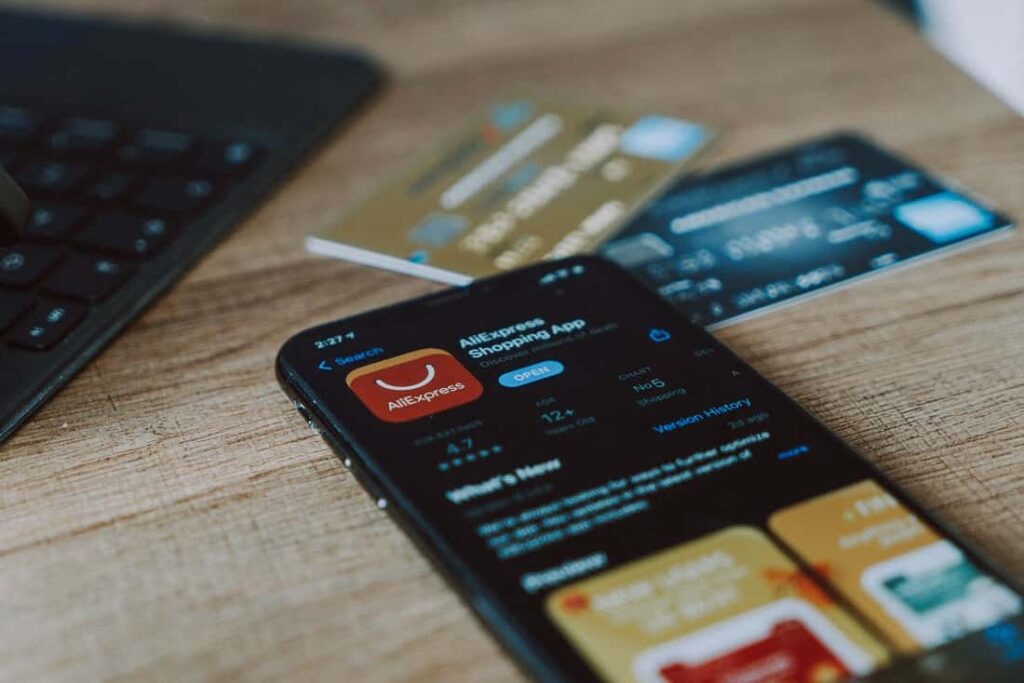The App Store is a digital distribution platform, developed and maintained by Apple Inc., for mobile apps on its iOS & iPadOS operating systems. The store allows users to browse and download apps developed with Apple’s iOS Software Development Kit. The app store is the default as well as a great place to get applications for your iPhone. But some users had raised the complaint that they cannot connect to the app store error. While some users are unable to download a new app from the App Store and also they cannot update an old app because their iPhone failed to establish a connection with the App Store. If you are also facing an error regarding App Store or ” Cannot connect to App Store ” error message pop-up on your iPhone whenever you open App Store, Then read this full article to get the useful solutions that you can try on and fix Cannot connect to App Store error.
Why does my iPhone say “Cannot Connect To App Store “? OR Why is my app store not working properly?
Your iPhone says it “cannot connect to App Store” because it has plenty of reasons
- Not connected to a Wi-Fi or cellular data network Or Your connected WiFi connection doesn’t have internet. (You have to troubleshoot your connection)
- Maybe a software problem preventing the App Store from loading.
- It’s possible that App Store servers are down, that’s why the app store is not working properly.
- There may be some type of bug that causes the error of ” cannot connect to App Store “
Fix for Cannot connect to App Store error on iPhone.
Restart your iPhone or iPad
Sometimes, all you need to do is simply Restart your device as Restarting your iOS device might be helpful to clear some of the bugs and will definitely help you to deal with the Cannot connect to App Store error issue. A normal restart is good where you have to switch off your device and again Restart it, but here we will suggest you do a hard restart as it is more effective!
Here’s how to do that,
For home button iPhone or iPad
- Press and hold the side button or the Sleep/Wake button on the top of your phone (depending on your model).
- Drag the slider.
- And your iPhone or iPad will Restart itself.
For iPhone or iPad without a home button
- Press and hold both the side button and either volume button until the slider appears on the screen.
- Drag the slider.
- And your iPhone or iPad will restart itself.
Check if you Cannot connect to the App Store error has been solved or not, if not then move to other troubleshooting solutions.
Check and Fix any Connection issue
App Store is software that requires good network connectivity to work properly, as it downloads apps and in the background, it uses your network to work conveniently. So make sure you are connected to a proper Internet connection. As App Store features could only be available if you are connected to an active Internet connection or source. It sounds obvious, but you have to check whether you are connected to a proper Internet connection or not. So all you have to do is troubleshoot your iPhone connection.
For cellular data,
- Open your control center
- If your cellular data is on then disabled it waits for ten seconds and again Enables it.
Do the same for your Wi-Fi connection too (if you uses Wi-Fi as internet for your Instagram)
Enable and Disable Airplane Mode
For troubleshooting your iPhone internet connection this is also an important step. Enabling Airplane Mode disables Bluetooth, Wi-Fi, and turns off the cell phone’s ability to connect to cellular networks. So, By enabling and disabling Airplane mode on your Smartphone, you’re effectively restarting features like cellular connection, Wi-Fi connection at the same time and by disabling it gives a boost to your internet connection. Here’s how you can do that,
- Open the control center of your device or just swipe up to down.
- You will see an airplane icon just toggle it on, wait for 10 seconds and off it again.
Update iPhone Time and Date
It may sound annoying, but if your time or/and Date is incorrect then you may face issues not only with your App Store application but also with other apps like WhatsApp, FaceTime, etc. So you should make sure your iPhone has the correct date and time. Here’s how,
- Open settings
- Tap on general
- Click on Date & Time and ensure ‘Set Automatically’ is toggled on.
Clear App Store Cache Data
A large amount of stored Cache Data can be the culprit of this error “Cannot connect to App Store”. So Clearing your App Store Data might be helpful and could solve the issue immediately. Here how can you clear App Store Cache Data in a most convenient way,
- Open your App Store ( It will say cannot connect to App Store, but that’s fine)
- Now you will see 5 tabs at the bottom of your App Store namely; Featured, categories, Top Charts, Search, And Updates.
- From that 5 Tabs click any of One for multiple time in quick succession (minimum 10 times in quick succession)
- This will clear the App Store cache
- Then restart the app Store again.
Reset Network Settings
If you reset your network settings it will erase your Wi-Fi settings, so you’ll have to re-enter your passwords after the reset is complete. Keep in mind that this will also reset the Cellular, Bluetooth, VPN, and APN settings on your iPhone. So that all networks will start as new and this will definitely help you to solve the issue. As this type of error is often network-related errors, this is worth giving a shot as it restores your device’s connection to the App Store.
How to reset your network settings?
- Open your settings app
- Tap on general settings
- Tap on reset
- Now tap on Reset Network Settings.
Update your iOS/system software
Having up-to-date devices is one of the major prerequisites of any iPhone to solve major issues. Updating your iPhone iOS software is a major solution to all the minor and big bugs you have faced. As an update comes with loads of bug fixes. If you disabled automatic system software updates on your iPhone you can download it manually (if the update is available). Updating your iPhone iOS to the latest iOS 14 or any other Update version which is available would be a great thing. And it will definitely help you to solve any App Store issue you faced.
Here’s how,
- Open your settings app on your iPhone.
- Tap on general settings
- Then click on Software Update
- If you see an update listed, tap Download and Install to apply it.
Reset your iPhone to Recovery Mode
If the Cannot connect to App Store error still exists, then one should go for advanced troubleshooting solutions i.e, you can restore your iOS device in Recovery Mode! Often referred as a last solution
Recovery mode helps you to solve minor to major problems, so it can easily solve iPhone not ringing for incoming calls issues.
- Firstly, download and install the latest version of iTunes on your computer(PC).
- Then run iTunes and plug in your iPhone or iPad to your computer.
- If a window pops up and says that you’re required to restore or update your iPhone, just follow the onscreen instructions to make it.
(Or you can force restart your device to put it in Recovery Mode and a pop up window will appear.)
- Once connected, press and hold both the Sleep/Wake and the Home button, in order to force restart. You must keep holding until you see the iPhone Recovery Mode screen. Please don’t release the buttons when you see the Apple logo. It will probably take about 10 seconds for the iPhone Recovery Mode screen to appear.
- You will see the option to Restore or Update. Choose Update. iTunes will reinstall iOS without erasing your data.
- If your iPhone is stuck in Recovery Mode for more than 15 minutes and then the device exits from iPhone Recovery Mode, then, there may be a problem. Retry the process, but this time choose Restore instead. You will be in iPhone Restore Mode.
Reset your device. If you had a backup either with iTunes or iCloud, you may be able to restore your old data from your backup.
After the restoration process, the iPhone automatically starts up itself.
Visit the Apple Store
If all of the solutions did not work for you then you have to visit the Apple store or contact Apple Support. They have specifically trained persons to deal with such major software issues. It’s possible that something is wrong with the iPhone, preventing you from using the iPhone App Store application. This will definitely help you if your App Store is still Not Working On iPhone.
Video: How To Fix ‘iPhone Won’t Connect To App Store’ Problems