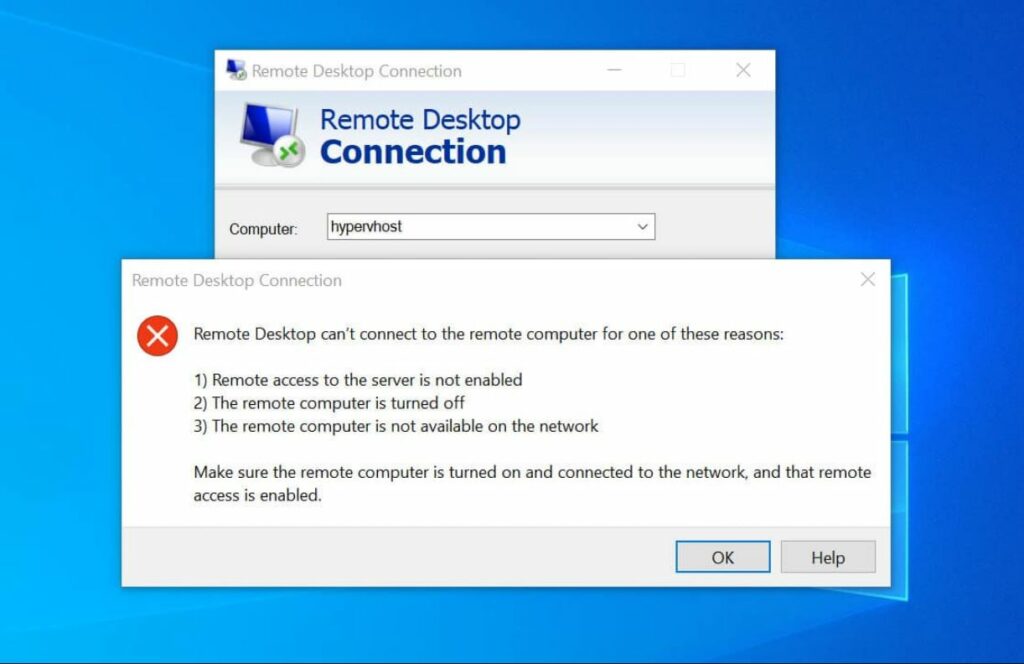Remote desktop (Also known as RDP or Remote desktop protocol) feature on windows 10 allows connect to other computers or devices that are connected to your local network or are on the Internet and have a public IP address. But sometimes you may experience, Unable to connect to remote PC or Remote desktop not available while try connect to a remote PC. RDP not enabled on the remote computer, Limited network connectivity, wrong firewall settings or third party antivirus blocking RDP are some common reasons why Remote desktop not working on windows 10.
How to fix Remote desktop problems?
Before performing any troubleshooting, first, check and make sure your device is connected to the local network and everything is okay with your network and Internet connection.
If this is the first time you are unable to connect to a remote PC, then restart your computer and network devices including your router or modem. Performing this action, clear temporary gitch that might be causing the issue
Check remote desktop enabled
If you have a brand new computer, then you must manually enable the RDP feature to connect to the remote desktop or use this feature. Here is how to Allow remote connections on your Windows 10 computer.
- Press Windows key + S type sysdm.cpl and select the first result,
- The system properties window opens, here move to the remote tab,
- under Remote Assistance, checkmark Allow Remote Assistance connections to this computer.
- Under Remote Desktop, select the radio button “Allow remote connection to this computer”
- Click Apply and ok to make save changes.
Check RDP dependency services
- Press Windows key + R, type services.msc and ok
- This will open the windows services console, scroll down and check the status of every service having a “remote” term in its name.
- All of these services should be set either to Manual or Automatic
- And make sure none of them should have Disabled status.
- Once you confirmed this, RDC will start working as expected.
Allow RDP in Windows Firewall
Also temporarily disable or uninstall antivirus software if installed.
In case of windows firewall warnings, we have to turn it on
- Type “firewall” in the search and open Windows Defender Firewall.
- From the left menu click on Allow an app or feature through Windows Firewall.
- Click on change settings
- Now find Remote Desktop and turn it on and make sure you’ve allowed this app for both Public and private.
- Click OK to make save changes.
There you go, windows firewall will now allow you to connect to this PC remotely using the remote desktop protocol.
Disable IPv6 protocol
Disable IPv6 (internet protocol version) is one of the most effective solutions, that help most users to Fix Remote Desktop connection problems.
- Press Windows + R, type ncpa.cpl and ok
- On network connections windows, Right-click on the active network adapter and select properties.
- Look for the checkbox which says Internet Protocol Version 6 (TCP/IPv6), uncheck it.
- Click on OK, and restart your computer.
Remove Your Remote Desktop Credentials
- Press Windows key + R, type mstsc, and click on ok to open remote desktop connection
- Type the remote computer’s IP address. If there are any credentials saved for this specific computer, you will be given the option to either edit or delete them.
- Click delete to remove the credentials.
- Retry connects the remote computer and then checks if the error is gone.
Turn off Printer Redirection for Remote Desktop
- Press Windows key + R, type mstsc, and ok.
- When the RDP window opens click on show options.
- Move to local resources and Uncheck printers, under local devices and resources.
Now connect to the remote computer and check the status.
Make Changes to the Registry Editor
Still need help, try this registry tweak.
- Press Windows key + R, type regedit, and click ok to open the windows registry editor,
- Navigate to HKEY_CURRENT_USER\Software\Microsoft\Terminal Server Client.
- Right-click the empty space on the right side and then choose New > DWORD (32-bit) Value. Name it RDGClientTransport.
- Double-click this new key to open its Properties. Set Value data to 1 and click OK to save changes.
- Try to connect the remote computer one more time and check if the error still exists.