How to change computer name windows 10
If you are looking for change PC name to something that is recognizable and memorable, Follow these steps to rename it.

After installing Windows 10, you might notice the name of our computer may appear with abnormal naming. Again there are chances when you purchase a new laptop the manufacturer will already have the PC named and you might want to change it. If you don’t like the randomly generated name Windows 10 gives your PC after a clean install, You can rename your Windows 10 PC name from the Settings app, System Properties, Command Prompt, and PowerShell. Let’s see How to change the computer name windows 10.
Change PC name on Windows 10
Whatever the reason if you wish to rename your Windows 10 computer name follow steps below.
Using Settings
- Lets first open Settings after right-clicking on the Start icon, Alternatively, you can write Settings in the search section and select the first result,
- Click the System then About option.
- Here you can see the specifications of your system, including the device name. It also includes the Windows version and build number.
- Let’s click the Rename this computer button to change the computer name.
- After typing the new computer name in the pop-up window, we say Next and OK.
- Finally, a restart is required for the new name to take effect. You can see that the device name changes immediately with the option to restart the computer.
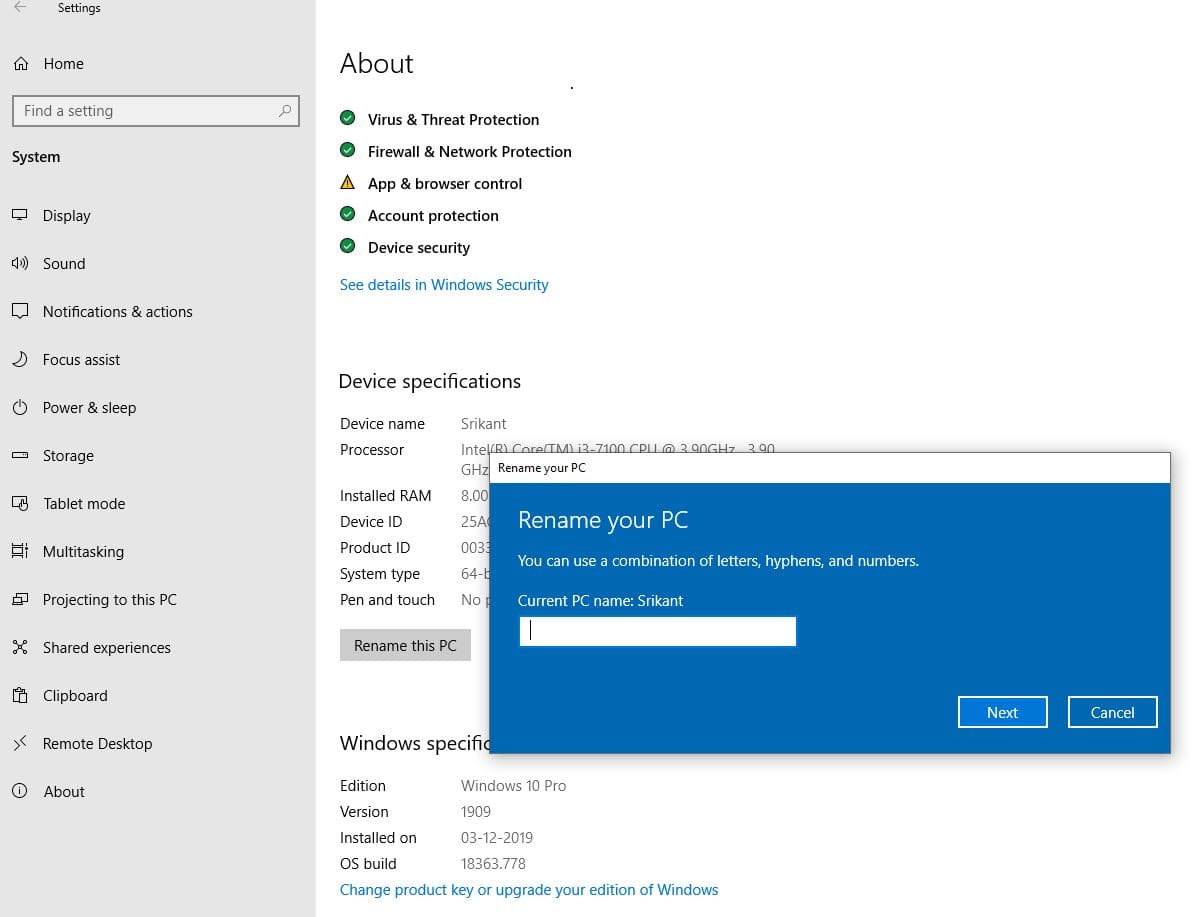
Using Control Panel
Also you can rename your Computer name from the control panel following steps below that apply for all windows 10, 8.1 and 7 as well.
- Open control panel,
- Click on System and Security then -> System.
- Click the Change settings option. (Refer to the image below.)
- This will open system properties, move to the Computer Name tab then click the Change button.
- Here Specify a new name for your computer, then click ok button.
- Close everything and restart your PC to apply the changes.
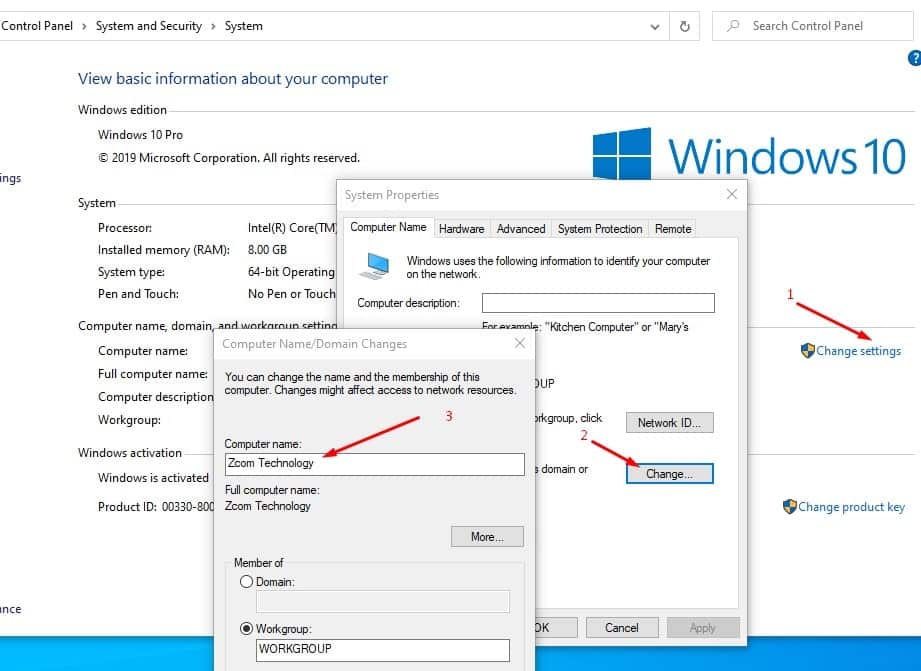
Using Command prompt
Also you can rename your PC using command prompt as well. To do this follow steps below.
- First, you need to open the command prompt as administrator,
- Then you need to type command “WMIC computersystem where caption=’CURRENT-PC-NAME’ rename NEWPCNAME” and press the enter key to execute and rename your PC name.
- Note: You can use the command hostname to get the current PC name.
- That’s all once done restart your PC to apply the changes.
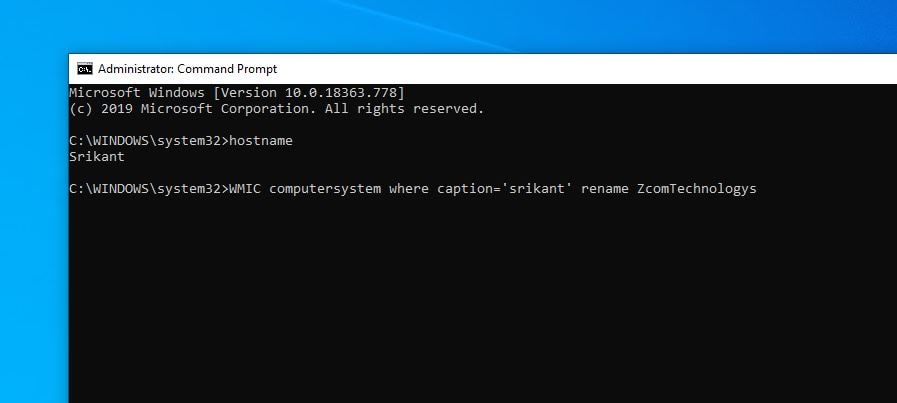
I hope now you can easily rename your Windows 10 computer name.
