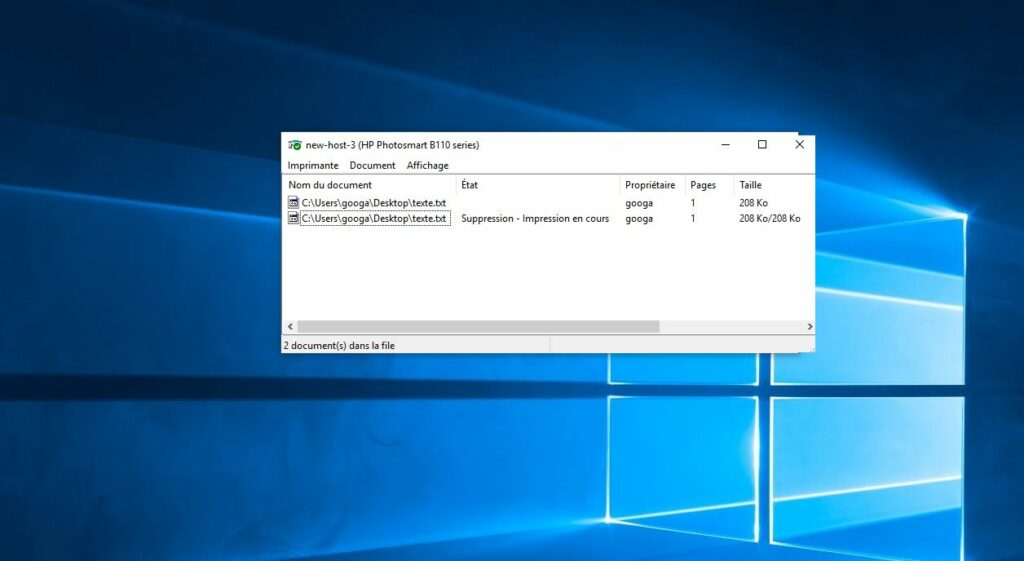Sometimes you may on a situation where you try to print something and nothing happens. You wait for it to print, but the paint job doesn’t go through? Actually, when you send a print command the print files are not directly sent to the printer. They first arrive in the print spooler, which is a program that manages all print jobs. But sometimes if the print spooler service not running or spooler files are corrupted you may face print jobs stay in the queue after printing or the document won’t delete from print queue. In such situations, clear print spooler most probably fixes the issue.
Fix Print job won’t delete windows 10
If you are in such a situation, printer documents are in the queue but won’t print here we have different ways to clear the Print Queue in Windows 10.
The simple and easy way to delete a print job in Windows 10,
- Press Windows + I to open the settings app
- Click devices then printer & scanners,
- Select Printer and Click on Open Queue
- This will show all the print jobs in the queue.
- Right-click on each print job and select the “Cancel” option.
- In the confirmation window, click on the “Yes” button.
Delete Files from the Windows Print Spooler Directory
If you are unable to clear the printer queue from the settings app, here follow the steps below to delete them from the windows print spooler directory.
- Press Windows + R, type services.msc and ok to open the services console,
- Scroll down and look for a service named print spooler,
- Right-click on print spooler service and select stop,
- Then press Windows + R, on the keyboard, type the below path, and click ok,
%windir%\System32\spool\PRINTERS
- Here delete all the files inside the printers folder,
- Now again open the services console and start the print spooler service.
- To do this right click on print spooler service and select start.
That’s all, now try printout some documents, you may notice there is no more print jobs stay in the queue after printing windows 10.
Clear print spooler via CMD
Also, you can use the windows command prompt to clear print spooler and clear stuck print jobs on Windows 10, 8.1 and 7.
- Search for the command prompt, right-click and select run as administrator,
- Type the command net stop spooler and press enter key to stop the print spooler service,
- Next type command del %systemroot%\System32\spool\printers\* /Q and press “Enter“ to clear the print spooler directory,
- And finally, type net start spooler press “Enter“ to again start the print spooler service.
- That’s all the print queue on your Windows should now be cleared.
Did these tips help to clear the Print Queue in Windows 10? Let us know on the comments below