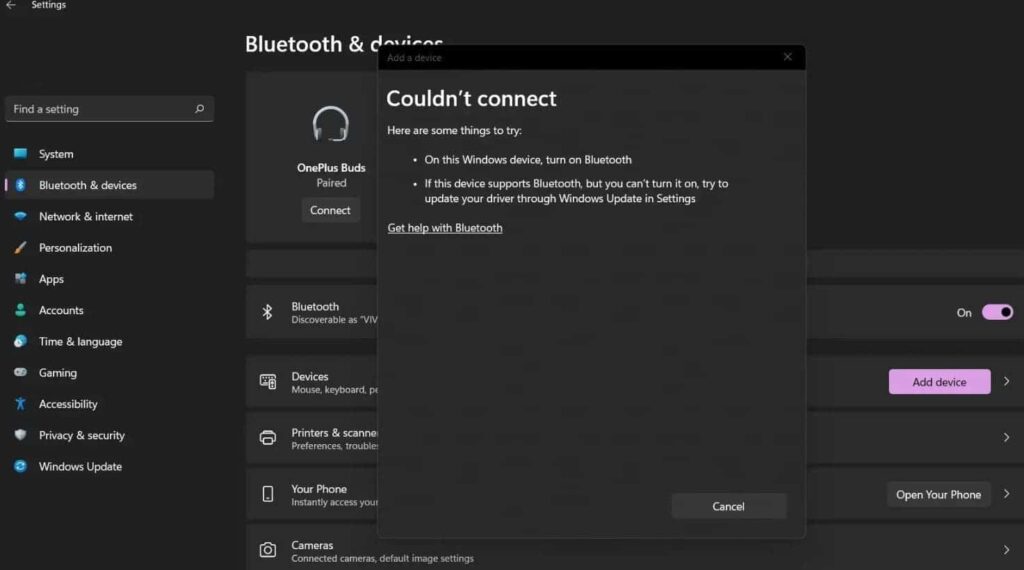Got a new Bluetooth headphone or device but don’t know how do you pair the device with the laptop running Windows 10. Can’t Pair the Bluetooth Headphones or Speaker or device with the laptop? Here is how to connect any Bluetooth peripheral to your Windows 10 devices (of course, if your computer supports this type of wireless connectivity).
Connect A Bluetooth device to Laptop
To add a Bluetooth item to a computer, or laptop running Windows 10, follow these steps:
- Open the Settings app using the keyboard shortcut Windows + I
- Select Devices and go to Bluetooth
- Make sure the Bluetooth switch is in the On position.
- Click add Bluetooth & other devices then select Bluetooth (refer to the image below)
Now turn on your Bluetooth speaker and put it into pairing mode. The method of toggling pairing mode on varies between manufacturers – check your Bluetooth speaker manual for more details on how this is done. Most will have a dedicated pairing button.
Once in pairing mode, head back to the Bluetooth menu on the PC and wait for the speaker to pop up in the list of discovered devices.
Click the device and then click pair – depending on the Bluetooth speaker, you may be required to enter a number to complete the pairing process, but it isn’t always the case.
Once it’s connected, all Windows 10 audio should be rerouted via the Bluetooth speaker.
If this isn’t the case and there is no audio playback via your speaker, left-click the volume icon in the bottom right corner of Windows and choose it as the source above the volume slider.
Alternatively, if you’re simply trying to connect Bluetooth audio or wireless display, you can simply do the following:
- In the notification area in the Taskbar, click to open the Action Center button (or use the Windows key + A keyboard shortcut).
- From the Quick actions area, click the Connect button.
- Then all the enabled devices will appear in the list, click on the device, and it should pair automatically.
You can also use the Bluetooth device pairing wizard to connect your devices.
- Press Windows + R, type devicepairingwizard and click ok,
- Ensure Bluetooth is enabled on your device, so it is discoverable by the wizard.
- Select the device in the Add a device window, then click Next to begin pairing.
- Once your device is paired, it will be displayed in the Devices and Printers window.
Removing a Bluetooth peripheral from Windows 10
Disconnecting a wireless peripheral is as easy as connecting. Just follow the steps below:
- Use the Windows + I keyboard shortcut to open the Settings app.
- Navigate through Devices and go to Bluetooth.
- Click on the peripheral you want to disconnect, and click the Remove button and then click Yes to confirm.
Troubleshooting Bluetooth in Windows 10
There are issues to prevent Bluetooth from working. Here are some troubleshooting steps you can try:
- Place your device within one meter (three feet) of the computer.
- Check Windows Update for the latest updates then install them.
- If Windows Updates does not have any updated drivers, check the manufacturer’s website. Updated Chipset drivers might also be available, apply them to see if it improves connectivity.
- Launch Device Manager, right-click the Bluetooth driver, click uninstall, then restart your computer.
- Open Windows service console using services.msc, here check and make sure Bluetooth support service is running state, or start it.
- For the Bluetooth device you are connecting to Windows, make sure it is fully charged and is within range.
- If other Bluetooth devices are on, disable them temporarily.
- Reset the device to see if it works. This usually involves holding down the power button until the device is powered down.
Here is a video tutorial to help fix Bluetooth Connecting Pairing Issue in Windows Laptop.