Solved: Windows 10 critical error your start menu isn’t working 2024

After a recent Windows 10 upgrade Getting a Windows 10 critical error your start menu isn’t working, We’ll try to fix it the next time you sign in. And there is the only option to sign out now. Windows didn’t allow to close the window or perform any troubleshooting steps. Or your Windows 10 Start menu has stopped working, disappeared, or simply isn’t responding to your clicks? Here 5 working solutions to fix Windows 10 critical errors your start menu isn’t working and get back Windows 10 Start menu to the normal state.
critical error start menu Cortana not working
Start Menu is one of the most used features in Windows OS and After Windows 10 release; Microsoft had changed its look and design. However due to some registry errors, and corrupted system files users have reported the start menu, and Cortana isn’t was working error. When they log in windows prompts an error message Windows 10 critical error your start menu isn’t working, We’ll try to fix it the next time you sign.
Let’s apply the solutions below to fix this issue: If due to this problem windows didn’t allow to perform any task them simply sign out from the current user account, try to boot into safe mode. Where windows start with minimum system requirements and allow to perform troubleshooting steps.
Hold the Shift key while pressing the Power icon and select Restart. Now When the Windows Recovery Environment opens, select Troubleshoot -> Advanced Options -> Startup Settings -> Restart. Here press F5 to boot into Safe Mode with networking. Or check Some other ways to boot into safe mode.
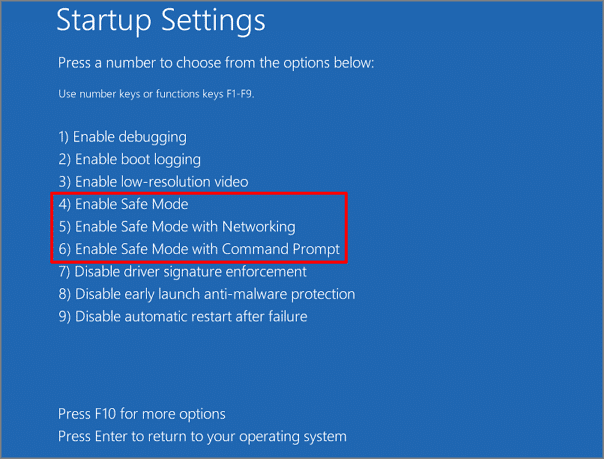
Run SFC and DISM Command
When Windows boots into safe mode open command prompt as administrator Then type sfc /scannow hit enter key to run the System Files Checker utility which scan and restores corrupted missing system files. This may be very helpful to fix the issue if corrupted system files causing the issue.
Again if SFC scan results Windows Resource protection found corrupt files but was unable to fix some of them or fails to fix the issue. Then run the DISM (Deployment Imaging and Servicing Management) command dism /online /cleanup-image /restorehealth which can repair corruptions that were preventing SFC from doing its job.
Use Windows 10 Start Menu Troubleshooter
Microsoft Also Officially released a start menu troubleshooter which was specially designed to fix different start menu problems such as the start menu not working, has stopped working, the start menu not responding to clicks, etc. Simply download the official Microsoft Start menu troubleshooter and run it.
This will check and fix the app which needs your attention to re-register or reinstall. Checks the registry keys for the current user and corrects its permission if required, Tile database is corrupt, Application manifest data is corrupt, etc.
Restart the Application Identity service
Again some users on the Microsoft forum, Reddit mentioned Restart the Application Identity service help them to fix this Windows 10 critical error your start menu isn’t working problem.
To run the Application Identity Service,
- Press the Window key + R, type
services.mscinto the box and press ok, - Then in the Services windows double-click on the Application Identity service.
- Here change the startup type automatic and start the service next to service status.
- Now Reboot your PC, and your Start menu should be up and running again.
Go to “Settings -> Accounts -> Sign-in” options then scroll down to “Privacy” and switch the “Use my sign-in info…” slider to “Off”. As you’ll discover in the next fix, your Start menu not working could be connected to your Windows account, oddly, so separating your account from your PC startup process can help.
Re-register Windows 10 start menu
If all the above solutions fail to fix the problem still getting Windows 10 critical error your start menu isn’t working, start menu not responding then simply re-register the Windows 10 start menu by performing the steps below.
- Press Ctrl + Shift + ESC to open Task Manager,
- Select File and click on Run new task.
- Type PowerShell in the create new task box and mark the Create this task with administrative privileges option.
- Now type the command below and press Enter key to execute the command.
Get-AppXPackage -AllUsers | Foreach {Add-AppxPackage -DisableDevelopmentMode -Register “$($_.InstallLocation)\AppXManifest.xml”}
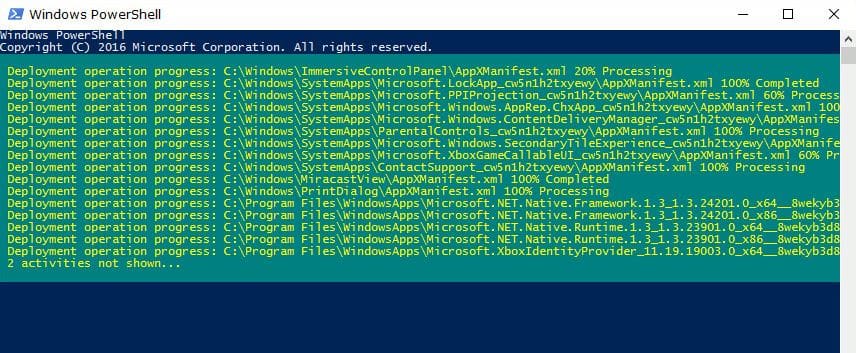
Close PowerShell and reboot your PC. This is the best working solution I have found to fix almost every window app-related problems include the Windows 10 Start menu has stopped working.
Create New Admin Account
Also create a new Windows admin account, which creates a new user profile where the windows 10 start menu may work normally.
- Press Ctrl + Shift + Esc to open Task Manager,
- Then click “File -> Run new task” and type
net user yourname yourpassword /addinto the box, - Tick the checkbox to make it an administrator account, then click “OK.”
where “yourname” is what you want to name the account, and “yourpassword” is the password you want for the account.
Now log off from the current user account and login to the newly created user account. Check there is no more critical error and start menu, Cortana working perfectly.
These are some most working solutions to fix Windows 10 critical errors your start menu isn’t working, the Windows 10 Start menu has stopped working, not responding to clicks, etc. And I am sure applied these solutions start menu will be back to the normal stage. Have any queries, suggestion feel free to discuss them in the comments below.
