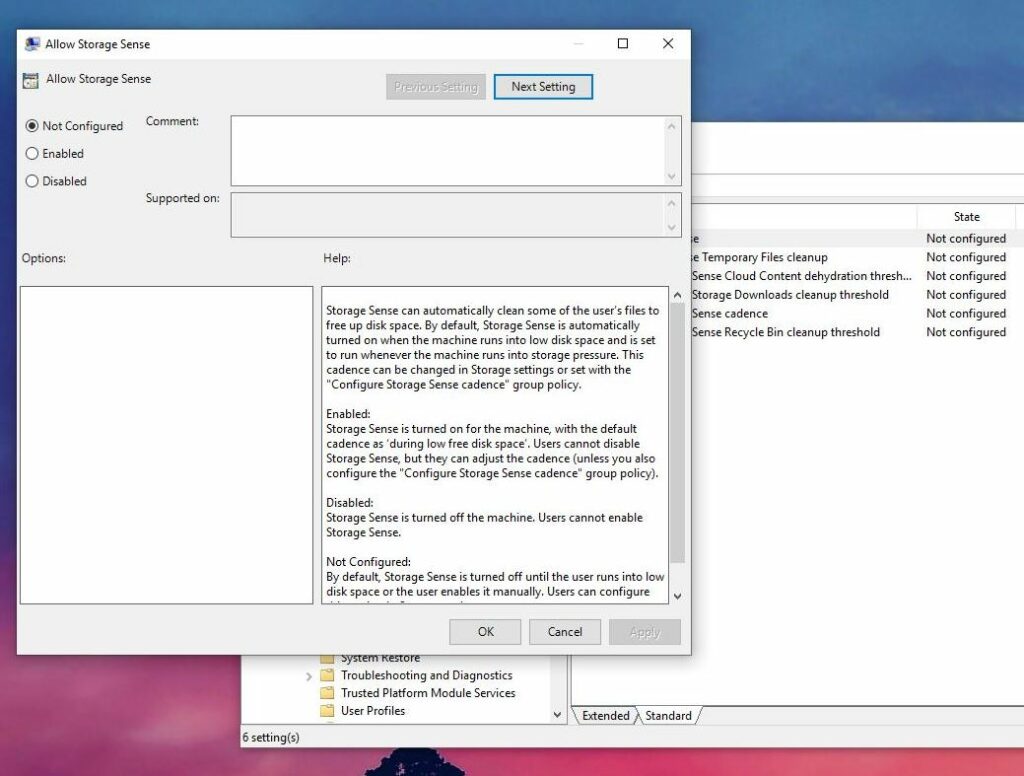Storage Sense is a Windows 10 feature that makes managing storage more easily, as it can perform tasks like cleaning and deleting temporary files all automatically. But due to some reason you’ve special requirement of disabling Storage Sense feature, You can Disable Storage Sense In Windows 10 Using Group Policy editor Lets see how to do.
Disable Storage Sense In Windows 10
Note: GPO snap-in is not available in Windows 10 Home editions. These steps will only work on Windows 10 Pro, Enterprise, Education editions.
- Press Windows + R, type gpedit.msc and ok to open GPO snap-in.
- Next, in the GPO snap-in window, navigate here:
Computer Configuration > Administrative Templates > System > Storage Sense
- If you’re in the right place, you should now see a total of six policies, as it follows:
Allow Storage Sense Allow Storage Sense Temporary Files cleanup Configure Storage Sense Cloud Content dehydration threshold Configure Storage Sense Downloads cleanup threshold Configure Storage Sense cadence Configure Storage Sense Recycle Bin cleanup threshold
By default, all these policies are set to Not Configured, so if you want to enable any of them, just double-click it and switch to Enabled.
- Allow Storage Sense lets you enable or disable Storage Sense on a Windows 10 system,
- Allow Storage Sense Temporary Files cleanup makes it possible to configure Storage sense in order to remove temporary files on a Windows 10 device.
- Configure Storage Sense Cloud Content dehydration threshold allows you to configure dehydration for files backed up in the cloud and not access for a user-defined number of days
- Configure Storage Sense Downloads cleanup threshold, Configure Storage Sense cadence, and Configure Storage Sense Recycle Bin cleanup threshold policies, only that in this case what you need to configure is the cleaning for the downloads folder, the system, and the recycle bin, respectively.
In the right pane of Storage Sense, look for the policy setting named Allow Storage Sense. The policy is Not Configured by default. Double click on it to to modify its status:
On the policy configuration window, you can set the policy to Disabled state to prevent users from configuring and using Storage Sense feature. Click Apply followed by OK. Close GPO snap-in.
You can then run gpupdate /force command or reboot your system to make changes effective
Now when users will access Storage Sense section in the Settings app, they’ll be unable to configure the feature, and see ‘Some settings are hidden or managed by your organization‘ message.