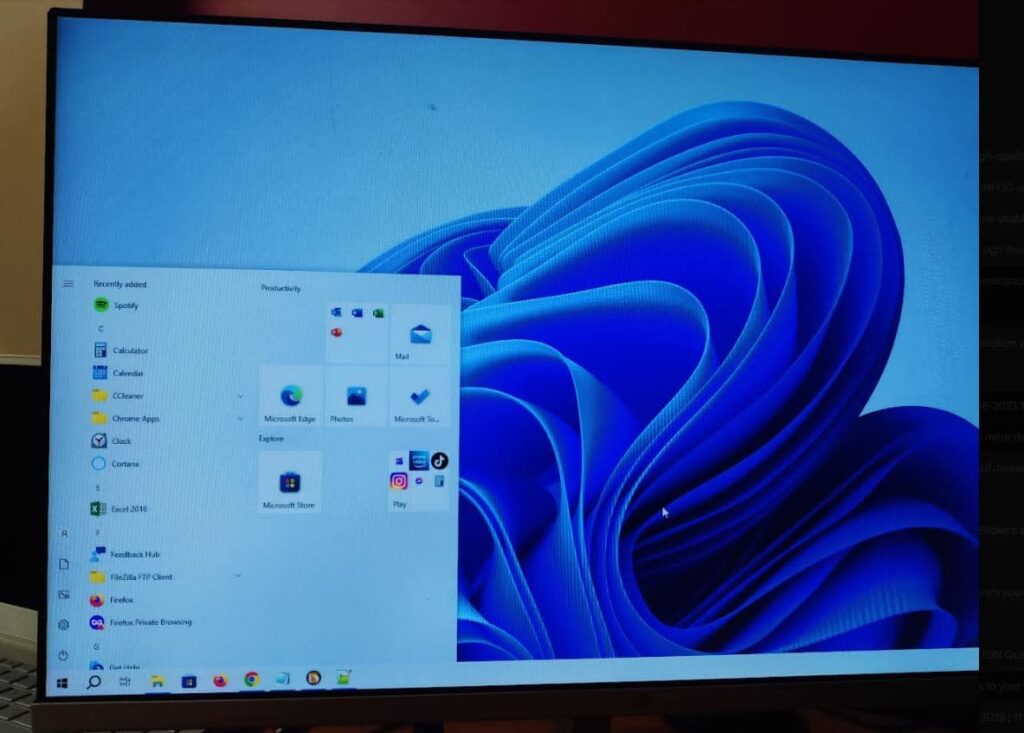Sometimes you may notice Laptop running very slow and there is a service called superfetch causing almost 100% CPU or Disk usage. you may be thinking about Disable Superfetch service. Here this post we discuss what is Superfetch, why its running and causing high CPU usage. And How to disable superfetch and prefetch on windows 10, 8.1 and 7. Let’s start.
What are Superfetch and prefetch on windows?
Superfetch is a Windows service that helps to speed up application launching by preloading the required data. In easy words Superfetch caches data the programs you frequently use into RAM so that they don’t have to be called from the hard drive every time you run them.
In other hands Prefetch also do the same, that helps to improve application launching. Especially, It stores information and necessary data of frequently used applications in the prefetch folder. As a result, Users notice improve launching time of common applications.
In short, SuperFetch and Prefetch are Windows Storage Management technologies that provide fast access to data on traditional hard drives.
Is it safe to disable SuperFetch?
Yes! There is no risk of side effects if you decide to turn it off, if your system running smoothly leave it on. But if you notice Superfetch high disk usage or 100 CPU usage here follow steps below to Disable superfetch and prefetch on windows 10, 8.1 and 7.
Disable Superfetch
- Press Windows + R, type services.msc and ok
- The Services window displays. scroll down and Find “Superfetch” in the list.
- Right-click “Superfetch“, then select “Properties“.
- Select the “Stop” button if you wish to stop the service
- In the “Startup type” dropdown menu, choose “Disabled“.
- Click apply and ok, that’s all Superfetch service is disabled.
- Restart windows and check if there is no more high Disk or CPU usage.
Disable Prefetch
If you want to stop prefetch, you will have to do it from the registry.
- Press Windows + R, type regedit and ok to open windows registry editor.
- Navigate to the following registry key:
- HKLM \ SYSTEM \ CurrentControlSet \ Control \ Session Manager \ Memory Management \ PrefetchParameters
- Double-click on EnablePrefetcher in the right side to open its DWORD value box.
Note: If this value doesn’t exist, right-click the “PrefetchParameters” folder, then choose “New” > “DWORD Value“ and Give name “EnableSuperfetch”
The possible values for EnablePrefetcher are:
- 0 – Disable Prefetcher
- 1 – Application launch Prefetching enabled
- 2 – Boot Prefetching enabled
- 3 – Application launch and Boot Prefetching enabled
The default value is 3. To disable Prefetch, set it to 0. Click OK and Exit.
You can also disable or tweak the Suoerfetcher here – you will see the EnableSuperfetcher DWORD just below it.
The possible values for EnableSuperfetch are:
- 0 – Disable Superfetch
- 1 – Enable SuperFetch for boot files only
- 2 – Enable SuperFetch for applications only
- 3 – Enable SuperFetch for both boot files and applications