Sometimes you may come to a situation while typing an email the mouse cursor suddenly jumps to some other location. This happens due to touchpad sensitivity and the best way to get rid of this problem is, disable the touchpad while typing. But every time manually disabling the touchpad is not a good idea, it’s best to configure Windows 10 to automatically disable the touchpad while typing.
Automatically disable the touchpad while typing
To disable the touchpad/trackpad while typing in Windows 10.
- Open the settings app (using the keyboard shortcut Windows + I)
- Navigate to Devices > Touchpad.
- In the Touchpad sensitivity section, select Low sensitivity option from the drop-down box to disable the Touchpad while typing.
- If you don’t want to completely disable the touchpad while typing, you can select the Medium sensitivity option
Disable the touchpad when the mouse connected
If you are one of the users who prefer using their mouse over the touchpad and looking for way to disable the touchpad when the mouse is connected in Windows 10?
- Open the Settings app.
- Go to Devices – Touchpad.
- On the right, uncheck the option Leave touchpad on when a mouse is connected.
- The touchpad will be disabled next time you connect an external mouse.
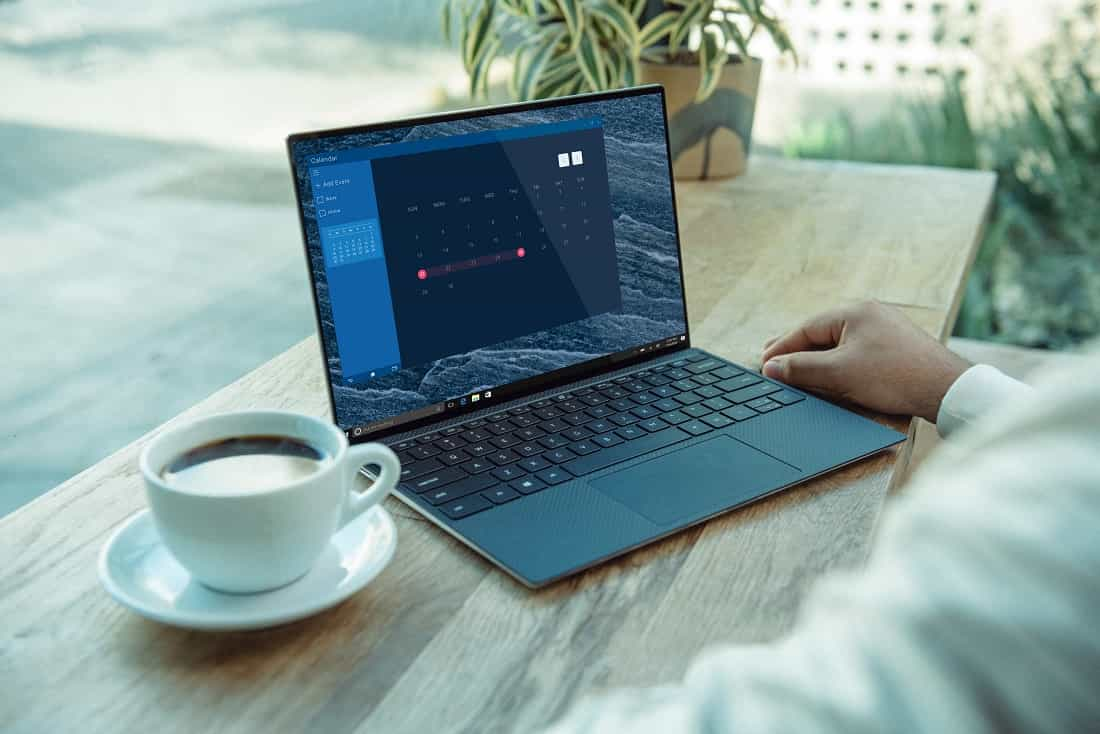
Using Control panel
Alternatively, you can use the classic Control Panel app to configure the feature. This is especially useful for Windows 7 users.
- Open the classic Control Panel app.
- Go to Hardware and Sound and click on the Mouse link below the Devices and Printers item.
- This will open the mouse properties window.
- Move to the Device Settings tab ( ELAN)
- Check the “Disable when external pointing device plug in” option.
- Click Apply and then OK.
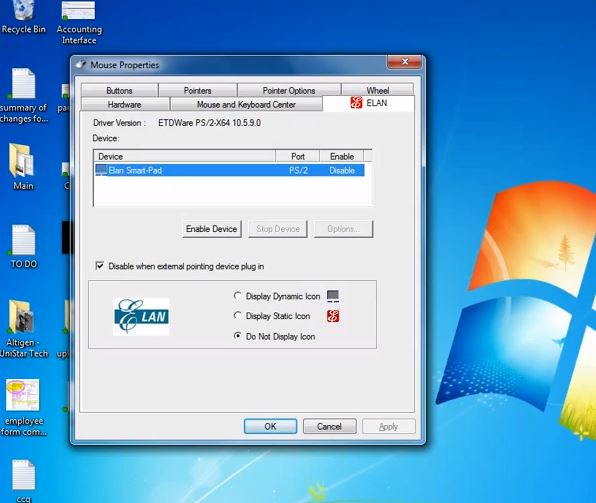
That’s all Now onwards whenever you attach an external USB mouse to your laptop, the touchpad automatically get disabled.

