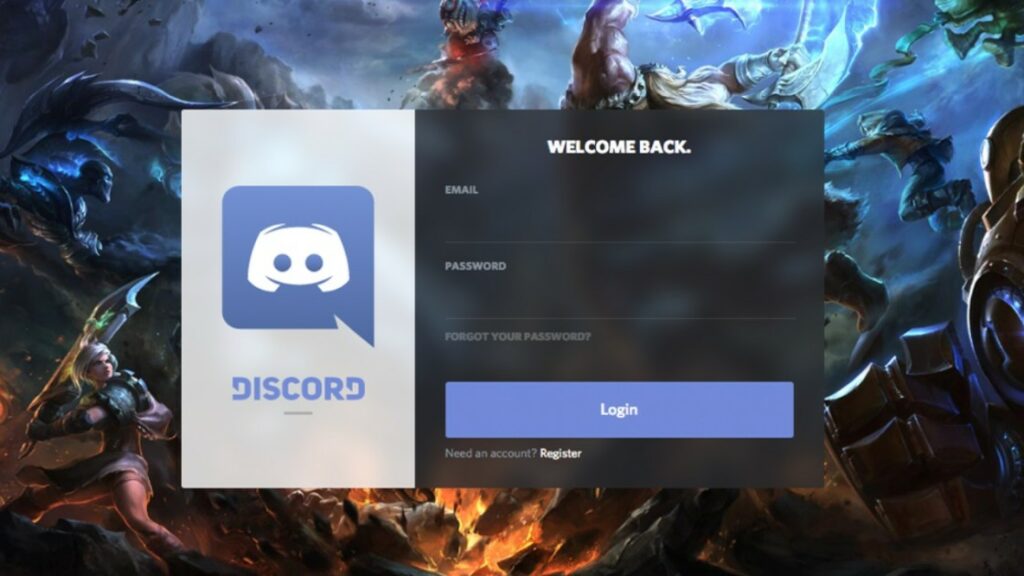Are you having audio issues when screen sharing in Discord? You are not alone, several users report where the Audio feature inside the screen share utility was not working. Bad Audio Drivers, Missing administrative previlages, Application conflict are some common reason cause this issue. Here In this article, we will see how to fix discord screen share no audio issues.
Discord is a free voice, video, and text chat app that’s used by tens of millions of people. It’s the most used VoIP application. Mostly, the users are gamers who make use of the app during gaming sessions to communicate with other players. One of Discord’s most impressive features was the Screen Share functionality which enables the users to share their screen with their friends. However many users have faced Discord screen share no audio issues. Discord Screen Share No Audio issue is tiring and frustrating.
“I’ve tried multiple times to screen share windows on Discord and the audio won’t play.” …Said by one of the Discord Users whose audio is Missing from discord screen share.
Screen Share with Audio Discord is one of the major features for most gamers. But the discord share screen audio error bugs them all.
One unfortunate bug or error that can plague Discord users is a streaming sound issue, preventing users from hearing audio while you’re sharing your screen on Discord (and vice versa). In this article we will see what are the reasons behind the Discord Screen Share No Audio issue And how do I fix it?.
What causing Discord screen Share no audio?
What causes Audio not to work in Discord Screen Share? We have looked at this case closely and we came up with the conclusion that this no audio issue was caused due to several different reasons. Discord screen share no audio can be triggered by multiple factors some of are follows,
- Bad Audio Driver One of the most common sources of sound problems is poor audio drivers. This can be the main reason behind Discord screen sharing no audio issues. Discord makes use of audio drivers installed against your hardware so make sure they are not corrupted.
- A Bug, the other reason behind Discord screen sharing no audio can be a system bug that prevents you from accessing audio.
- An Unfortunate Glitch! An unfortunate Discord glitch can trigger discord audio. Restarting Discord will solve the problem here!.
- Administrative Access, Audio Permission are the main keys for accessing audio for screen share on discord. If you have not given it then you will face Discord Screen Share No Audio issues.
There are other reasons too for discord share screen no sound error. But above we have discussed some valid reasons for Discord not sharing audio errors. Now it’s time to find solutions for the same.
How To Fix Discord Screen Share No Audio?
If you’re not getting any sound when sharing your screen from Discord, not to worries to troubleshoot these audio issues, we have written the following solutions. Before moving to any solutions make sure you have administrative access to your device.
Before moving forward, check the server status for Discord, If you see outages, it could be for maintenance or a problem on the Discord’s end. Just wait for the developer to resolve it in this case.
In addition, Temporarily disable your antivirus program and check if the problem persists.
Restart Computer To Fix Discord Screen Share No Audio
Restating your computer is one of the most basic and effective steps to solve the no audio on discord issue. Before you start technical solutions and wasting great lengths of time trying to fix your Discord audio, try restarting your computer. A reboot will wipe away the current state memory of the software and give your system a clean and fresh start. If you still aren’t getting any sound during screen sharing, try the next fix.
Grant Permissions!
If you have not been granted administrative rights to Discord then you might face Discord Screen Share No Audio error. In this solution, we will navigate to Discord’s executable and grant it administrative rights to solve your Discord audio issues. Here’s how,
- Press Windows + E to launch the File Explorer. Now navigate to the directory where Discord is installed on your computer. The default install location is inside Local Disk C’s Program Files.
- After accessing the installation directory, right-click on the application’s executable and select Properties.
- Once in Properties, click on the Compatibility tab and check the option which says Run this program as an administrator.
- Press Apply to save changes and exit. Now try running Discord again and check if the Audio issue is resolved.
Reset Discord Voice Settings
Faulty or wrong Discord voice Settings can trigger this type of Screen Share No Audio issues. If you’ve recently altered discord settings and the audio isn’t working after then. Try to reset the discord audio settings to default and avoid customization. Here’s how,
- Open discord and select settings
- Now select Voice & Video, then tap on Reset Voice Settings.
- Click Okay to confirm.
- Try sharing your screen again to see if the discord screen share no audio issue is resolved.
Use A Legacy Audio Subsystem
How do I fix discord screen sharing no audio? Well, you can use legacy audio to fix no sound issue on the standard Audio. What is legacy audio? Among the audio subsystems, the standard comes at the lowest setting, while legacy is a bit higher on the same. Here how,
- Open Discord.
- Click the User Settings button.
- Click Voice & Video.
- Select the AUDIO SUBSYSTEM dropdown menu and select Legacy.
Check to see if the audio works now. If not, try the next fix, below.
Update the Discord App
An unfortunate bug in the application can be the culprit behind discord screen share no audio issues, that can be fixed via application update. Updating the Discord app is a crucial factor for fixing no audio from discord problems. Here is how can you update Discord to fix audio issues,
- Open the Run dialog by pressing the Windows key + R key at the same time.
- Type %localappdata% and press enter.
- Double-click Discord and double-click on Update.exe.
- Wait for the update process to be completed and then relaunch the Discord app.
By updating the Discord app you will be able to fix discord audio not working issues. If not then move ahead to the next solution,
Add Discord Activity
Discord detects which activity you are currently performing and also acts upon it. To share your screen properly, make sure the program you want to stream is added to discord activity. So to get rid of discord, no sound from others, you have to Add Your Program to Discord. Here’s how,
- Open Discord Settings.
- On the left navigation bar, you will see several options. Click on Games.
- Move to the Game Activity Tab and add the activity.
- If the problem is still there, then turn on the Overlay feature of Discord and check if the problem is solved..
Reinstall Audio Drivers
One of the most common causes of the Discord no audio problem during screen sharing is the missing, corrupted or outdated audio driver. You have to keep your Audio Drivers up to date. Or else you can reinstall Audio Drivers to solve the Discord Screen Share No Audio error.
To update your Audio Drivers,
- Press Windows + R to open the Run Dialog box and type devmgmt.msc and hit Enter.
- Once in the device manager, expand the category of Audio inputs and outputs then right-click on Sound and hardware.
- Select Update driver and restart your PC. This step will fix no sound from discord issues quickly.
To reinstall Audio Drivers,
- Follow the same steps mentioned above, Once in the device manager, expand the category of Audio inputs and outputs, right-click.
- Right-click on the sound hardware and select the Uninstall device.
- Now right-click anywhere on the screen and select Scan for hardware changes. The computer will not scan for any hardware not installed and will find the sound module. It will automatically install the default drivers.
- Once the audio driver is successfully installed, restart your computer and see Discord Screen Share No Audio has been solved or not.
Clear Discord Cache/Roaming Data.
Discord makes use of cache and roaming data in its operations to save user preferences and temporary operations data. Sometimes wrong account settings and corrupted Discord files can also cause audio not to work when you’re running Discord. No voice in discord can be fixed by clearing Discord cache data. Here’s how,
- Exit Discord and close all the running processes of Discord through Task Manager
- Press the Windows logo key on your keyboard and type %appdata%. Then, press the Enter key.
- Now in the Roaming folder of AppData, find the folder named Discord.
- Right-click Discord, then select Delete
- Now restart your system, and after the system has restarted, launch Discord and check if the problem is solved.
Reinstall Discord
If none above solutions didn’t work for you then your problem might be caused by corrupted or damaged Discord files. And in such causes reinstalling Discord is very likely the solution to your issue.
- Press Windows key + R, type appwiz.cpl and press ok key,
- Right-click Discord and click Uninstall
- Follow on screen instructions to remove discord from your computer and reboot your PC.
- Now Download Discord from its official site here. Then, open the downloaded file and follow the on-screen instructions to reinstall Discord.
- Relaunch Discord to see if the sound came back.