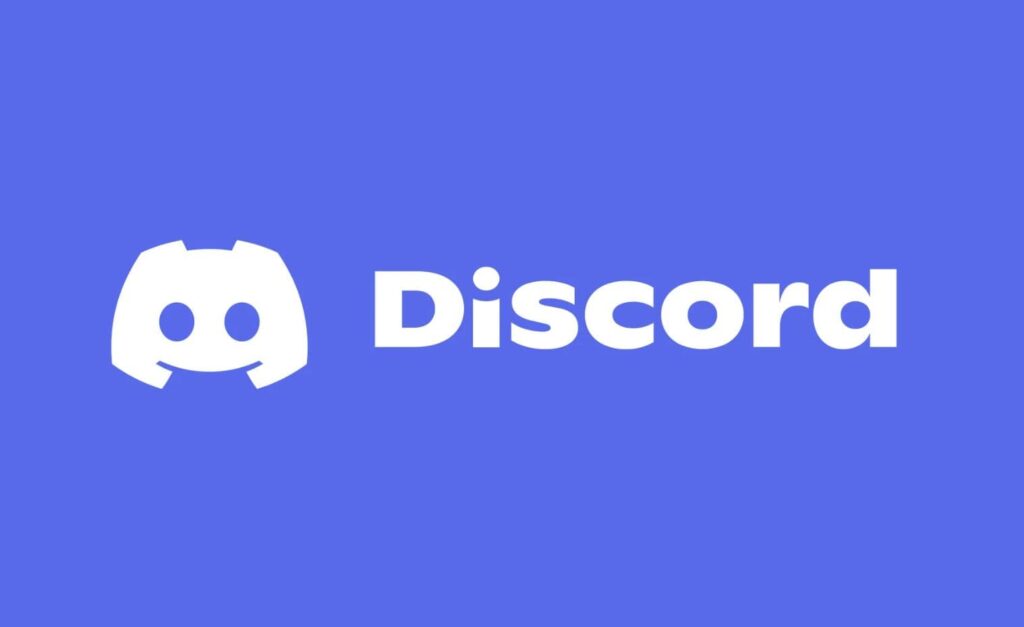Discord is a free voice, video, and text chat app that’s used by tens of millions of people to talk and hang out with their communities and friends. Making it one of the most popular VoIP and instant messaging apps available in the market right now. People use Discord daily to talk about many things and it’s used by Gamers to hear their buddy’s sound in the background, but what if you face discord stream no sound problem? We received several reports from users complaining about the voice issue in discord software. If a Discord stream has no sound, you’ll need to troubleshoot the issue by following the steps below.
How To Fix Discord Stream No Sound Error?
What Causes Discord Stream No Sound Error? There is no certainty upon why the “Discord no sound” error has happened. However here are some cases, Bad Audio Drivers might be the culprit behind discord stream no sound problem, Temporary glitch might prevent Audio not to working in Discord properly, Application issues as some specific applications don’t tend to work properly with Discord can be the culprit behind Discord Stream No Sound Error. Whatever the reason would be the below-mentioned steps will help you to solve them all.
Update Discord
Is your software outdated? The update is an important part of any Application. Discord releases updates almost every week. Your work is to download them and keep your application up-to-date so that it can run smoothly. The discord ‘no sound’ problem may originate from the older version. Therefore, it is essential to get the recent updates that will help you fix and improve the application. Here’s how,
- On your keyboard, press the Windows logo key and R at the same time to open the Run dialog.
- Type %localappdata% and click OK
- locate the Discord folder and open it.
- Double click Update.exe and wait for the update process to be complete.
- Now open Discord and see if the no sound problem still exists!
On Mac, open Spotlight by pressing Command+Spacebar, type “Discord”, and select the application in the search results. When Discord opens, it will automatically check for new updates. If an update is available, it will download and install it for you. And that’s it
On your Smartphone, You can update your discord application via Play Store and App Store respectively
Check Discord Server Status
When something went wrong with Discord the utmost thing is to check whether the Discord Servers are down or not. If you see any outages, it could be for maintenance or a problem on Discord’s end. In this case, you have no option but to wait for the developer to resolve it.
Restart Your Computer
There might be some temporary glitch that prevents Discord from giving sound. A simple reboot or restarting your computer will help you to resolve it. Restart is the foremost step to fix Discord stream no sound error. So, reboot your system and update all the Windows updates if any.
- On your computer keyboard, hold down the control (Ctrl), Alternate (Alt), and delete (Del) keys at the same time.
- Release the keys and wait for a new menu or window to appear.
- In the bottom right corner of the screen, click the Power icon.
- Select Restart.
- On your Mac, choose the Apple menu > Restart.
Check Your Audio Settings.
Another simple step to fix the Discord Stream No Sound Problem is to check your audio settings. That means you need to see your PC or Mac to use the correct output device (for instance, switching to headphones or external speakers), as well as ensure that the volume levels are high enough.
For Windows:
- Right, Click The Audio Icon Of The Task Bar. From the menu, select the Open Sound settings option
- Now select the correct output device (for instance, headphones or speakers) from the Choose your output device drop-down menu.
- After that, move the Master volume slider to the right to a level high enough to hear the audio.
- Again, Right-click the audio icon on the taskbar, this time select the Open Volume Mixer
- In the Volume Mixer window, move the slider for the Discord app upwards to ensure the volume level is high enough.
For Mac,
- Select the Apple menu icon > System Preferences.
- After the menu is open select Sound > Output.
- Select the correct device for sound output (e.g. headphones or speakers) from the list provided, then move the Output volume slider to the right to set the volume.
Reset Discord Voice Settings
- Click on the gear icon next to your profile to access Discord settings. (bottom left of screen usually)
- Navigate to Voice Settings on the left panel.
- Scroll down on the right panel until you see the Reset Voice Settings button.
- Your audio settings will be reset. Make sure you re-select your audio devices in the Input and Output device menus.
Change Discord Audio Subsystem
- Click on the gear icon next to your profile to access Discord settings again.
- Navigate to Voice Settings on the left panel and scroll down on the right panel.
- Change the Audio Subsystem from the one you are currently running. Common choices are Legacy and Experimental.
Also, turn on the “Use an experimental method to capture audio from applications option” if it is turned off. Conversely, if it is on, try turning it off and trying screen sharing again.
Update Your Audio Driver
An audio driver is a type of computer file used by a computer’s operating system (OS) to recognize and properly interact with an audio device. Without the driver, the computer cannot tell the audio card what to play on the speakers. So you need those Audio Drivers up-to-date. If you are experiencing audio issues on your computer, you may need to update your sound card drivers or Audio Drivers in order to resolve the issue. Most of the time, audio drivers get updated along with Windows updates but sometimes you need to update it manually. Here is how to do that,
- Press the Windows key + R to open the Run dialog.
- Type devmgmt.msc and press Enter/OK
- OR right-click on the Windows key and select Device Manager
- Expand the Sound, video and game controllers
- Right-click on the Realtek High Definition Audio Driver and select Uninstall
- If you are asked for a confirmation, mark the box next to Delete the driver software for this device and press OK
- Reboot your PC
- After that, open Device Manager
- Expand the Sound, video and game controllers again
- Right-click on the Realtek High Definition Audio Driver and click Scan for hardware changes
- The Windows will automatically detect the absence of the audio driver, thereby, installing it back into your system.
- Finally, do check for audio driver updates. If any, click on Update Driver by right-clicking on the audio device again.
- Here, you will see a pop-up window, click on Search automatically for drivers, and then if there is any update available, Windows will automatically install them.
Check if Discord Stream No Sound Problem is solved or not.
Disable Antivirus For A While
If there is no sound at all while streaming in Discord, it’s unlikely that your antivirus is the culprit, however, you need no stone left behind. So In This case you need to disable your Antivirus software Temporarily. If Discord works properly after you disable the antivirus software, contact the vendor of your antivirus software and ask them for advice, or install a different antivirus solution.
Note, you need to be extra careful about what sites you visit, what emails you open, and what files you download from the web or other sources when your antivirus is disabled.
Add the Program to Discord
Still, facing discord stream no sound problem? Make sure you didn’t miss the important step to add the program properly on Discord before sharing the screen. If you haven’t added the program yet then, follow the instructions below:
- Launch the Discord app and select the Settings icon.
- Here, you have to click on the Game Activity tab and then on Add it.
- Click the box to open the drop-down menu, and then select the program you want to share.
- Tap on Add Game, Make sure you turn on the toggle next to OVERLAY.
If you’re still facing Discord screen-share no audio error, try the fix below.
Reinstall Discord
Tried all the above fixes but still Discord streams no sound error persists, then uninstall Discord and then install it afresh. Here’s how,
- Press Windows + R, type “appwiz.cpl” in the dialogue box and press Enter.
- Once in the application manager, search for the entry of Discord. Right-click on it and select Uninstall.
- Now restart your computer completely.
- Now navigate to Discord’s official website and download the client fresh to an accessible location.
- Install the application and restart your computer again. Check if the issue is resolved.
Hopefully, now you will get rid of this, discord no sound error by now. Also, keep updating your app on a regular basis.