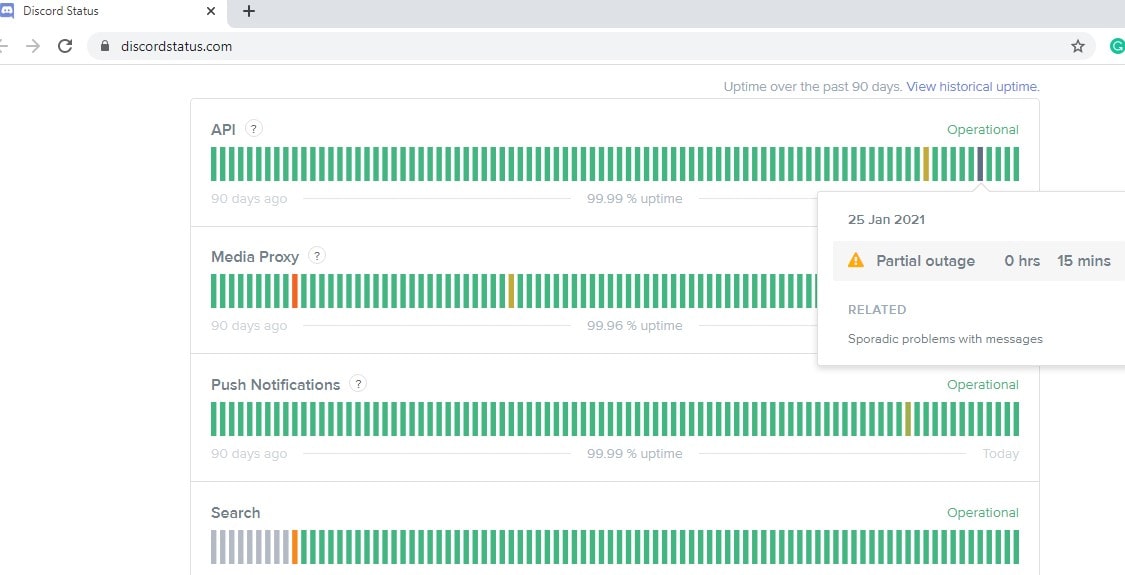Discord Update Failed, How To Fix Discord Update Loop windows 10?

Discord is one of the most popular VOIP services used by gamers to communicate via text, voice and video chat. The discord app is available for all platforms include windows, mac, iOS and Android, and the development team at Discord regularly releases updates for bug fixes and software changes. Whenever you open the discord app it automatically check for and installs the latest available updates. But few users reported, discord update failed loop where discord won’t download updates or keeps failing.
Why My Discord Update Failed?
This issue could arise due to various reasons, because of some bug on your computer, the problem with the internet connection. Again Discord doesn’t have administrative privileges to apply the updates or security software such as antivirus may block your Discord app and more. So whatever the reason, In this post, we have the best possible solutions to fix the discord update loop on windows 10.
Discord update failed windows 10
Apply the solutions listed below will help you fix this error. But before apply any solutions restart your computer and open discord again. This will refresh the system and fixes minor software conflicts that may be causing the discord update failure.
In addition, check and make sure you have a stable internet connection to download discord updates from their server. Or restart your router which also helps fix different internet connection issues on your computer.
Check Discord status
Visit https://discordstatus.com/ Check Discord server Status. Check if Discord is down or having problems and that may cause discord update fail loop.
Run Discord As Administrator
Sometimes the Disord app may need administrative privileges to apply the update. And this might be the reason, discord stuck in update loop forever. To solve this issue
- Right-click on your Discord App and click on Run as Administrator.
- It will prompt for permission to run the app with administrator permission. Click “Yes” to continue and check if this time discord installs the updates successfully.
Perform Update as Administrator
Here is another way to fix the problem if still, discord update failed to install.
First close Discord and end all running process related to discord in task manager,
- Now Press the Windows key + R, type %appdata% and click OK button.
- This will open the AppData folder, locate and open the discord folder,
- Look at there a file named update.exe, Right-click and choose Run as administrator
- This will force discord to download and the latest updates on your system.
Disable proxy server
Let’s disable the proxy server, firewall and security software (Antivirus) that may prevent Discord updates to install.
Temporarily disable or uninstall third-party antivirus (If installed)
- Press the Windows key + S type firewall and select the windows defender firewall,
- Click Turn Windows Defender Firewall on or off.
- And select the Radio button Turn off windows defender firewall
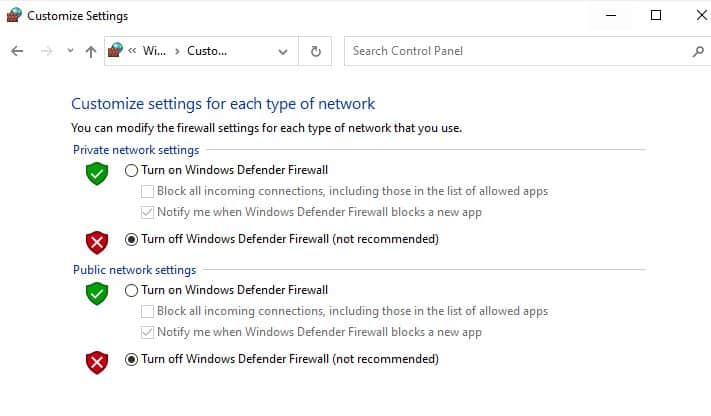
- Press Windows key + R, type inetcpl.cpl and click ok
- Move to the connections tab then click LAN settings,
- Enable Automatically detect settings and disable Use a proxy server for your LAN.
- Click OK and reboot your computer, Now check the status of the Discord update.
Rename the Discord update file
Here user suggested solution, few users recommended renaming the discord update file help them fix the Discord update file loop in windows 10.
- Press Windows key + R, type %localappdata% and press Enter.
- Locate the open the discord folder find the update.exe file and rename it as Updatebkp.exe
- Now try open discord, this will force Discord to download a new copy and fix the problem on its own.
Reinstall Discord by deleting AppData contents
And the ultimate solution, If nothing works, then reinstall the app again from scratch.
- Press Windows key + R, type appwiz.cpl and click ok
- This will open the Programs and Features Section, locate Discord right click on it select uninstall,
- Follow on-screen instructions to completely remove the app from your PC
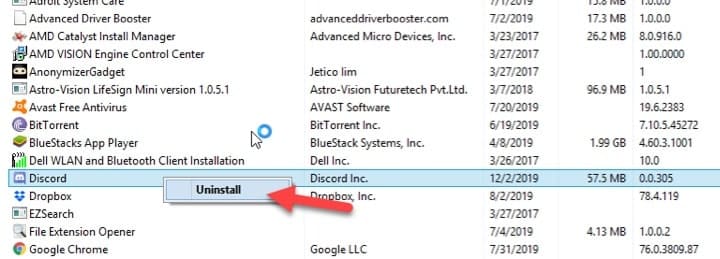
- Again press the Windows key + R, type %appdata% and press OK
- This will open app data folder for the applications installed, locate the discord folder and delete it.
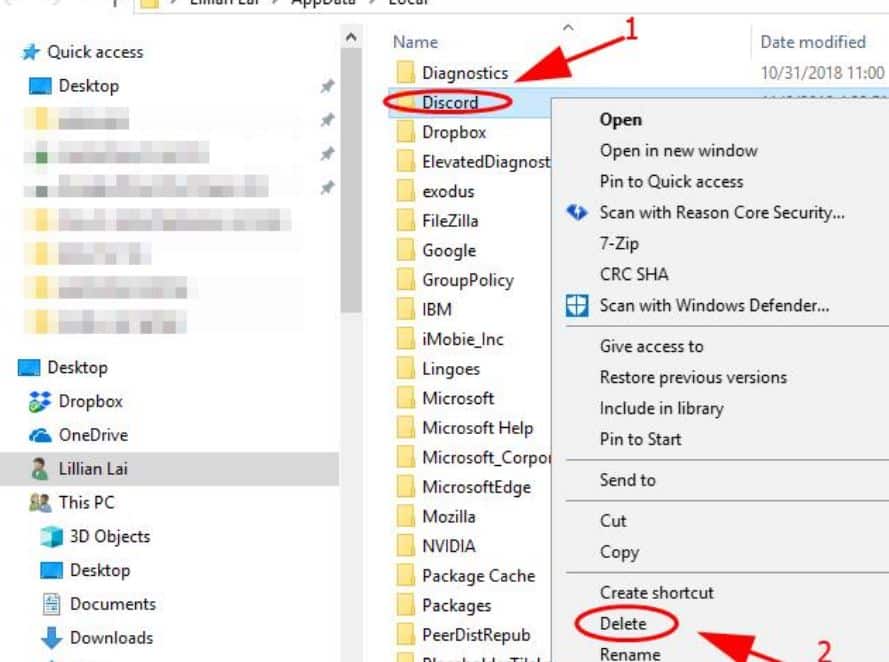
- Restart your PC, Now download and install the latest version of Discord.
- Open the Discord app and check if there is no more update loop or the app working perfectly or not.
- Just login into your Discord account, and you can access it normally just like before.
Did these solutions help fix the Discord update failed loop on windows 10? Let us know on the comments below.