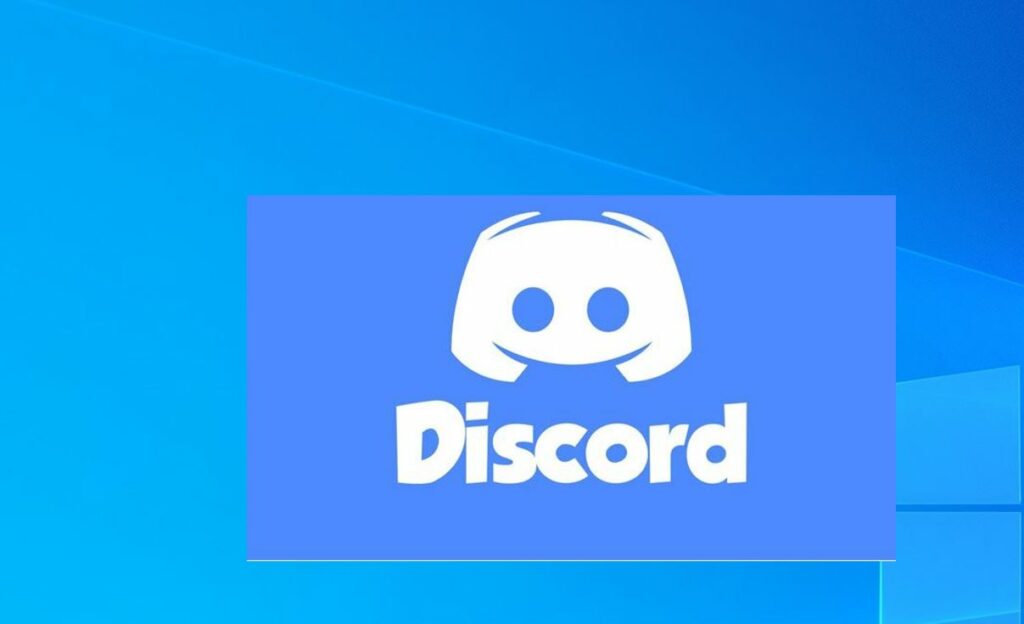Discord one of the most popular and free VoIP services allows text, video, and audio communication between game players. And the discord app is available for all windows versions include mac, Linux, iOS and Android users. But sometimes you might experience Discord won’t open or double click the executable file, and nothing happens. Several windows 10 users report similar issues such as Discord being stuck on starting, not showing up, or only running in the background.
Why won’t discord open?
There are multiple reasons that cause Discord not open on your computers such as Bugs in the discord applications, Third-party apps that may prevent the startup, Your internet connection or Windows-related issues and more. Here are a few things you can try to fix if Discord won’t open.
Discord app won’t open
Discord needs an active internet connection to start and send or receive messages. If you have slower internet access or the internet not working you might experience discord stuck on starting or connecting. (Solution: Make sure you have a stable internet connection)
The discord developer team regularly updates the app with various bug fixes and security improvements. if you have an older version of the Discord app installed you might face an error “Discord won’t open. (Solution: Install the latest version of the Discord app)
Sometimes third-party antivirus might detect the discord app as a suspicious app because of its internet connectivity and result block the app from running. (solution: Temporarily disable or uninstall third-party antivirus)
In addition, make sure run Discord as administrator, may this fix the problem.
Killing the Discord task
Sometimes discord running in the background may cause the problem or won’t open. Let’s kill the discord process and relaunch the app.
- Open Task manager using Ctrl + shift + Esc key
- Under the process tab, scroll down to locate Discord right-click on it and select end task.
- Also, you can run the command taskkill /F /IM discord.exe to kill the discord process on windows 10.
- Now Open Discord and check its status.
Clear the local AppData
Several users suggest, that after clear out, the Discord app data help them get rid of all the annoying problems such as Discord Won’t Open on Windows 10.
- Press Windows key + R, type “%appdata%” and click on the OK button.
- This will open the AppData roaming folder,
- Here Locate the Discord folder, then right-click on it and choose Delete.
- Again Press the Windows key + R, this time type %localappdata% and press enter key,
- This will open the appdata local folder,
- Again locate the Discord folder and delete it.
- Reboot your computer and try to open the Discord app to check its status.
Uninstall & Reinstall Discord
Uninstalling and reinstalling the latest version of the Discord app is the best and most effective way to fix the Discord not opening issue. If none of the above-mentioned fixes works for you, you must try this
Uninstall discord on windows 10
- Press Windows key + X and select apps and features,
- scroll down to locate the discord app select it then click uninstall,
- Follow the on-screen instructions to remove the discord app from windows 10.
- Now remove all temporary Discord data from the AppData folder using %appdata% and restart your computer.
Install discord on windows 10
- Now visit Discord’s official website https://discordapp.com
- Click on Download For Windows to get the latest version discord app,
- Locate the Discord Setup.exe on the download folder right-click on it select run as administrator,
- Follow the instructions provided by the installation wizard to complete the installation.
- Now open the app and love with user credentials
Setup Correct Date & Time
A most application which is connected to the internet indirectly depends on the correct Date & Time. Several users tell after setup correct data and time (Automatic) solve the issue where Discord was Stuck on Starting.
- Press Windows Key + I simultaneously to open settings,
- Go to Time & Language and make sure to toggle on “Set Time Automatically” and Set time zone automatically
- Restart your PC and Open Discord. See whether it’s opening or not.
Try to Log in to Discord with Web Version
Open Discord’s official website, click Login and enter your account information to log in to Discord in the browser. After you logged in, you can open the Discord app again on your Windows 10 computer to see if it can start normally.
Disable Proxies
- Press Windows key + R, type inetcpl.cpl, and click ok
- This will open the internet properties,
- Navigate to the connection tab then click LAN settings
- Make sure to Uncheck the option Use a proxy server for your LAN connection which is available in the proxy server.
- Click ok, apply and ok to save changes
In addition, run ipconfig /flushdns command to Flush and Reset the DNS cache to Solve the Discord Won’t Open Issue.
Also open the command prompt as administrator, type the command sfc /scannow press enter key. This will scan for missing corrupted system files, if found any replace them with the correct ones.