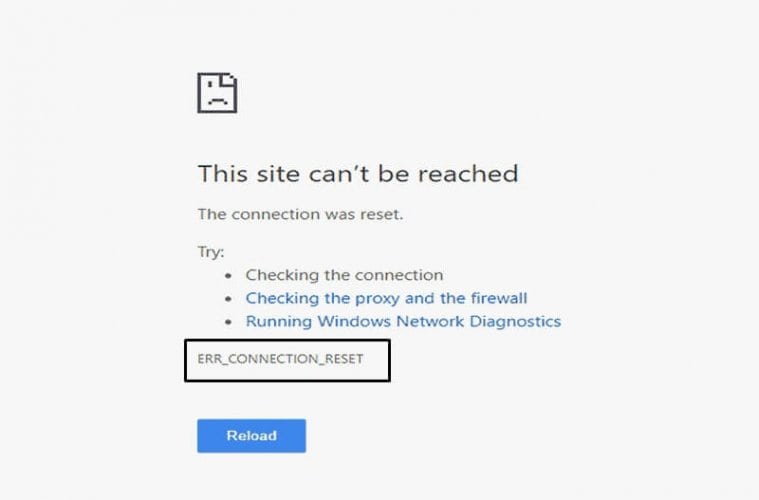Sometimes you might encounter Err_Connection_Reset error while trying to access a website in Google Chrome. This site can’t be reached the connection was reset error, You may also see net::err_connection_reset, This means that connection could not be established correctly. This is one of the most common errors associated with Google Chrome and usually caused by any unexpected changes in your network settings or a problematic web server. Again Browser cache and cookies, misconfiguration of the network, proxy server, old registry, firewall and antivirus blocking the connection also cause error connection reset on chrome.
How to fix Error connection reset chrome
If you encounter ERR_CONNECTION_RESET in Chrome when browsing websites or this error prevents visit web pages Here are our suggestions on how you can fix it.
The first thing we recommend to check and make sure you have a stable working internet connection. You can check with another device that connected to the same network or connect your phone to the same wifi network and check whether you are able to visit web pages or not.
Again, sometimes, your built-in Windows firewall or antivirus program blocks your internet connection and causes the err_connection_reset error. To overcome this issue temporarily disable or uninstall third-party antivirus (if installed) and disable your windows firewall.
Check Your Proxy Settings
Disabling the proxy settings on windows 10 helps a number of users to fix this connection error on chrome. That’s why this is the first solution we recommend to apply.
- Press Windows key + R, type intecpl.cpl and click ok
- This will open Internet options popup, go to the Connections tab,
- Click on LAN settings, Here on the LAN Settings window, deselect all the available options to disable proxy settings.
- Apply the changes by click on the ok button, and restart your computer
- Now open the Chrome browser and access the website you were trying to. Still, getting Connection Reset Error in Chrome?
Restart DNS client service
DNS plays important role open web pages on your computer. It resolves hostname to IP address and IP addresses to Hostname. If due to any reason DNS client service not started or stops responding you might experience difficulty access webpages on your computer or may result, err connection reset on windows 10.
- Press Windows Key + R type “services.msc” and hit enter to open the Windows Services console.
- Scroll down till you find “DNS Client” (Press D to easily find it).
- Right-click on DNS Client and select Restart.
- Now the DNS client will restart, go and check if the error is resolved or not.
Reset TCP/IP configuration
If you are having difficulty connecting to the network, you may not be getting a valid IP Address from your router and that results connection reset error.
Open the command prompt and perform the following commands one after one.
netsh winsock reset
netsh int ip reset
ipconfig /release
ipconfig /renew
netsh interface ipv4 reset
netsh interface ipv6 reset
ipconfig /flushdns
Switch to Google DNS
Another effective solution that might help fix ‘This site can’t be reached error on Chrome.
- Press Windows key+R type ncpa.cpl and hit Enter key.
- This will open the network connections window, Click on your active Network Connection and then click Properties.
- Inside the Wi-Fi Properties windows select “Internet Protocol Version 4 (TCP/IP)” and click Properties.
- Now select the radio button “Use the following DNS server addresses.”
- And type the following address in the Preferred DNS server and Alternate DNS server:
8.8.8.8
8.8.4.4
Checkmark on “Validate settings upon exit” then click OK and click Close.
Now check if this helps Fix This site can’t be reached error in Gooogle Chrome.
Run Internet troubleshooter
Also, run the built-in Internet troubleshooter that helps diagnose and automatically fix problems that may prevent access web pages.
- Press the Windows key + S type troubleshoot and select troubleshoot settings,
- Go to additional troubleshooters, select internet connections and click run troubleshooter,
- This will start to diagnosis process, let the troubleshooting complete once done reboot your PC.
- Now open Chrome browser and try to access the web page check if still, causing a connection reset error.
Clear browser cache
If the above solutions didn’t help, you need to look at the Chrome browser. The browser cache cookies may be causing the issue or block the connection that results, “this site can’t be reached the connection was reset”.
- Open Chrome browser,
- Type chrome://settings/clearBrowserData and press the enter key
- Now choose a time range, (To delete everything select all time)
- checkmark on Cookies and other site data” and “Cached images and files, including browsing history,
- And finally, click on clear data
Disable chrome extensions
- Open Chrome incognito mode using the keyboard shortcut, ctrl + shift + N
- Incognito mode disables all the plugins, extensions, and browsing history which might interfere with loading a webpage.
- Now visit the webpage causing error connection reset on Chrome.
- If the site load without any problem on incognito mode you should try disabling all extensions,
- to do so, click the settings icon in the top right and go to more tools, then extensions.
- Toggle off all extensions and try loading the webpage see if that makes a difference.
Reset Google Chrome
Still the problem not resolved? try resetting Chrome following the steps below that fix configuration issues, if any.
- Open Chrome browser on your computer,
- Type chrome://settings/resetProfileSettings in the address bar and press enter.
- Click the reset setting button when ask for confirmation.
- Restart your computer and check if this helps.
In addition, uninstall the Chrome browser from settings -> apps & features. Download and install the latest Chrome version from..
If you have other internet browsers like Chrome, Firefox, Safari or Internet Explorer. You should try those browsers to see if you can access the website.