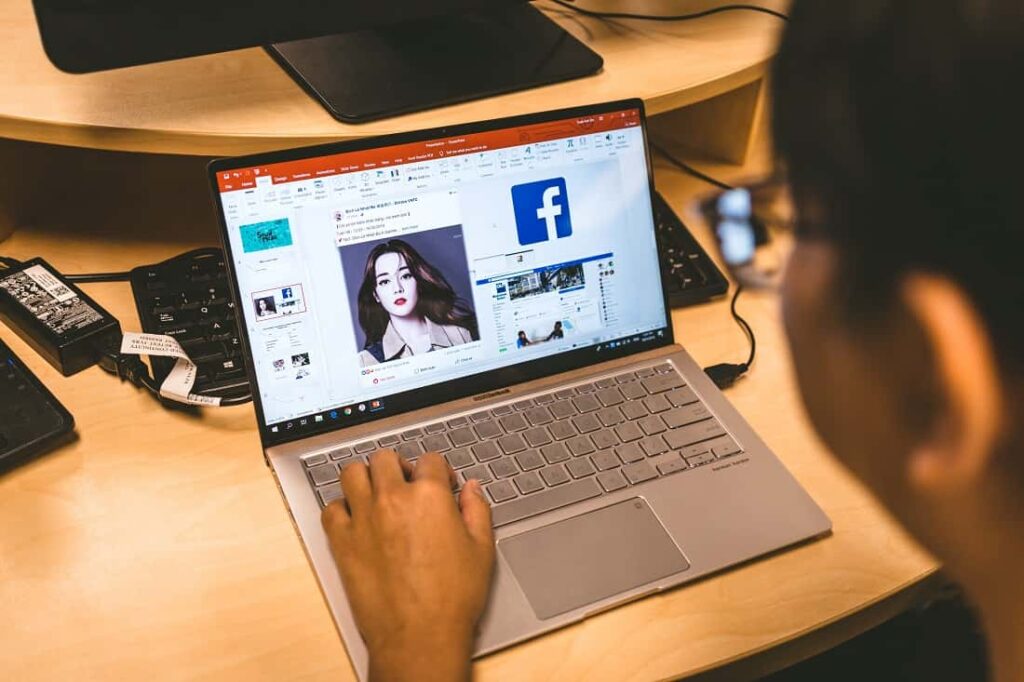Can’t see pictures on Facebook, even after refreshing the page on desktop browsers and mobile apps? Or unable to upload pictures to any part of Facebook. The primary reason for facebook not showing pictures or Images not loading for any website is a slow internet connection, again it could be VPN, a Bad DNS server, a problem with the network cache and more. If you are having trouble uploading or sending images, videos and other files on Facebook here proceed with the following solution sequentially probably help fix the problem.
Facebook not showing pictures
Before applying any solutions, first, check and verify the status of the Facebook server. This is common if there is an outage going on the Facebook server you might experience a problem with the FB platform including posted photos not showing up on Facebook.
Check the FB server status
To check the server status for Facebook, open the Facebook developer site using this link. If there is no problem with the FB server it will state like, “Facebook Platform is Healthy.” Else, it would mention the cause of the downtime and later explain the issue.
Check Internet connection speed
As discussed, the primary reason for images not loading on any website include FB could be Slow internet connection speed. That may entities on web pages like images and videos might not load on time. We recommend checking your internet connection speed using Speedtest or any other third-party tool.
Again open the command prompt and run the ping command ping google.com -t that helps check the network connectivity, and lets you know how long it took to transmit that data, and get a response.
Also, we recommend disconnecting from VPN, (If configured or connected) and try reloading the facebook.com page and check the images loading as expected.
Clear browser cache
clear your browser cache” is one of the first diagnostic steps to resolve similar problems like “pictures not loading on Facebook”
- On your computer, open the Chrome browser,
- At the top right, click More (three-dotted).
- Click More tools and then Clear browsing data.
- At the top, choose a time range. To delete everything, select All time.
- Next to “Cookies and other site data” and “Cached images and files,” check the boxes.
- Click Clear data.
Flush DNS cache
Flush DNS cache helps resolve DNS related problems in your computer. If network configurations are corrupt, and experiencing issues accessing websites and web content Flushing the DNS resolver cache can help fix the issue.
Open the command prompt as administrator, type the command below and press the enter key each after one.
- ipconfig /release
- ipconfig /renew
- ipconfig /flushdns
And finally, type exit to close the command prompt and reboot your PC. Now check if the problem is resolved.
Switch to Google DNS
Still need help, Switch to Google DNS address that probably fixes the problem for you.
- Press Windows + R, type ncpa.cpl and click ok,
- Right-click on the active network adapter, select the properties
- Locate Internet Protocol version 4 (TCP/IPv4) double click on it to open its properties,
- Select the radio button, Use the following DNS server address, set preferred DNS server 8.8.8.8 and alternate DNS server 8.8.4.4
- Checkmark on Validate settings upon exit, then click ok.
Now open facebook.com on your web browser login to your FB account using your username and password and check the photos showing on your Facebook timeline.