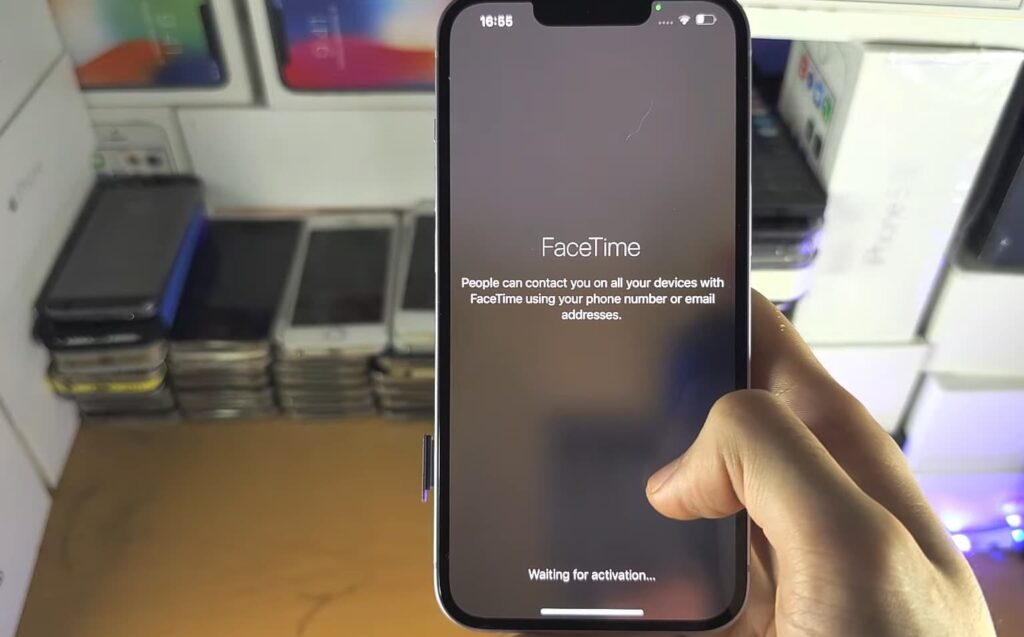FaceTime is a proprietary videotelephony product developed by Apple Inc. By using FaceTime one can make video or audio calls to friends and family, whether they’re using an iPhone, iPad, iPod touch, or Mac. You can capture any special and specific moments too with the help of FaceTime Live Photo. But many iPhone users can not enjoy these moments. As some users are unable to connect with their friends and family through the FaceTime app because their FaceTime app is not working on the iPhone. If you are also one of the users whose FaceTime is Not Working On iPhone then read this full article to get some of the major troubleshooting solutions that you can try on.
This solution had a great fix that’ll get FaceTime working again on your iPhone.
What is FaceTime?
FaceTime is a proprietary videotelephony product or software developed by Apple Inc. In short, FaceTime is Apple’s video call or video chat app. FaceTime is available on supported iOS mobile devices i.e, iPhone running iOS 12 and later. FaceTime supports any iOS device with a forward-facing camera and any Mac computer equipped with a FaceTime Camera.
FaceTime use for?
FaceTime is Apple’s video and audio chatting software that lets iPhone users communicate with one another through the standard FaceTime video protocol or using the FaceTime audio feature.
Note: FaceTime will not work on android.
FaceTime Not Working On iPhone
Some of the reliable fixes that you can try on to fix FaceTime Not Working On iPhone.
Before go ahead, check this guide by Apple Support to see the device compatibility. If your device fulfill the compatibility, you should go ahead trying the next workaround to resolve the FaceTime not connecting issue!
Restart Your iPhone, iPad, or Mac
One of the best troubleshooting tips for any app is to restart your device. So, all you need to do is simply Restart your device as Restarting your device might be helpful to clear some of the bugs and will definitely help you to deal with the issue. A normal restart is good where you have to switch off your device and again Restart it, but here we will suggest you do a hard restart as it is more effective!
Here’s how to do that,
For home button iPhone or iPhone with Touch ID,
- Press and hold the side button or the Sleep/Wake button on the top of your phone (depending on your model).
- Drag the slider.
- And your iPhone will restart itself.
For iPhones without home button or Touch ID
- Press and hold both the side button and the volume button until the slider appears on the screen.
- Drag the slider.
- And your iPhone will restart itself.
Check internet connection
As FaceTime Video and Audio calls require an active Internet connection and it has many features like live Photo, etc., all features could only be available if you are connected to an active Internet connection or source. It sounds obvious, but you have to check whether you are connected to a proper Internet connection or not. So all you have to do is troubleshoot your iPhone connection.
For cellular data,
- Open your control center
- If your cellular data is on then disabled it waits for ten seconds and again Enables it.
Do the same for your Wi-Fi connection too (if you use Wi-Fi as internet for your FaceTime application)
Enabling and disabling airplane mode
For troubleshooting your iPhone internet connection this is also a main step. Enabling Airplane Mode disables Bluetooth, and Wi-Fi, and turns off the cell phone’s ability to connect to cellular networks. So, By enabling and disabling Airplane mode on your Smartphone, you’re effectively restarting features like cellular connection, and Wi-Fi connection at the same time and by disabling it gives a boost to your internet connection. It will also help you to get a fix if your FaceTime Not Working On your iPhone.
Here’s how you can do that,
- Open the control center of your device or just swipe up to down.
- You will see an airplane icon just toggle it on, wait for 10 seconds and off it again.
Re-enable FaceTime application
It’s obvious that if you do not Enable and activate FaceTime on your iPhone, you cannot make or receive FaceTime calls. So make sure you Enable and activate your FaceTime application. But if you are Enabled it and still experiencing issues while using FaceTime then re-enable your FaceTime application, here’s how,
- Open your settings app
- On the settings menu, Scroll down and click on the FaceTime app.
- Check that FaceTime is toggled on.
- If it’s Enabled then toggle it off and then again toggle on.
Check Apple ID
Like other Apple applications, FaceTime will not work if you’re signing out of Apple ID or an issue with your Apple account. So make sure everything is correct with your Apple ID and you are logged in. Here’s how,
- Open your settings
- Select FaceTime or click on FaceTime
- Tap the Apple ID email and tap Sign Out.
- Wait at least 30 seconds and reconnect your Apple ID with FaceTime. For that, click ‘Use your Apple ID for FaceTime.’
- Select Sign In if you want to use the existing Apple ID on your iPhone for FaceTime. OR else you can select “use other Apple ID” (to sign in with a new account.)
Change FaceTime location
If you give an incorrect location to your FaceTime application then it will not work properly. Particularly with those countries where FaceTime is blocked/restricted—Oman, UAE, Qatar, etc. So make sure you give the correct location to your FaceTime software. Here’s how,
- Open your settings app and select FaceTime
- Then tap on Apple ID address and click on Change Location.
- Select a country from the list and tap Save.
If your FaceTime is not working properly because of any location issue. Then this will get FaceTime working again on your iPhone.
Check date and time
It may sound silly, but if your time or/and Date are incorrect then you may face issues not only with your FaceTime application but also with other apps like Whatsapp, app store, etc. So you should make sure your iPhone has the correct date and time. Here’s how,
- Open settings
- Tap on general
- Click on Date & Time and ensure ‘Set Automatically’ is toggled on.
Update to the Latest iOS Version
Having up-to-date devices is one of the major prerequisites of any iPhone to solve major issues. Updating your iPhone iOS software is a major solution to all the minor and big bugs you have faced. As an update comes with loads of bug fixes. If you disabled automatic system software updates on your iPhone you can download it manually (if the update is available). Updating your iPhone iOS to the latest iOS 14 or any other Update version that is available would be a great thing. And it will definitely help you to solve any FaceTime issue you faced.
Here’s how,
- Open your settings app on your iPhone.
- Tap on general settings
- Then click on Software Update
- If you see an update listed, tap Download and Install to apply it.
Reset Network Settings
For some of iPhone users, resetting the network settings helped fix the FaceTime not working on iPhone problems.
Try to reset network settings: from settings,> head towards General menu > locate Reset option & hit the Reset Network Menu. Now Force restart your iOS device and Log into your network & then FaceTime.
Reset your device to recovery mode
If the FaceTime problem still exists, then one should go for advanced troubleshooting solutions i.e, you can restore your iOS device in Recovery Mode! Often said as the Final Resort. Recovery mode helps you to solve minor to major problems, so it can easily solve iPhone not ringing for incoming calls issues.
- Firstly, download and install the latest version of iTunes on your computer(PC).
- Then run iTunes and plug in your iPhone or iPad to your computer.
- If a window pops up and says that you’re required to restore or update your iPhone, just follow the onscreen instructions to make it.
(Or you can force restart your device to put it in Recovery Mode and a pop up window will appear.)
- Once connected, press and hold both the Sleep/Wake and the Home button, in order to force restart. You must keep holding until you see the iPhone Recovery Mode screen. Please don’t release the buttons when you see the Apple logo. It will probably take about 10 seconds for the iPhone Recovery Mode screen to appear.
- You will see the option to Restore or Update. Choose Update. iTunes will reinstall iOS without erasing your data.
- If your iPhone is stuck in Recovery Mode for more than 15 minutes and then the device exits from iPhone Recovery Mode, then, there may be a problem. Retry the process, but this time choose Restore instead. You will be in iPhone Restore Mode.
- Reset your device. If you had a backup either with iTunes or iCloud, you may be able to restore your old data from your backup.
After the restoration process, the iPhone automatically starts up itself.
Visit the Apple Store
If all of the solutions did not work for you then you have to visit the Apple store or contact Apple Support. They have specific trained persons to deal with such major software issues. It’s possible that something is wrong with the iPhone, preventing you from using the iPhone FaceTime application. This will definitely help you if FaceTime still Not Working On iPhone.