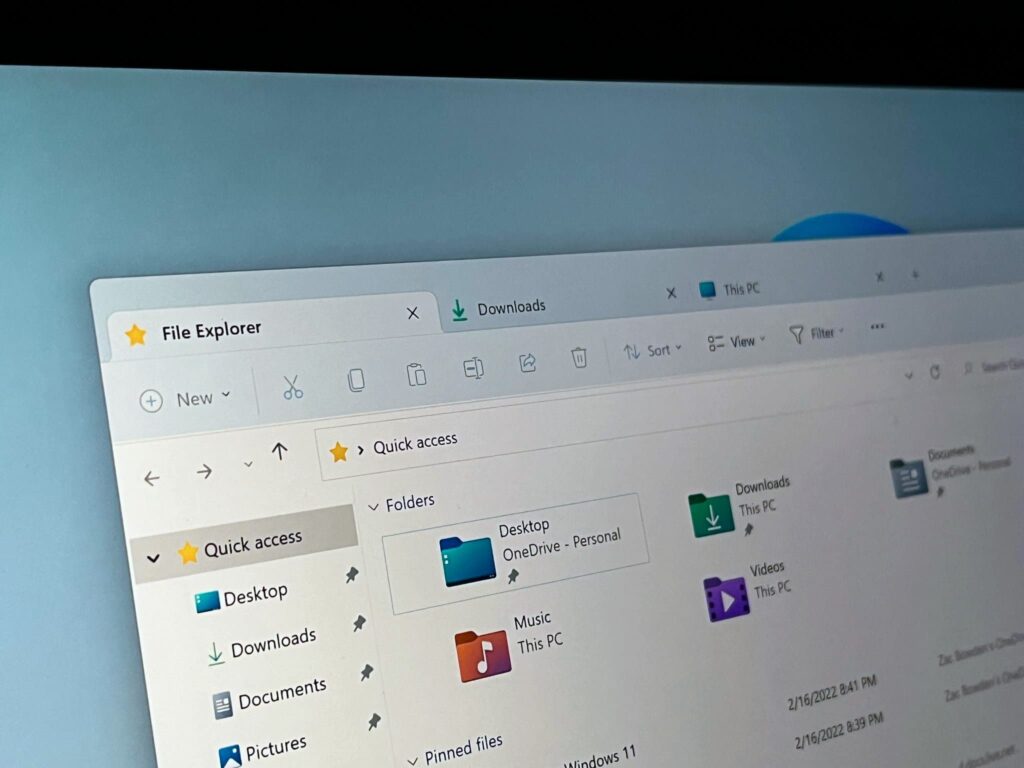File Explorer in Windows 11 helps you navigate and manage drives, folders, and files you need quickly and easily. Also recently with the Windows 11 22H2 update Microsoft revamped File Explorer with a new tab feature so don’t need to keep separate windows open to have multiple folders open. You can press the Windows key + E to open File Explorer quickly or select it on the taskbar or the Start menu. But sometimes you may notice File Explorer slow, crashing randomly, and even freezing. Few users report File Explorer not responding after Windows 11 update or Explorer not responding when Right-click.
Windows update bugs, corrupted system files, virus malware infection or some other reason may cause File Explorer Not Working on Windows 11. Thankfully, there are some relatively simple fixes you can apply the fix the problem.
Windows 11 File Explorer Slow or Not Responding
If the file explorer not responding or crashes randomly, try to restart it in Task Manager or restart your computer entirely. In addition clear the File Explorer cache and perform an SFC scan using the Command Prompt to fix the problem. Install the latest Windows updates or perform a full system scan for virus malware infection also very effective to fix File Explorer on Windows 11.
Restart File Explorer
Let’s first try to restart File Explorer from the task manager.
- Press Ctrl + Shift + Esc key simultaneously to open the task manager,
- Here under the process tab look for Windows Explorer right click on it and select restart.
Note: If you didn’t find Windows Explorer then move to the details tab, and locate explorer.exe select end task
- Now on Task Manager click on file then Run a new task
- Type Explorer or explorer.exe into the textbox after Open. Then, click OK.
- Now check if the Windows 11 file explorer working normally.
Restart windows 11
If you are still experiencing problems, restart your Windows 11 PC.
- To do this, right-click the Start button and select Shut down or Sign out > Restart.
This will refresh the operating system, restart all running processes and clear temporary glitches that may be causing File Explorer not working on Windows 11.
Clear File Explorer History
If file explorer is slow or crashing try clearing its cache can improve its performance and help fix the problem.
- Press Windows key + S, type file explorer options then select the best match,
- In the General tab (under the Privacy section), press the Clear button,
- This is the button visible next to the “Clear File Explorer history” section. Click OK to confirm.
- In addition, change the file explorer option to This PC from the drop-down menu of Open File Explorer to.
Run system file checker
Corrupted system files are another common reason why Windows 11 File Explorer not opening or crash. Run the built-in system file checker utility to scan and repair corrupted system files and that probably fix the problem.
SFC tool check and replace corrupted files with a cached copy stored on your PC.
- Press Windows key + S, type cmd then select run as administrator,
- When the command prompt opens type sfc /scannow and press enter key
- This will start scanning for finds corrupted system files on the local drive
- Where possible, SFC will restore your Windows files to ensure your PC (and the File Explorer app) is working properly.
- Let the scanning complete 100%, Once done reboot your PC and check if the File Explorer is back to normal
If the SFC scan fails to some of the files, run the DISM restore health command DISM /Online /Cleanup-Image /RestoreHealth
Update windows 11
Microsoft regularly releases Windows updates with the latest bug fixes for Windows 11. And keep the Windows 11 OS up to date to avoid these kinds of system issues.
It’s possible that a bug or software incompatibility could be preventing File Explorer from working properly. And To fix this, make sure Windows 11 is up to date
- Press the Windows key + X and select settings,
- Select Windows Update, then press Check for Updates.
- If new updates are available, allow them to download and install from the Microsoft server,
- Make sure your device is connected to a working internet connection,
- Once done restart your PC to apply the changes.
Well If the problem only started after recent Windows 11 update then try to uninstall it and see if the problem can be solved
- Press the Windows key + I to open the settings app,
- Go to Windows Update then Update History and click on Uninstall updates.
- Double-click on the latest update and choose Yes to uninstall the update
Scan for Malware
Again A virus or other type of malicious software could be interfering with File Explorer and result in File Explorer not working. Windows 11 has a built-in Windows security tool that helps you scan and remove such infections. Also, you can use third-party antivirus tools to scan and remove virus or malware infections from Windows 11.
- Press Windows key + S, type Windows security and select it,
- Next, click on Virus & Threat Detection then Quick Scan.
- If you want to perform a different type of scan, you can customize your scan options. To do this, open Windows Security and press Virus & Threat Detection> Scan options.
- You can select to perform a full scan, custom scan, or Microsoft Defender offline scan.
Run System Maintenance
Also, a few users report, running the System Maintenance utility in the older Control helps them troubleshoot and fix such minor problems on Windows 11.
- Press the Windows key + S, type control panel and select the first result,
- Make sure the View by options in the Control Panel is set to “Large icons.” Next, click the Troubleshooting option.
- In the Troubleshooting menu, press the Run maintenance tasks option. This is listed in the System and Security section.
- Follow the on-screen instructions to run the wizard.
When the tool is complete, restart your PC to see if File Explorer is back up and running.
If all the above solutions fail to fix the file explorer problem, it’s time to utilize the system restore feature and revert to Windows 11 previous working state.