Fix Microsoft Edge not working on Windows 10

With Windows 10 update Microsoft Edge Browser also get updated and receive some important features such as Pin Webpages To Taskbar, Improved Favorites Handling, Edge Fluent Design integration, Improved PDF and EPUB eBook reader etc. But Some Users Report Microsoft Edge not working, Edge Browser Crashes at startup, Not responding, Even the Browser not opening or The Edge Browser Running Very slow etc.
Microsoft Edge not working
As per Microsoft the Edge browser is one of the fastest web browsers around for Windows 10 operating system, starts under 2 seconds, load web pages faster, and is low on system resources as well. But Sometimes (especially while upgrade process ) due To corrupted system files, compatibility issue, update cache corruption the Edge Browser start misbehave. Like Edge Browser not responding, close suddenly after launch the browser, Microsoft Edge Browser not working properly etc.
If You Are also having edge Browser problem, Microsoft Edge not working properly after recent windows upgrade. Here apply below steps to get rid of this.
Clear Browser Data
Note: perform below steps may delete your favorites, history, and settings. We recommend To take backup of them or Create a System restore point.
Start with Basic Troubleshooting, Most of the web Browsers start to misbehave when the browsing data get corrupt. So that same thing with Microsoft Edge not opening its getting not responding, Crashes, hangs or closes there may be chance browser history, cache, may be corrupted First Try to clear that.
To clear Them first open Edge Browser and Select “…” icon located in the Top right corner. Scroll down and select Settings, Then under Clear Browsing click on Choose what to clear.
Now Checkmark what things you want to clear fallow by cached data and files, Download history, Passwords, and click on Show more you will access more advanced options include Media, licenses, Pop-up exceptions, location permissions etc. select all and click on Clear.
That’s all Now After that Close Microsoft Edge, restart your PC, and then relaunch Microsoft Edge to see if the trick worked.
Disable/Uninstall Extensions
Also if you have installed number of Edge Browser extensions, Sometimes this also cause the problem on Edge browser. We recommend To Disable all installed browser plugins and check edge working fine.
To Disable or Uninstall Edge Browser Extensions open Edge Browser. Click on three dots icon (…) located just below the close button and then click Extensions. This will display All installed Edge Extension. Click on the name of an extension to see its settings, Click the Turn off the option to turn off the extension. Do The same with other extensions, Then Restart Edge Browser Check loading smoothly. If not try to uninstall the extension To completely Remove the Extension.
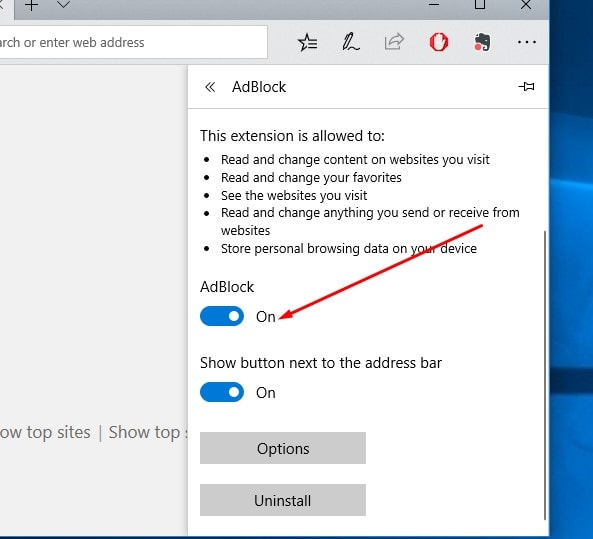
Repair or Reset Edge Browser
With Windows 10 Creators update Microsoft Added Repair option for All Windows Apps. And with Windows 10 October 2018 update The Option Get Extend with Reset Option. If Above methods Failed to fix Edge Browser problem Then We recommend To first use the Repair option Which Check and Fix all Basic Edge Browser Related problems. Or If the Repair option not fix your problem then Use the Reset opinion to Reset the Browser its Default Settings.
To perform Repair Or Reset Edge Browser First open Settings -> then Navigate to Apps > Apps & features, Click on Microsoft Edge you will see Advanced options link, Click On it.
A new pop window will open, Here click on Reset option As shown Bellow image. After That Restart windows and check Edge Browser working normally. If not Then Use the Reset option to Reset Edge browser settings to Default and give a fresh start with Restart the windows.
Re-register Microsoft Edge Browser
And the Last and most working solution to fix almost Every Edge Browser Related problems, include Edge not working properly, not responding, Crashes, closes automatically etc is the Re-register the Microsoft Edge Browser. If above methods failed to fix the Microsoft Edge browser problem then you must try this Re-register Edge browser fallowing bellow.
Clear Edge Browser cache Data
- To completely Re-install or Re-register Edge browser
- Press Win + R, Type %USERPROFILE%\AppData\Local\Packages and hit enter key.
- Here Scroll down and Navigate to the folder “Microsoft.MicrosoftEdge_8wekyb3d8bbwe“.
- Right-click on it and select Delete or open the folder and delete everything inside the folder.
(Note: If you can’t remove the file, you can right-click on the folder Select Properties, and then uncheck the Read-only option.)
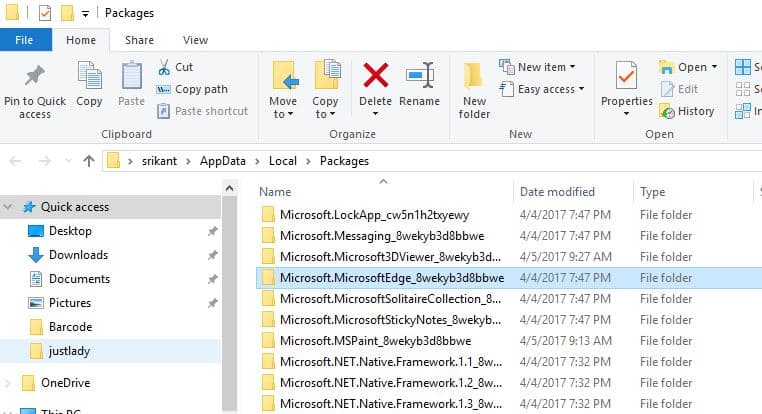
Re-register Microsoft Edge
Now were going to re-register the Microsoft Edge browser for your account.
- Open Power Shell As administrator.
- Then copy the command bellow, paste it on your power shell and thit enter key.
Get-AppXPackage -AllUsers -Name Microsoft.MicrosoftEdge | Foreach {Add-AppxPackage -DisableDevelopmentMode -Register “$($_.InstallLocation)\AppXManifest.xml” -Verbose}
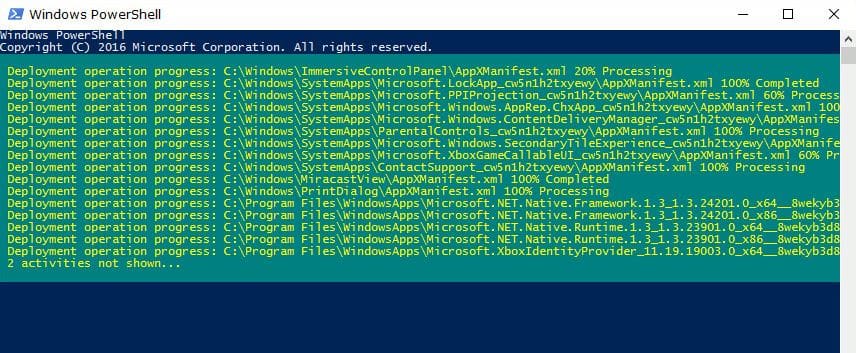
Once the process has been successfully completed, Simply Restart windows to give a Fresh Start and oped Edge browser hope this time open and Edge browser work smoothly.
Try Different User Account
Above Are the most applicable solutions to fix Edge browser not working, Crashes or not responding issue. But after apply these solutions still having issue then we need to check Other Thing Such As Repair Corrupted System files using SFC utility, Create A new user account with new user profile may the Edge browser get a fresh new setup and work with Error free for you.
- To Create A new User Account Open Command prompt as administrator,
- Then type net user % usre name % %password% / add and hit enter key.
- Note: %user name % change your new create username.
- %password %: Type password for your newly created User account.
- Ex: net user admin p@$$word / add
Now Logoff From Current Account and login with New created User account And open the Edge Browser check working normally without any error.
Registry Tweak To fix Edge Browser problems
Windows registry are an essential part of your computer, Any wrong modification cause the Serious issue. We recommend creating registry backup before making any changes.
To Open Windows Registry editor press Win + R type, Regedit.exe hit the enter key. Then negative to the following :
Computer\HKEY_CURRENT_USER\Software\Classes\Local Settings\Software\Microsoft\Windows\CurrentVersion\AppContainer\Storage\microsoft.microsoftedge_8wekyb3d8bbwe\Children
Here Expand the Children and delete all subkeys. As shown below. Note: Do not delete the children key.
After That Restart windows to get A fresh Start and Open Edge Browser I hope This time you didn’t face any problem on the Microsoft Edge browser. Face any difficulty while applying above steps to fix Microsoft edge not working crashes, closes immediately problem feel Free To discuss on comments below.
