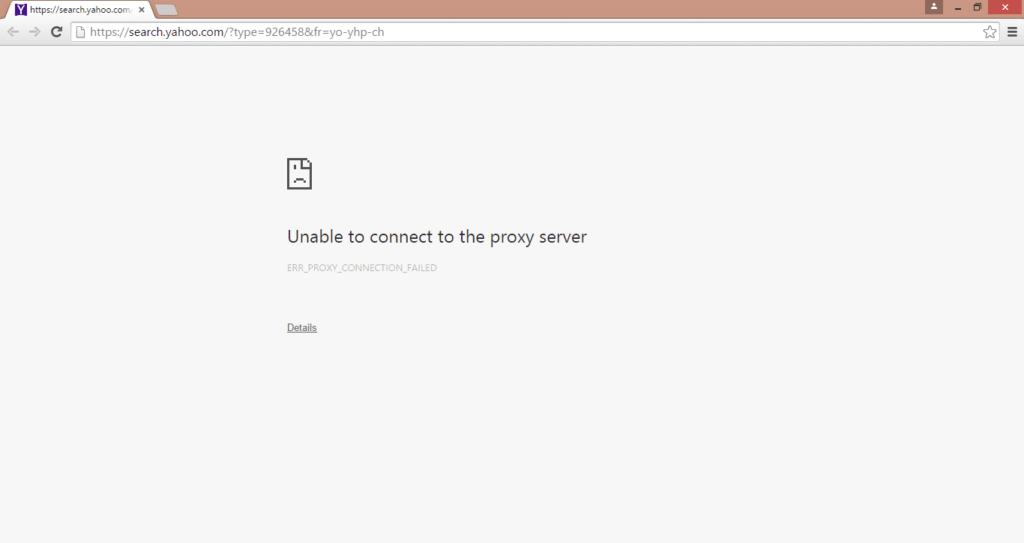Getting proxy server not responding Error google chrome, even if your modem, router, and all other WiFi devices are ok. This is a common error in Chrome, Internet Explorer and other browsers for the user’s Windows 10, 8.1 and 7. Lets First understand What is proxy and how it works. A proxy server acts as a relay between your home network and a website or online service to which you are attempting to connect. One of the advantages of proxy servers is the relative anonymity they afford to Internet users.
There are several reasons for this proxy server not responding error, one basic cause is due to some unwanted application or a program. Or can be due to some malicious extension. Also, this error can occur due to the misconfiguration in the LAN Settings. If you are also struggling with this problem here apply bellow solutions to fix unable to connect to proxy server/proxy server not responding error on windows 10 computer.
Fix proxy server not responding
As Discussed malicious extension / Adware, malware infection is the main reason behind this proxy server not connected error. So First we recommend to Install a good antivirus or anti-malware program with the latest update And perform a full system scan. Because mostly whenever you visit a website having malicious links and adware, they install themselves on the computer and change proxy settings without user content. So don’t forget to scan your computer using an antivirus or antimalware application. Now after scanning process complete Restart the windows and check problem solved. If you still getting the same error then the cause may be different fallow next step.
Reset Proxy Settings
Some time due to virus infection or any other Reason the proxy may get changed, it’s better to check and manually reset the proxy setting.
- Press Windows + R, type inetcpl.cpl and ok
- This will open the internet properties window.
- Move to connections tab then click on LAN settings,
- Uncheck the box to “Use a proxy server for your LAN“
- Also, make sure the Automatically detect setting box is checked.
- Now click ok to save changes.
- Restart the system and check problem got solved or not.
Most of the time this step fix the problem but if for you the problem not solved then follow the next step.
Reset Internet Settings
- Again open Internet Properties using inetcpl.cpl command.
- In the Internet settings window select the Advanced tab.
- Click on the Reset button and internet explorer will start the reset process.
- Reboot the Windows 10 device again and check your connection to the proxy server.
Reset Browser Settings
- Click on Chrome’s main menu button, represented by three horizontal lines.
- When the drop-down menu appears, select the option labeled Settings.
- Chrome’s Settings should now be displayed in a new tab or window, depending on your configuration.
- Next, scroll to the bottom of the page and click on advanced settings.
- Scroll down until the Reset ( Restore settings to their original settings ) click on the Reset browser settings button.
A confirmation dialog should now be displayed, detailing the components that will be restored to their default state should you continue on with the reset process To complete the restoration process, click on the Reset button.
Remove malicious extensions from Google Chrome
- open chrome browser,
- Type chrome://extensions/ on address bar and press enter key
- this will display all installed extensions list,
- Disable all chrome extensions and reopen chrome browser
- Check if this helps to fix the problem, chrome working fine.
Reset Network settings
Sometimes incorrect network settings also result unable to connect to the internet. Perform the command below to reset network configurations to default settings.
Search for command prompt, right-click and select run as administrator,
Now perform commands below one by one and press enter key each.
- netsh winsock reset
- netsh int ipv4 reset
- ipconfig /release
- ipconfig /renew
- ipconfig /flushdns
Restart Windows after complete the commands and check there is no more problems with network and internet connections.
Registry Tweak to Delete Proxy virus
- Press Windows + R, type regedit and ok to open windows registry editor,
- Backup registry database, then navigate the following key
- HKEY_CURRENT_USER\Software\Microsoft\Windows\Current Version\Internet settings
- Here look for the following keys right click on it and delete them
Proxy Enable
Migrate Proxy
Proxy Server
Proxy Override
That’s all now Restart windows to make changes effective. And Check your problem solved.
Did these solutions help to fix the configured proxy server isn’t responding google chrome? Let us know on comments below.