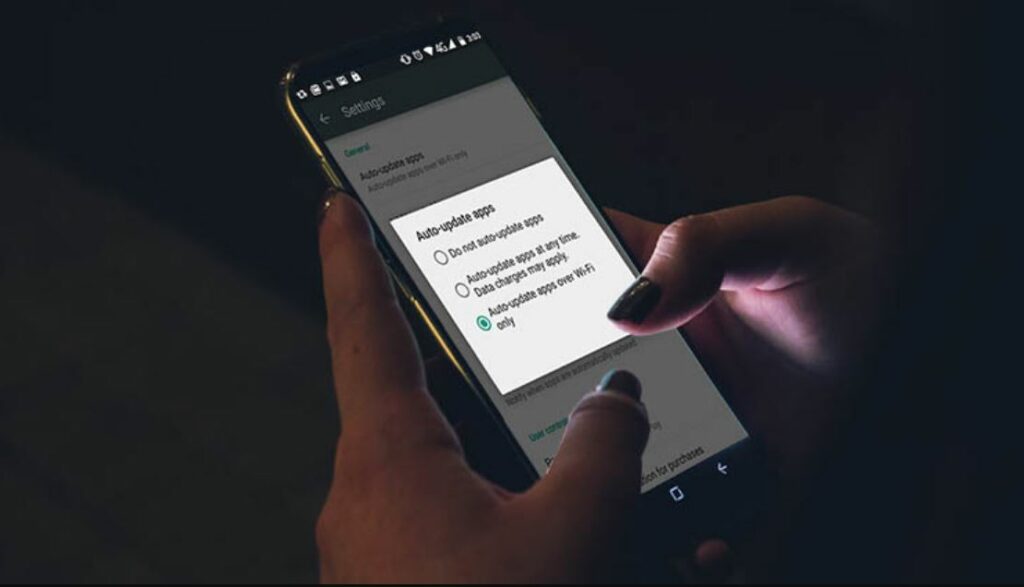Auto update feature is one of the best features given by Google Play Store to its users, by the help of which one can update the apps in the background automatically rather than doing it manually. However, this specific feature has disappointed many android users as auto-update doesn’t seem to work for them. If you are also facing the same problem read this full article to get the solution you can try and fix the Google Play Store doesn’t auto update apps issue.
How does Google Play Store auto update apps work?
Google Play Store allows its users to automatically update apps when an updated version of the app is released on the Play Store. So enabling auto-update settings you would never have to think about manually updating your apps again.
Enable auto-update in Google Play Store
- Open Google Play Store on your Android device.
- Tap ☰ Menu (three lines) in the top-left corner, then select Settings.
- Tap Auto–update apps.
- Select one of the update options, then tap Done. We recommend selecting Over Wi-Fi only to reduce mobile data consumption.
Google Play auto update not working
Here are some lists of troubleshooting solutions that you can try to fix play store auto-update not working issues.
Restart your device
Sometimes, all you need to do is simply Restart your device as Restarting your device might be helpful to clear some of the bugs and will definitely help you to deal with the issue. A normal restart is good where you have to switch off your device and again Restart it, but here we will suggest you do do a hard restart as it is more effective!
Here’s how,
- Press and hold the volume down button and the power key for 10 seconds. This will force your device to power off and turn back on.
- When the logo shows, release both keys and wait until the phone has finished rebooting.
- Done
That should fix any temporary issue causing the auto-update not working problem.
Turn ON auto update
Usually, all android devices Play Store has auto-updates on by default. But, in your case if the auto-update is OFF then we will ON it manually.
Here’s how to update Android apps automatically!
- Open Google Play Store on your android device
- Tap on a three bar-icon located at the top of the screen
- Click on Settings located at the middle
- You will see an auto update apps feature click that
- Select Over any network or Over Wi-Fi only. If you choose the former, apps will be updated using mobile data when Wi-Fi isn’t available.
Now your apps should be updated automatically, without any problem.
Disable Battery Optimization option
In order to use auto update apps features properly, there shouldn’t be any restriction on how much Battery is used by the Play Store. So, make sure you disabled the Battery Optimization option for the Play Store.
How to disable the battery Optimization feature on your device? Follow the steps
- Open settings app on your device
- Scroll down and click on “App and Notification”
- Search for Google Play Store among all apps and click that
- Click on Battery. You will see the Battery optimization or Optimize battery usage option. If it says ‘Optimizing battery use’, tap on it.
- Click on the Not optimized drop-down box located at the top and select All.
- Search or scroll down for Google Play Store. Turn on the toggle next to it if available. Alternatively, tap on it and select Don’t optimize.
Disable Battery Saver mode
As we know when Battery Saver mode is enabled or turned on then it limits the background activities which also includes the Google Play Store auto update feature. You will need to disable all type of battery saver mode whether it’s full-time or scheduled. By disabling battery saver mode can help you to solve the auto-update app issue. You will need to disable it by going to Settings > Battery.
Here’s how,
- Open your settings app on your device
- Scroll down and click on the battery
- Then click Battery Saver
- Toggle it off.
Make sure you have enough storage or space
Check your available storage or space in your mobile. As your device should have enough Storage to Updates its app through auto update feature. If your android device is running on low storage then you should free or clear some storage to make space available.
How to check available storage?
- Go to the settings app
- Scroll down and click on Storage
- In that, you can see available storage. If it’s low then free up some space.
Clear cache and Data
All you have to do here is Clear Cache and Clear Data. On Android phones, you should clear the cache and data for the Google Play Store app. While clearing cache or data will not delete any of your personal details and will not delete any of the installed applications, clearing data will just log you out from the app and clear some of the minor bugs and glitches. You will have to sign in again in the Play Store app with your e-mail ID.
Here’s how,
- Open settings app on your device
- Go to apps and notification or all apps
- Scroll down and click on Google Play Store
- Tap on Storage followed by Clear cache. Then hit the Clear data button.
Do the same with Google Play Services
- Scroll down and click on Google Play Services
- Tap on Storage followed by Clear cache. Then hit the Clear data button.
Uninstall latest play store Updates
Uninstalling Play Store Updates will remove the corrupt files. However, it is not possible to uninstall the Play Store entirely. so, you have to remove only the play store.
Here’s how,
- Open settings.
- Go to all apps
- Select play store among all apps
- Tap on the three-dot icon at the top and select Uninstall updates.
Reset app preferences
What if all the above solutions did not work and you are still unable to use auto update feature on your android device. If the problem still exists you have to reset your app preferences. While resetting app preferences will not delete any of your personal data. It will only revert settings like permissions, restrictions, etc., to their default ones.
To reset app preferences follow the steps,
- Go to settings
- Click on the system or General Management setting
- Click on Reset
- Then click on reset app preferences or reset all settings
Conclusion
Hope so your problem of Google Play Store doesn’t auto update apps has been solved and now you are able to use that feature. Please let us know from which solution you make it possible. And feel free to ask any kind of query that arises in your mind. We are here to help you always.