How to install Google chrome web browser on Ubuntu 22.04 using terminal

Google Chrome is the world’s most popular web browser. It is fast, secure and full of features to give you the best browsing experience. Google Chrome is not open-source and if you try to install Google Chrome from Ubuntu Software Center, you won’t find it there. It will probably suggest installing Chromium (the open-source project Chrome is derived from). Chromium is similar to Chrome but it’s still not the real Google Chrome. Then how do you install Google Chrome on Ubuntu? The simple answer is that you download it from their website. Here in this post, we go through the steps to download and install Google Chrome on Ubuntu 22.04.
Installing Google Chrome on Ubuntu Graphically
If you are absolutely new to Ubuntu and Linux, this could be overwhelming for you and I completely understand that.
Before go ahead You should keep in mind that Google Chrome is not available for 32-bit operating systems. You should make sure that you are using a 64-bit operating system. Read this article to find out if your system is 32-bit or 64-bit. Also, make sure You have an active internet connection,
- Now visit Google Chrome’s official website.
- You’ll see a download link there. Click on this download button.
- it gives two options for downloading files, Select and download the .deb file which is suitable for Ubuntu.
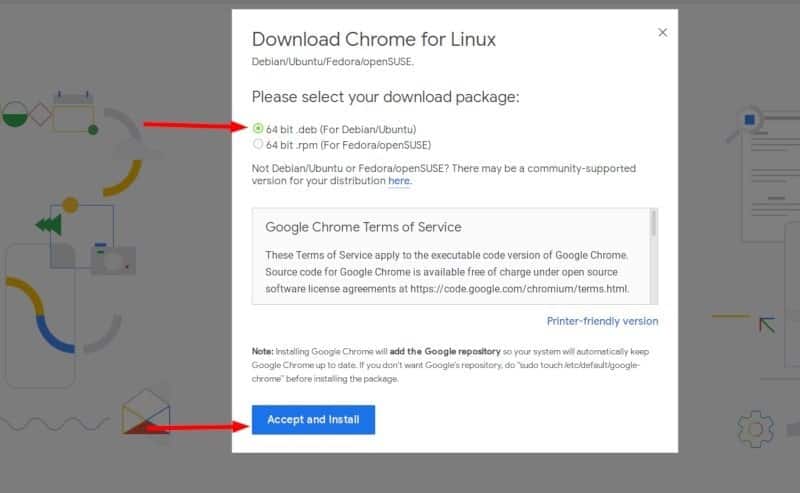
- In the next screen, you should opt for saving the file to the computer instead of opening it in the software center for installation.
- If you don’t do that and there were some issues with the software center, you’ll have to download the deb file again. It’s better to download and save the file itself.
- Your downloaded deb file should be in the Downloads folder.
- Go to this folder and double-click on the deb file.
- It will then open Ubuntu’s software center and you should see an option for installing Google Chrome now.
- Hit on the install button, It will ask for your password before starting the installation. You should enter your account’s password.
- It should take less than a minute for completing the Google Chrome installation.
- Also, You should see a remove option now which indicates that the software is installed.
- Once you have installed Chrome on Ubuntu, you can search for it in the menu.
- Simply press the Windows key and start typing chrome. Here are some other Ubuntu shortcuts you should know.
- Click on this Chrome icon to start using Google Chrome.
Install google chrome in ubuntu using terminal
If you like using the command line, you can install Google Chrome using the terminal. To install Google Chrome from the terminal”
- First, open up a terminal window on the Ubuntu desktop by pressing Ctrl + Alt + T on the keyboard.
- Get the DEB file using the wget command:
- wget https://dl.google.com/linux/direct/google-chrome-stable_current_amd64.deb
- Now you can use dpkg to install Chrome from the downloaded DEB file:
- sudo dpkg -i google-chrome-stable_current_amd64.deb
That’s it. Now you can find Google Chrome in the menu and start it from there.
Did you find this helpful, let us know on the comments below.
