Steps to install sublime text 3 on Ubuntu 18.10 using terminal

Sublime Text is a powerful text editor available for Linux, Windows and macOS that is most widely used for web and software development. It is very fast and it comes with lots of powerful features out of the box. It supports many programming languages and markup languages, and its functionality can be extended by users with plugins. Here In this guide, we’ll go over how to install sublime text 3 ubuntu 18.10 using the terminal.
Note: sublime text 3 is available to download and use for free, but you’re supposed to buy a license if you plan on using it full-time.
Install sublime text 3 ubuntu
First, launch a terminal window by pressing Ctrl + Alt + T or Ctrl + Shift on the keyboard.
When it opens, run the command to install the key:
wget -qO - https://download.sublimetext.com/sublimehq-pub.gpg | sudo apt-key add -
Then add the apt repository via the command:
echo "deb https://download.sublimetext.com/ apt/stable/" | sudo tee /etc/apt/sources.list.d/sublime-text.list
Finally, check updates and install sublime-text via your system package manager or running commands:
sudo apt-get update
sudo apt-get install sublime-text
How to use sublime text
You can start the Sublime Text editor either from the terminal by typing subl or by clicking on the Sublime icon (Activities -> Sublime):
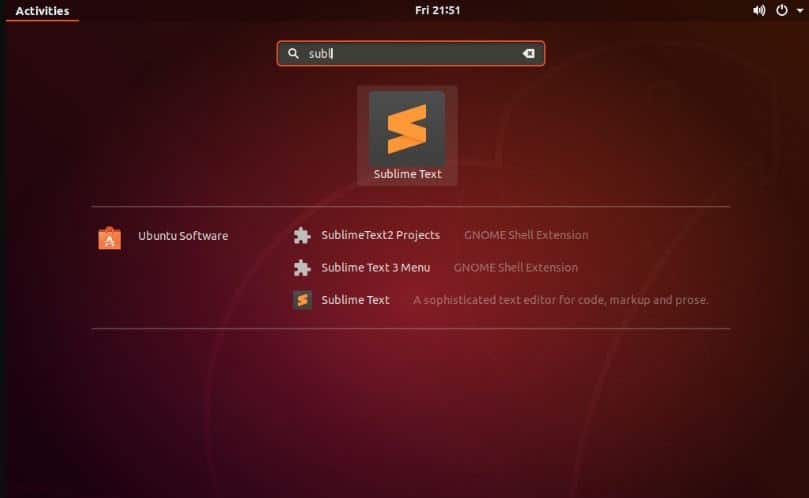
When you start Sublime Text for the first time, a window like the following one will appear:
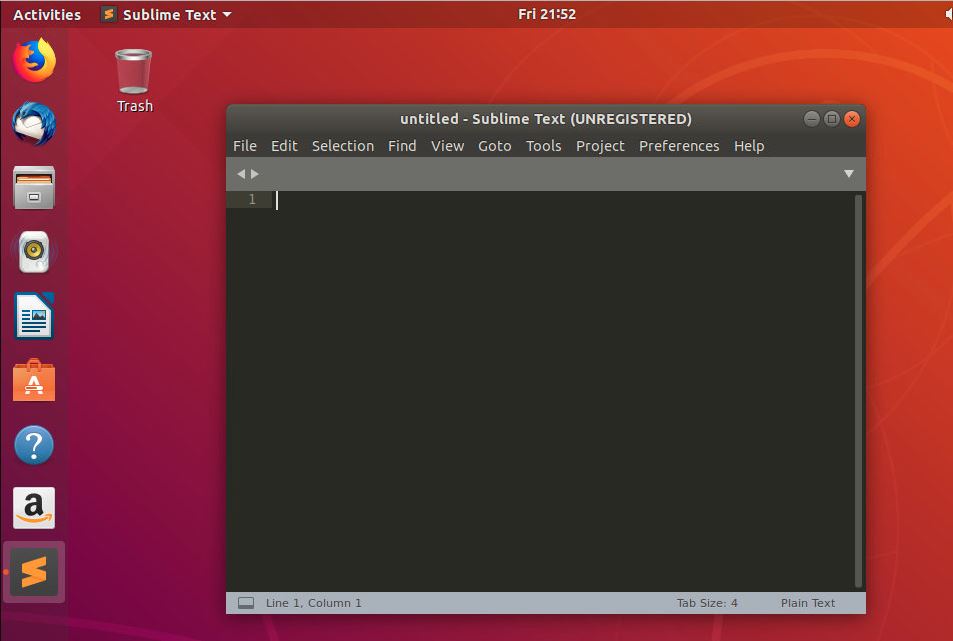
Install sublime text 3 on Fedora
Launch the terminal window by pressing Ctrl + Alt + T or Ctrl + Shift + T.
Then, use the rpm command to import Sublime Text’s public GPG key.
sudo rpm -v –import https://download.sublimetext.com/sublimehq-rpm-pub.gpg
Then use the dnf command to add the third-party Sublime Text software repository.
sudo dnf config-manager –add-repo https://download.sublimetext.com/rpm/stable/x86_64/sublime-text.repo
With the repo added to Fedora Linux, use the dnf install command to get the latest version of Sublime Text.
sudo dnf install sublime-text
Uninstall sublime text 3
To uninstall the editor, either use your system package manager or simply run the command:
sudo apt-get remove sublime-text && sudo apt-get autoremove
And the official Sublime Text apt repository can be removed by going to System Settings -> Software & Updates -> Other Software tab.
