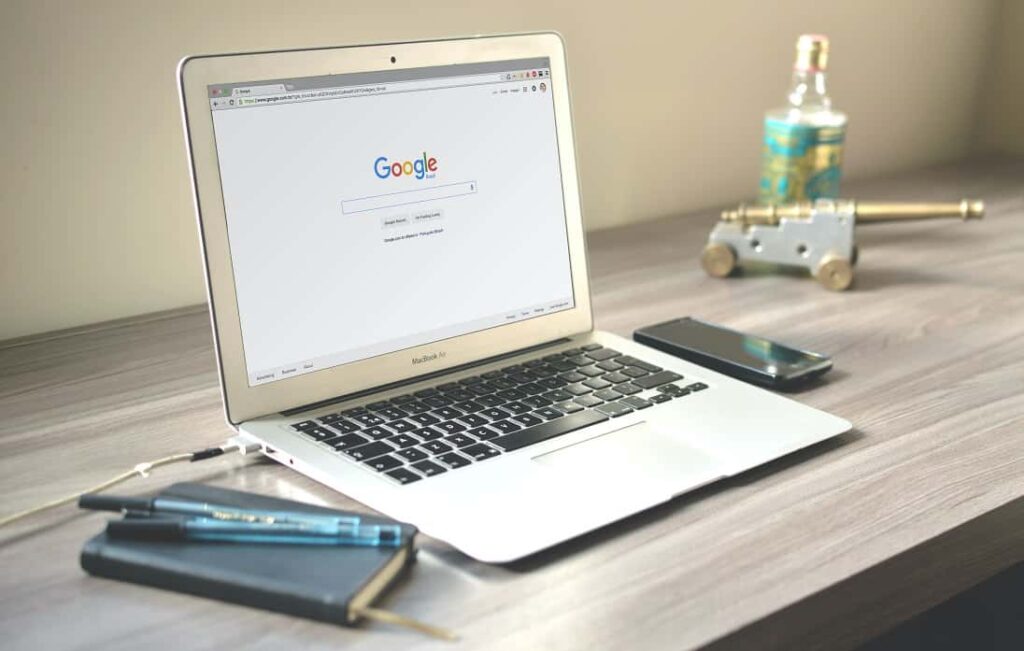Internet not working after Windows 11 update Or Laptop connected to Wifi Network but there is not internet access? A number of users report, the Internet stops working on Laptop after an update on Windows 11 Or the internet just disconnects randomly. There are multiple reasons including problems with ISP, incorrect network configuration, or security software that may cause the Internet not working on your laptop. This article try to find out some of the common reasons and suggests solutions to fix why Windows 11 PC don’t connect to the internet or Wifi Internet disconnects frequently.
Did you update Windows 11 on your laptop and now can’t access the internet? Here are the steps to fix this issue.
Internet not working on Windows 11
There are several reasons that may cause the internet not working or the wifi disconnect. Incorrect network configuration, software conflict, or problems on your router or ISP (internet service provider) are some common. Again a problem with the network adapter (WiFi) driver it’s outdated or incompatible with current Windows 11 may also cause wifi internet disconnects frequently or the laptop Can’t Connect to the wifi Network.
Running the related troubleshooter is very helpful to fix Wifi or Internet problems on Windows 11. Sometimes Third-party applications such as VPN, and third-party antivirus can cause this problem, so you might have to disable them. In addition, Resetting network settings on Windows 11 is another effective way to fix Internet and Wi-Fi problems on your PC.
Check the internet connection
Let’s first reboot your computer and restart your Router as well. Restarting the device, it refreshes all the system memory registers making them it ready to start over again and correct minor Glitches that may present and cause the internet not working.
- Press the Power button on your router to turn it off.
- Wait for 30 seconds and press the Power button again.
- Then, wait for your router to reboot. This process can take about a minute.
If you notice your laptop or PC is Connected to Wi-Fi But Internet not working or the browser fails to open certain pages or stream online videos. In such case you need to check your internet speed, may you have a limited internet plan or exceeded your data cap.
- You can check internet speed at speed.com or speedtest.net.
- Press Windows key + R, type ping google.com -t and click ok, and check if you are continuously getting replay from the google server or not.
- If you are connected to Wifi Network on your laptop, check the WiFi signal or Move closer to the Router.
If your WiFi is enabled and connected try disconnecting and then connecting to the Network again.
- In addition check, the network cable is properly connected between your PC and Router, a Green light blinking there. And most importantly check the Internet cable (From your ISP) is properly connected to your router.
Did you have configured a VPN on your device and connected to a different server, and since then experienced the internet not working on Windows 11? Let’s disconnect VPN and temporarily disable third-party antivirus or firewall and check if this helps restore the internet on windows 11.
Forget and Reconnect
If a Windows 11 laptop Can’t Connect to a Wi-Fi network or is Connected to Wi-Fi But the Internet not working try forgetting and then reconnecting to it again. As this will flush out the stored credentials, IP address and other network & security settings useful fix network and internet problems on Windows 11.
- To do that, launch Settings from the Start Menu
- Click Network & Internet then Wi-Fi.
- Now, click Manage Known Networks, select your Network, and click Forget.
- Also, you can click on the network icon from the Taskbar and expand wifi, right-click on your Wifi name select forget.
Now, click on the network icon from the Taskbar and reconnect to the Wi-Fi using credentials and Finally, check if it fixes your issue.
Run the Network troubleshooter
First, run the built-in troubleshooters that automatically detect and fix common issues with computer peripherals and network devices.
- Press the Windows key + X and select settings
- Go to system, click on troubleshoot then other troubleshooters,
- This will display a list of available troubleshooters, locate the network adapter then click Run next to it,
- Now select the network adapter to diagnose, (select the appropriate option)
The troubleshooter will now start and scan your PC for problems check for incorrect configuration, problems with network adapters and minor glitches, and try to resolve them
Follow the instructions on the screen to complete the process
- Once the process is finished locate the Internet and Click on Run next to it to start the internet troubleshooter and follow on-screen instructions.
Running both Troubleshooters help automatically detect and eliminate problems with the computer and connected devices
Reset your IP configuration
If your laptop is connected to wifi network but fails to access the Internet, IP or the DNS (Domain Name System) may be responsible for network issues. Lets clear IP addresses or other DNS records, and request for a new IP address that helps fix most of the internet connection problems on windows 11
Press Windows key + S and type cmd, right-click on the command prompt select run as administrator. When the command prompt opens paste the following commands individually and hit Enter after each to reset TCP/IP configuration on your computer.
netsh int ip reset
netsh winsock reset
ipconfig/ release
ipconfig/ renew
ipconfig /flushdns
Once done close the command prompt and reboot your PC, now check the internet connection is restored.
Switch to Google DNS
- Press Windows key + R, type ncpa.cpl and click ok to open the network connections window,
- Locate your active ethernet or Wifi adapter, right-click on it select properties,
- Select Internet Protocol Version 4 (TCP/IPv4) and click the Properties button.
- Select Use the following DNS server address and set preferred DNS server 8.8.8.8 and Alternate DNS server 8.8.4.4 and finally click on OK to save changes.
Change your power settings
- Press Windows key + R, type powercfg.cpl and click ok to open the power options window,
- Locate the power plan you’re using and click on Change plan settings next to it.
- A new window opens, here click on Change advanced power settings.
- Select Wireless Adapter Settings and change Power Saving Mode to Maximum Performance.
Reinstall the network adapter driver
An outdated or corrupted wireless network driver may be the possible reason for the issue internet disconnect frequently or Windows 11 Can’t Connect to a wifi Network. Updating or reinstalling the WiFi driver could be a potential solution for this problem.
- Press Windows key + X and select device manager,
- This will display all installed and connected device list on your computer,
- locate and expand Network adapters, Right-click the WiFi driver and select Uninstall device.
- Click Uninstall when the confirmation pop-up Window opens,
- Now restart your computer, after that, it will automatically look for stored drivers from your system and get it installed.
- If not open the device manager again click on the action then scan for hardware changes, to get the basic network driver installed.
Now connect to the wifi network and check the internet connection is restored.
In addition, you can visit device manufacturer’s websites such as Dell, HP, and Acer to download and install the latest wifi driver for your computer.
Reset The WiFi Wireless Adapter
If none of the above fixes helped you resolve the issue with the WiFi connectivity, you could check this network reset option. network reset would fix things immediately if Windows 11 has no WiFi access, but the Internet works.
- Press the Windows key + X and select settings from the context menu,
- Navigate to the Network & Internet section and select Advanced network settings.
- Now choose Network reset, on the new window click on Reset now
- Choose the appropriate response in the confirmation prompt that pops up.
Uninstall windows updates
If the problem started after the Windows update, uninstalling those updates may be a good idea to fix internet or wifi connection problems on Windows 11.
- Press Windows key + I to open settings, navigate to Windows Update then click on update history,
- Next, Scroll down and next to related settings click on uninstall updates
- A new window opens with list of recently installed Windows updates, Select the update you want to remove and click Uninstall.
- Click Yes when you’re prompted with a dialogue box and reboot your PC.
Let’s connect to the wifi network again and try to access the internet by visiting any web pages or streaming online videos.
Did the above solutions help fix Internet or wifi connection problems and restore the Internet on Windows 11? Let us know in the comments below.