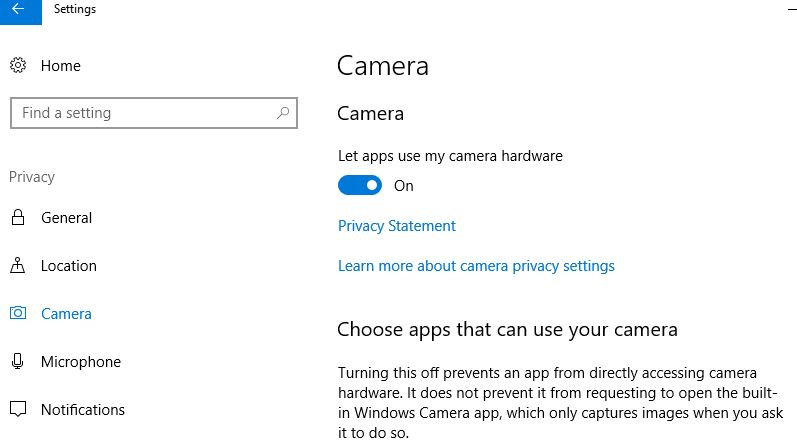Windows 10 internet not working, it is one of the most frustrating issues you may encounter. If your computer or laptop frequently losing internet connection after installing the latest Windows update or connected to the internet (WiFi) But there is no internet access, unable to browse web pages. Here in this article, we help you troubleshoot Internet and network connectivity problems on windows 10
Note: Below solutions are also applicable to troubleshoot network connectivity issues (Both Wireless and ethernet connection ) on Windows 10, 8.1 and 7 computers.
Why is my internet not working?
Network and internet connection problems mostly occur due to incorrect network configuration, Outdated or incompatible network adapter drivers. Again corrupted system files, buggy updates or Security software also cause Internet and network connectivity problems on windows 10.
If you notice Windows 10 connected to the internet and that the connection is secure, but you won’t be able to access the web. These issues normally caused by either a faulty TCP/IP stack, IP address, or DNS client resolver cache.
How to fix internet connection problems
Before start, let’s first check for a loose connection. if your device connected to the LAN network check the ethernet cable connected properly. If your laptop has a physical wireless switch, make sure that it didn’t get bumped to the off position.
Temporarily disable third-party antivirus or firewall and make sure disconnect from VPN (if configured on your device)
If you are connected to a Wireless network (WiFi), then the distance between the device and the wireless access point will affect the performance of the WiFi connection. Move your device closer to the router and check if the problem is resolved.
Make sure Airplane mode is disabled, If Airplane mode is enabled, you won’t be able to connect to the network.
Open command prompt as administrator, type netsh wlan show wlanreport Press Enter key to Generate a wireless network report. This report can help you diagnose the problem, or at least provide you with more information to give to others who might be able to help. see how to Analyze the wireless network report
Restart network devices
To troubleshoot Internet and network connectivity problems on windows 10, the first thing we recommend to restart your computer and network devices include router, modem or switch. This will refresh the system, fixes minor software conflicts and create a new connection to your Internet service provider (ISP). Here a video explains, why does restart network devices fix the Internet connection problem.
Also, check the lights on your router and/or modem flashing green as normal? If no lights come on after the reboot, the device could be dead. If you get red lights, or a power light but no connection light, your ISP is likely down.
Run The Network Troubleshooter
Windows 10 includes a built-in network adapter troubleshooters that can automatically find and fix common internet & network connectivity issues. Run the troubleshooter and let windows detect and fix problems that cause network and Internet connection problems.
- Press Windows key + X select settings,
- Go to Network & Internet, then click Network troubleshooter,
- Follow on-screen instructions to allow windows to diagnose and fix detected problems with the connection to the Internet or websites.
Configure DHCP for a valid IP Address
Check if incorrect IP or DNS configuration may causing No internet access on windows 10.
- Press Windows key + R, type ncpa.cpl and click ok
- This will open the network connections window,
- Right-click on active network adapter (ethernet/wireless) and select properties.
- Double click on internet protocol version 4, And make sure it’s selected to obtain an IP address and DNS server address automatically. If not make changes accordingly.
Reset network and TCP/IP stack
Still internet not working? try to reset the TCP/IP stack and clearing any DNS information on your computer. Which would be very helpful to fix most of the internet and network connectivity issues. Again this is very helpful if you are having problem with a specific website only as well.
To this open command prompt as administrator And perform command below one by one. And press the enter key after each to execute the command.
- netsh int ip reset
- netsh ipconfig /release
- netsh ipconfig /renew
- netsh ipconfig /flushdns
Once done close the command prompt and restart your PC. Now check if the internet connection problem is solved.
Switch to Google DNS
Here another effective solution helps most users to fix the internet connection problem.
- Press Windows key + x select network connections,
- Go to properties, then click edit (next to IP settings)
- Here set preferred DNS 8.8.8.8 and alternate DNS 8.8.4.4 and click save.
Disable proxy server
There are chances, internet not working because of proxy server interfere. Let’s disable it and check the internet status.
- Press Windows key + R, type inetcpl.cpl and click ok,
- This will open Internet properties, Go to the Connections tab,
- Click on LAN settings, then make sure to uncheck use a proxy server for your LAN option
- Click ok, Apply and ok to save changes and check the internet & network status.
Reinstall network adapter
An outdated or incompatible network adapter driver also causes internet & network connectivity issues. If you recently upgraded to Windows 10, it’s possible that the current driver was designed for a previous version of Windows Check to see if an updated driver is available.
- Press Windows key+ R, type devmgmt.msc and hit the enter key to open device manager.
- This will display all installed driver list on your computer.
- Expand network adapters, Right-click on the installed network adapter driver select uninstall the device.
- Click uninstall again when ask for confirmation and restart your computer.
Windows automatically install the latest network driver upon restart. If windows fail to do the same, again open the device manager. Click on the action then scan for hardware changes.
In addition On a different computer, visit the problematic computer/network driver manufacturer website. Download the latest available network adapter driver. Transfer it to the problematic computer via USB and install it.
Change power management setting
Again Problematic power management settings could be the cause of this problem. You can modify the setting to fix it. Here is how:
- On your keyboard, press the Windows logo key and X click Device Manager.
- Expand the Network adapter, Right-click your network connection device and click Properties.
- Go to the Power Management tab, and un-tick the box for Allow the computer to turn off this device to save power.
- Click OK to save check to see if your Internet connection is back to normal again.
Tip: This is very helpful when your network and internet disconnect frequently.
Reset Network Settings
With Windows 10 Microsoft added network reset option which corrects and reset the network configuration to its default setup. Performing network reset should be another best solution to fix the Windows 10 Internet connection problems.
- Go to Settings using windows key + I
- Click on Network & Internet then Network Reset link.
- Select Reset now and then Yes to confirm the same.
Performing this action reinstall network adapters and the settings for them are set to the defaults
Restart your computer and check If there is no more Network and internet connection problems present.
Did these solutions help fix Network and internet connection problems on windows 10? Let us know on comments below