iOS 17 update stuck on estimating time remaining? Let’s fix it
If your iOS 17 update is stuck, try force restarting your device or updating via iTunes on a computer.

Finally, the iOS 17 update is available with several new features including Redesigned Control Center, Enhanced Notifications, FaceTime Improvements, Improved AR experiences for apps and games, and other Improvements and Fixes. And just like the previous iOS updates, you can directly download and install iOS 17 on iPhone and iPad or update iOS devices via iTunes. Overall the iOS 17 upgrade process is simple and easy but not everyone gets successful. Several users reported iOS 17 Update is stuck on estimating time remaining or iOS 17 Update is Stuck at the Update Requested. There are various reasons why iOS 17 update stuck on “Update Requested,” Some may be network related, while not all are.
If you are also struggling with similar problems here, we have different solutions to help fix iOS update problems if the iOS update screen seems stuck on “Estimated Time Remaining,” “Update Requested,” or “Verifying Update,” or “Preparing to Update.”
iPhone update stuck on estimating time remaining
The first and most common fix is patience, yes leave it a few more minutes to hours, May the slow internet download speed causing this issue. And most of the time just wait for fixes for iOS update problems.
It’s important to update iTunes first If you are using iTunes to update your device to iOS 17.
If you have chosen to automatically update to the latest iOS when available, Apple requires that your iPhone or iPad is on the charger and you are connected to WiFi before it can apply automatic updates.
Check server outage
If you are trying to install an update that Apple just released, may be a server outage or Apple’s update servers may be very busy since a lot of users are trying to update at the same time. Check Apple’s System Status report for any server outages or issues and try to update after a few hours that probably help fix the problem.
Check Internet issue
Another common reason for this iOS 17 Download Stuck on Estimating Time Remaining is the Internet. It’s recommended, to connect to a strong WiFi and stable network before downloading the iOS 17 update. Again, just move close to a stronger Wi-Fi or cellular signal. This can be quite effective when the download just doesn’t want to come in.
Check your Internet connections and download speed. If you are connected to WiFi network, then Toggle WiFi Off and On to force a refresh to your network.
Reset Your Network Settings
If there is any problem with the Internet or network, try to rest your network settings by following the steps below.
- Launch the Settings app on your device and then tap “General.”
- Under General tap “Reset” and then choose “Reset Network Settings.”
- Now re-connect to your Wi-Fi networks and then try again.
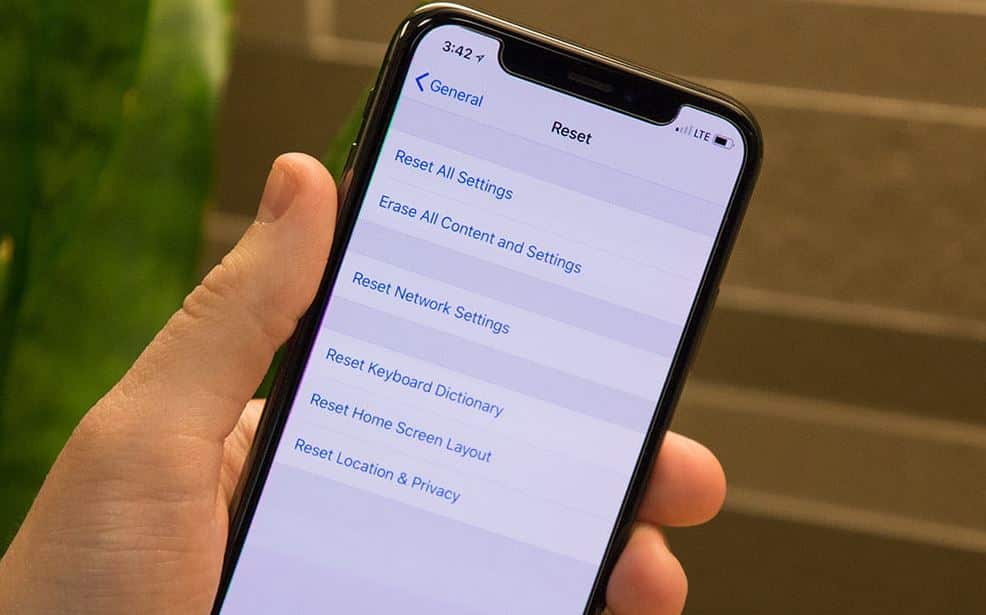
Several iPhone users reported, turn on Airplane Mode and then turn it back off help them fix the iOS 17 update stuck on estimating time remaining problem.
To turn Airplane Mode On / Off on iPhone
- From the Home screen on your Apple® iPhone®, tap Settings.
- If an app isn’t available on your Home screen, swipe left to access the App Library.
- Tap the Airplane Mode switch to turn on or off.
- Well, airplane Mode can also be turned on/off from the Control Center.
Pro Tip: Well if you are concerned about your WiFi strength and stability, try iTunes instead
Check for insufficient storage
A typical iOS update requires at least 5 GB – 7 GB of free storage. If you do not have adequate storage, you get errors during the iOS 17 installation process. Deleting old messages, photos, videos, and audio files that are no longer useful is another option to free up more space.
To check the storage space available on your iPhone
- Go to your Settings then General.
- Click on iPhone Storage and you can finally find out how much space you have left.
Hard Reset Your Apple iPhone
A hard reset is one of the simplest solutions you can apply and that works to solve just about any iOS-related issue, so you can hard reset your iPhone when it is stuck on “Update Requested” as well.
- Quick press the Volume Down button and then the Volume Up button. After that, you need to keep holding the power button until you see the Apple logo on the screen.
- If you have iPhone 7/7 plus then hold down the Sleep/Wake and the Home button or the Volume button (for iPhone 7 or iPhone 7 plus) until you see the Apple logo appear on the screen.
- For iPhone 6S/6S Plus and Earlier models need to Press and Hold the Sleep/Wake button and Home button for 20 seconds until you see the Apple logo on the screen.
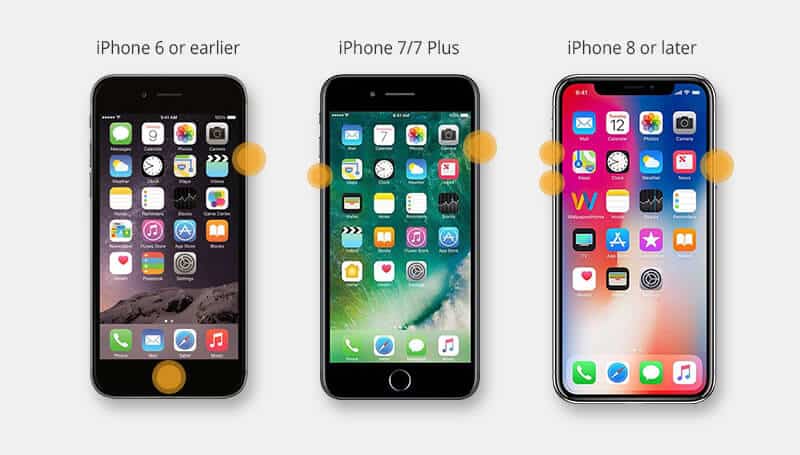
Delete the iOS update and try again
Still need help, try to delete and download the new iOS update again.
- On your iPhone or iPad, go to Settings > General > iPhone Storage
- Locate the iOS version that you are trying to install, and tap that
- Tap Delete Update and restart your device.
Then go to Settings > General > Software Update and download the latest iOS 17 update.
Update iOS 17 Using iTunes
If all of the above methods fail to fix the problem, still iOS 17 Update is Stuck at Update Requested or estimating time remaining then try to update iOS 17 using iTunes on your computer.
- First Make sure that your iTunes is the latest version installed,
- Connect your iPhone to your computer.
- Launch iTunes and click the device icon.
- Tap Summary, then click “Check for Update” on the right bar of this interface.
Did these solutions help fix the iPhone update stuck on estimating time remaining? Let us know in the comments below.
