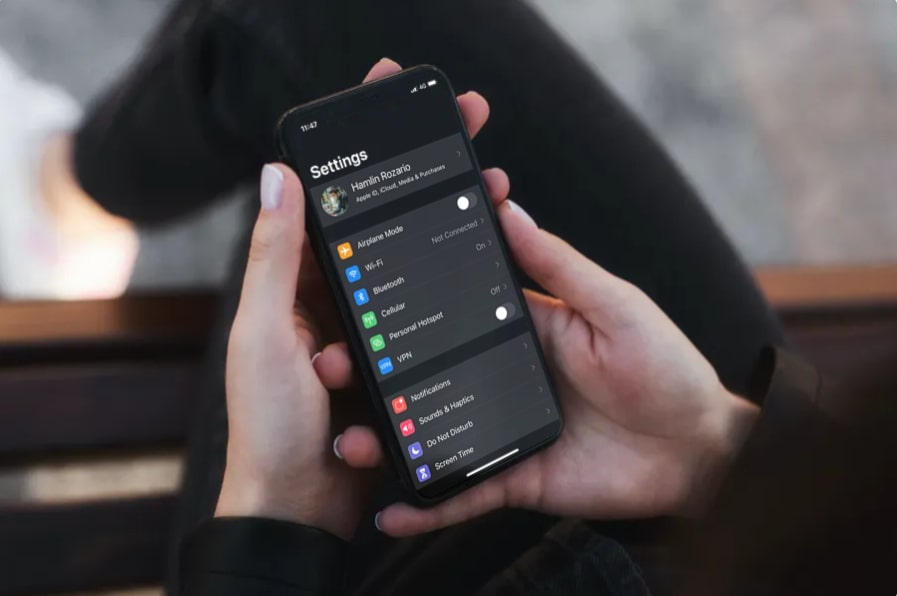An iPhone profile picture adds a dash to the personality of the Device. So, it’s important to have a great and good-looking iPhone profile picture. If the old photo keeps reverting itself and not updating to the new profile picture then it can blow your mind. And sometimes, the iCloud profile picture may not update or show up properly on your iPhone—you may see an older photo, a blank icon, or your initials instead. Don’t worry because we have some of the great troubleshooting solutions that should help you sort that out.
iPhone Profile Picture Not Updating
Can’t change the Apple ID account photo, keeps reverting to the old one again!
“Have tried different places, different devices and browsers, but I am not able to change the Apple ID main photo”…. Said by many iPhone users. Do you have the same problem regarding iPhone profile pictures not updating? apply solutions listed below.
Restart your iPhone or iOS device
Sometimes, all you need to do is simply Restart your device as Restarting your device might be helpful to clear some of the bugs and will definitely help you to deal with the issue. A normal restart is good where you have to switch off your device and again Restart it, but here we will suggest you do a hard restart as it is more effective!
Here’s how to do that,
For home button iPhone
- Press and hold the side button or the Sleep/Wake button on the top of your phone (depending on your model).
- Drag the slider.
- And your iPhone will restart itself.
For iPhone without Touch ID.
- Press and hold both the side button and either volume button until the slider appears on the screen.
- Drag the slider.
- And your iPhone will restart itself.
Check if your issue has been solved, if not then move to other troubleshooting solutions ahead.
Try to Re-upload your iPhone profile picture
Try to upload a new and fresh profile picture again. Note there will be an option of “Take Photo” and “Choose Photo” you have to try both one by one. Here’s how,
- Open your settings on your iPhone.
- Click on your name or your ID located at the top of the screen.
- Tap your iCloud account name at the top and provide your Apple ID password, if asked to
- Tap Edit below your profile picture.
- Tap on “Take Photo” and try to upload it, if the results are not shown then again repeat your steps and Tap on “Choose Photo,” and try to upload from your photo library.
- Tap Done in the upper right corner to save the changes.
Try To Update Your iCloud Profile Picture with the help of Contacts
Suppose the above-given solutions are not working, try to change your profile photo with the help of the Contacts app. The iPhone and iOS have an ecosystem that if you change your profile picture from any app and from any device, it will update the photo across all systems. So give it a try. Here’s how,
- Open the contacts app on your iOS device.
- Tap your contact card at the very top of the Contacts screen.
- Tap the Edit button in the upper right corner.
- And select “Take Photo” or “Choose Photo” to edit the profile picture.
- Tap Done to confirm the changes.
Try To Update Your Profile Picture From MAC. (If you have one)
As we said earlier if the profile picture fails to Update from the iPhone, you can try any other iOS devices too. As the iPhone and iOS have an ecosystem that if you change your profile picture from any app and from any device, it will update the photo across all systems.
Here’s how,
- Go to System Preferences on your MAC
- The Click on iCloud
- Click the circular picture preview and select an option in the pop-up menu: select”iCloud Photos” or “Camera” to click s photo.
- Click Done to confirm the new profile image.
Force the image to download
If you updated your profile picture using Mac or contacts, then also your iPhone’s profile picture does not update or show up within native apps such as Settings, just tap on whatever it is that you see in its place instead. For example, in the Settings app, that should bring up the Apple ID screen and force the device to download your profile image from the Apple servers.
Connect to the Internet
The process of upgrading a profile picture requires a good internet connection. If you are not connected to an active internet connection, there is no chance of Updating the iPhone profile picture.
How to connect with a Wi-Fi network?
- Open Settings on your device
- Tap on Wi-Fi
- Make sure a checkmark appears next to the name of a Wi-Fi network you are willing to connect.
If your current WiFi has no active internet, then it will not update your profile picture.
Or else Open the Control Center and check that your iPhone is set to use cellular data properly.
If everything looks fine, enabling and disabling Airplane Mode or restarting your router can help fix minor connectivity issues.
Update your iPhone
Updating your iPhone iOS software is a major solution to all the minor and big bugs you have faced. As an update comes with loads of bug fixes. If you disabled automatic system software updates on your iPhone, you can download it manually (if the update is available)
Here’s how,
- Open your settings app on your iPhone.
- Tap on general settings
- Then click on Software Update.
- If you see an update listed, tap Download and Install to apply it.
Reset Network Settings
Suppose your luck is still bad! Try to Reset all Network Settings and again try to upload the profile picture so that it can help to fix connectivity issues caused by improperly configured network settings. How to reset your network settings?
- Open your settings app
- Tap on general settings
- Tap on reset
- Now tap on Reset Network Settings.
Conclusion
Hopefully, your problem now has been solved and you can change your iPhone profile picture without any problem. You still keep running into problems, the best way to deal with that is to keep updating software on your iPhone regularly if it’s available.