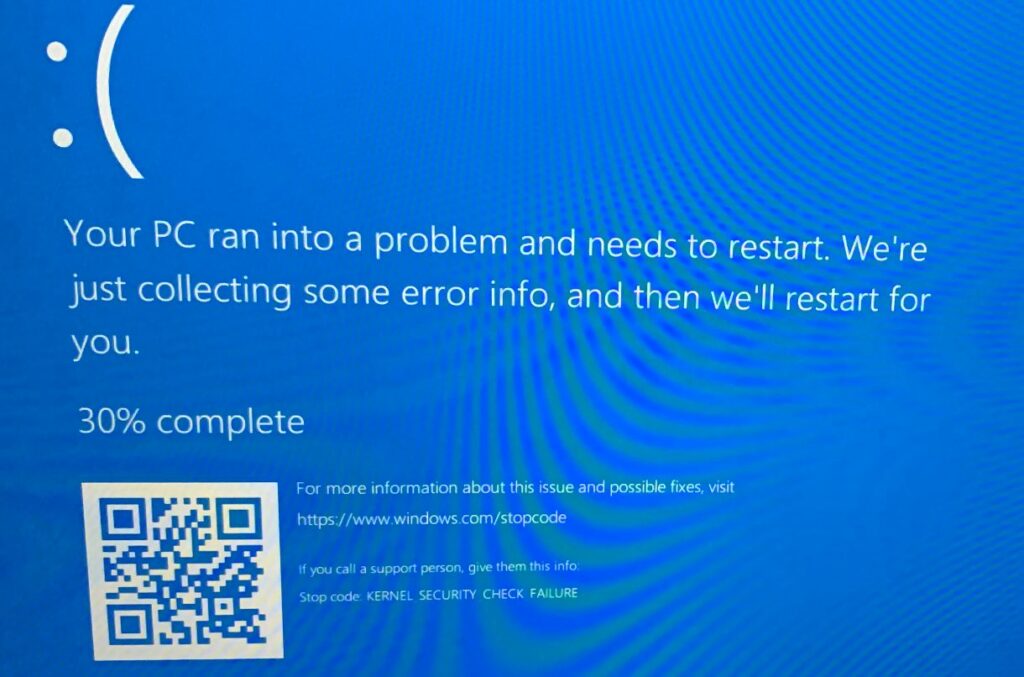Sometimes you might encounter Windows 10 kernel security check failure error, especially after a recent Windows update. Typically faulty, incompatible or damaged drivers or hardware cause this blue screen error. Here in this post, we have a few working solutions apply to fix the KERNEL_SECURITY_CHECK_FAILURE blue screen error.
Kernel Security Check Failure Error
So what causing the KERNEL_SECURITY_CHECK_FAILURE blue screen error. Let’s first understand what kernel security check do. The main job of the kernel is to make sure that our operating system is able to communicate with the respective hardware. That means it maintains a bridge between the Windows operating system and our system hardware. And if something goes wrong there, it will show you such errors like kernel security check failure.
If you are not able to access windows due to this error. In such situation start windows 10 safe mode and apply the solutions listed below.
Update Drivers & Windows
It is the first thing you should do, Update all of your drivers. Also, update your windows. Many peoples may face this error after upgrading to Windows 10. They can remove all existing drivers and install the latest versions. It may fix Kernel Security Check Failure.
How we can update all device drivers and programs.
- Press Windows key + R, type devmgmt.msc and press ok to open device manager
- Inside Device Manager, you will see all the devices which are connected to your system including mouse, keyboard, monitor, etc
- Now right click on the device whose drivers you want to update and then click on Update Driver Software.
- Now it will search for drivers update, as soon as it will find the updates, it will start downloading it.
- After downloading those updates all you need to do is restart your system in order to see the changes. That’s it.
Check for Faulty Drivers
Faulty drivers are the main reason. So, at first, identify the broken drivers. To do it –
- Go to Control Panel > Hardware and Sound.
- Then, click on Device Manager
- Now you will see the list of all drivers of your PC.
- If you see any driver name with a yellow sign, Uninstall it or disable it. You can do it by right-clicking on that driver name.
- If possible, find the latest driver for that faulty hardware and install it on your PC.
Run Chkdsk Command
A damaged hard disk also can cause this blue screen error. Running Chkdsk can help you to repair it. Just follow the instructions.
- First of all, Press Windows Logo + X from your Keyboard.
- Then, Click on Command Prompt (Admin).
- Now, Type chkdsk c: /f /r /x and press Enter.
- Then, press Y and hit Enter. (If it asks to restart your PC).
- It may take a few minutes to complete the process. Sometimes, It may take a long time. So, Don’t lose your patience.
Run SFC and DISM Command
To repair kernel security check failure, You may need to fix corrupted system files problem on Windows. Because It can create the blue screen of death error.
- Open command prompt as administrator,
- Run command DISM /Online /Cleanup-Image /RestoreHealth
- Let the scanning process complete 100%, once done run system file repair command sfc /scannow.
- This will start scan the system for corrupted or missing system files if found any the utility try to replace them with the correct one.
- Again let the scanning process complete 100% and reboot your computer to take effect the changes.
Use Driver Verifier
Sometimes, You may not find all problematic drivers from the device manager. In that case, Driver Verifier can help you. You can use it to identify faulty, incompatible or damaged drivers.
- Press Windows key + R, type verifier and click ok,
- Choose “Create custom settings (for code developers)” and click on Next.
-
- Special Pool
- Force IRQL checking
- Pool Tracking
- Deadlock Detection
- Security Checks
- Miscellaneous Checks
- Power framework delay fuzzing
- DDI compliance checkingAfter that, It will ask you to select individual settings from a full list. You can check these –
- After that, click Next and then choose “Select driver names from a list” and click on Next.
Now, You should see a list of drivers of your PC. From there, check whatever you want to verify. To do it conveniently, Click on the “Provider” heading above the list to shortlist drivers by the providers. Then, Check all drivers except Microsoft provided drivers.
Now, Click on Finish. It will suggest you restart your computer. So, You should restart your PC.
Check and Fix Memory Problems
RAM problems of your PC may cause BSOD. So, To resolve kernel security check failure, You can try to repair RAM Problems. You can run the windows memory diagnostic tool to find the common memory problems. Its also recommend you to re-insert RAM stick. Sometimes, It resolves RAM related common issues.
Restore Windows
System Restoring can roll back your PC to its previous stage. So, You can restore your PC to its earlier restore point when your PC was running well. It should fix the KERNEL SECURITY CHECK FAILURE.