50 Common keyboard shortcuts every Mac Users must know in 2024
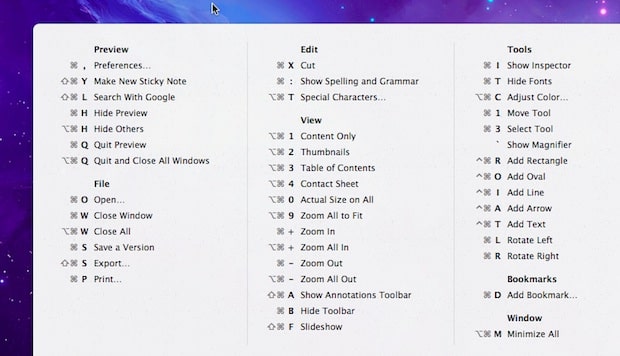
The best way to use a Mac laptop or PC is through the various keyboard shortcuts. using keyboard shortcuts can help you do many things much faster on your Mac. You can control your system, work with documents, and navigate quicker and easier than you probably think. Here we have collected 50 common keyboard shortcuts for Mac that will definitely speed up your working on mac while making you a keyboard ninja.
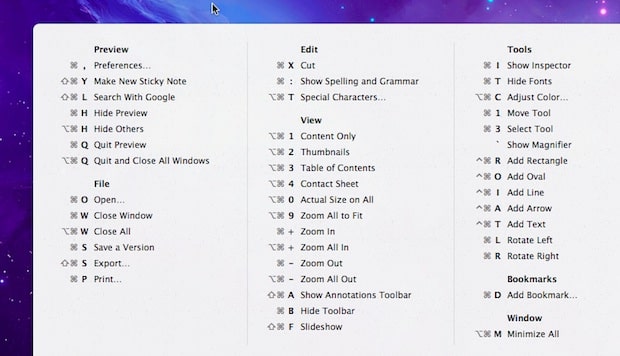
System keyboard shortcuts
Navigate your Mac with shortcuts that let you put your Mac to sleep, shut it down, and force restart.
- Put your Mac to sleep: Option + Command + Power button
- Put your display to sleep: Control + Shift + Power button
- Log out of your Mac user account: Shift + Command + Q
- Force restart without the option to save open files: Control + Command + Power button
- Quit all apps and shut down with the option to save open files: Control + Option + Command + Power button
- Display a dialog box to restart, sleep, or shut
down: Control + Power button
Show, display, and Dock keyboard shortcuts
Open Spotlight Search, display apps in full screen, and take
screenshots.
- Show and hide Spotlight Search: Command + Space bar
- Show and hide the Dock: Option + Command + D
- Show the Character Viewer: Control + Command + Space bar
- Display the current app in full screen: Control + Command + F
- Full display screenshot: Command + Shift + 3
- Selection screenshot: Command + Shift + 4
- Open Screen Utility: Command + Shift + 5
Finder keyboard shortcuts
Open folders, view items and create new folders with these
Finder shortcuts.
- Open the Computer window: Shift + Command + C
- Open the Desktop folder: Shift + Command + D
- Open the Recent folder: Shift + Command + F
- Open the Downloads folder: Option + Command + L
- Open the Documents folder: Shift + Command + O
- Open the Utilities folder: Shift + Command + U
- Open the AirDrop window: Shift + Command + R
- Open a Go To Folder window: Shift + Command + G
- Open the iCloud Drive folder: Shift + Command + I (uppercase i)
- View items in Finder as icons: Command + 1
- View items in Finder as a list: Command + 2
- View items in Finder as columns: Command + 3
- Create a new folder: Shift + Command + N
- Create a new Smart Folder: Option + Command + N
- Show and hide the Sidebar: Option + Command + S
- Show and hide the Path Bar: Option + Command + P
- Show and hide the Status Bar: Option + Command + /(slash)
Document keyboard shortcuts
While these shortcuts may vary depending on the app you’re
using, they are handy for working with documents.
- Bold and un-bold text: Command + B
- Italicize or un-italicize text: Command + I (uppercase i)
- Underline or un-underline text: Command + U
- Page up: Fn
+ Up arrow - Page down: Fn
+ Down arrow - Go to the beginning of the document (Home): Fn + Left arrow
- Go to the end of the document (End): Fn + Right arrow
- Save document: Command + S
- Print document: Command + P
- Undo: Command + Z
- Redo: Shift + Command + Z
Miscellaneous keyboard shortcuts
Other keyboard shortcuts to keep in mind that you might find
useful.
- Cut: Command + X
- Copy: Command + C
- Paste: Command + V
- Select all items: Command + A
- Find items: Command + F
- Minimize the front window: Command + M
- Close the front window: Command + W
- Force quit an app: Option + Command + Esc
- Switch to the next most, recently-used app: Command + Tab
Have find out new shortcut? comment below.
