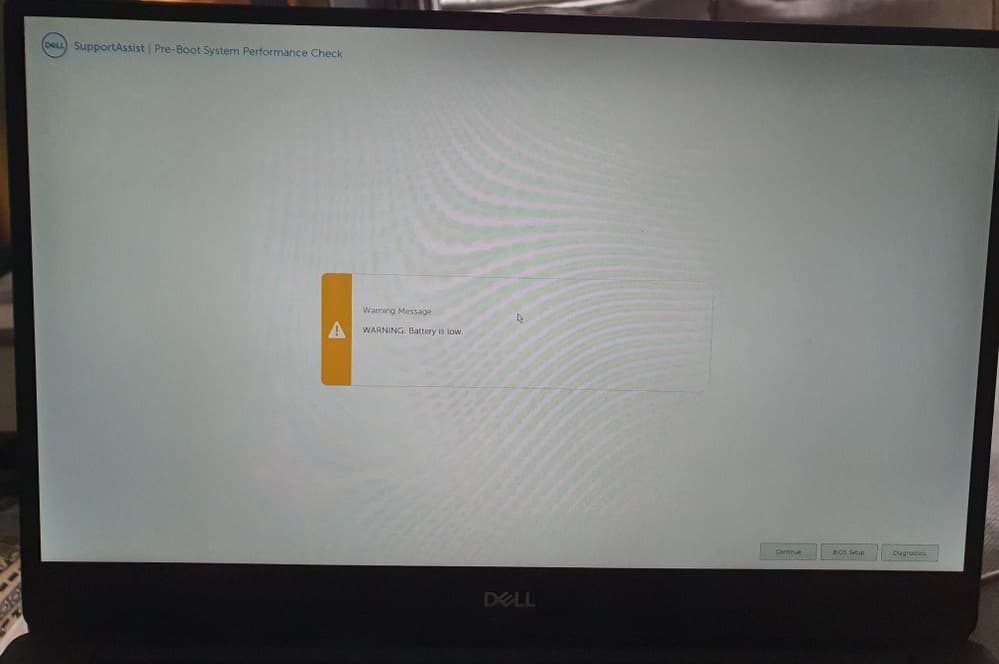Did you notice the laptop battery is draining even after shutdown of windows 11 or while the device isn’t powered on? A number of users report, windows 11 laptop battery drains to 0% while powered off even this issue may affect any laptop brand Dell, HP, surface pro, and more. And the Standby feature is likely the main culprit why your laptop battery drains even if it’s turned off. Again too many processes running in the background may also drain the battery life on your computer. Here in this article, we have a few effective tips to save battery life on your Windows 11 laptop to run the device for a few more hours.
How to Fix Battery Drain Issue on Windows 11
If you are experiencing battery drain issue on your Windows 11 laptop enable these settings listed here to save battery life.
- First Reduce the Screen Brightness level on your laptop to save some extra battery life. Press the Windows key + A and drag the brightness slider to the left to reduce the screen brightness.
- Unplug Removeable Devices that you are not using that save some battery life that being used to power up these devices.
- If you have a laptop with backlight keyboard turn the backlight off, especially if you are in a well-lit room that extends the battery life by a small percentage.
- In addition, you can set a darker theme on your Windows 11 laptop to reduce the amount of power your screen draws.
- Higher video resolution content you play on your laptop consumes more power on your laptop. If you are watching online videos on Youtube, advisable to adjust the video quality lower.
Enable Power Saving Mode
Windows 11 has a power-saving feature that optimizes the power and performance of your laptop.
To enable the power saver mode for your Windows 11 laptop:
- Press the Windows key + X and select settings
- Navigate the system tab, then click on the power & battery option
- Locate the Power Mode option present under the Power menu.
- Click on the drop-down menu at the right and click on Best Power Efficiency.
- The display brightness will be reduced and your laptop’s performance and power utilization will be reduced.
In addition, you can press the Windows key + A to open Action Center and click “Battery Saver”.
Run power troubleshooter
If you are experiencing unusual battery drain issues on your windows 11 laptop run the built-in power troubleshooter to look for and resolve any battery-related issues.
- Press the Windows key + X and select settings
- Navigate the system then troubleshoot and click on other troubleshooters,
- Scroll down to locate and click on the Run button next to Power.
Disable Background apps
Too many open background programs can also lead to an increase in battery drain problems. Let’s Disable power-hungry apps running on the background to extend battery life on windows 11 Laptops.
- Press the Windows key + I to open the settings app,
- Navigate the system tab then click on Power & battery.
- Under Battery, select Battery usage to find all the apps along with their battery usage.
- Locate the unimportant apps that are using a major chunk of the battery, tap on the three-dot menu icon next to it,
- Select Manage background activity and Under Background apps permissions, select Never.
Follow the same process for all apps to prevent them from running background an consume battery power.
In addition, Open the Task Manager using Ctrl + Shift + Esc hotkeys. Move to the Processes tab, right-click on all the unnecessary applications running in the background, and choose End task from the context menu.
Adjust sleep settings on laptop
Also, you can adjust the Sleep settings on Windows 11 laptop to reduce battery usage. Adjusting the time your system turns the display off and also puts itself into sleep mode.
- Press Windows key + I to open windows 11 settings,
- Navigate the system then click on Power and Battery.
- Under Power, you will see the Screen and sleep options.
- Click on the arrow to adjust the time after which your screen turns off and your PC goes to sleep when it’s running on battery.
Adjust video playback
Also, you can modify the Video Playback settings on Windows to optimize battery life on your windows 11 laptop.
- Press the Windows key on your keyboard and click on the gear icon to open Settings.
- Switch to the Apps tab and select Video playback.
- Use the drop-down menu next to Battery options to select Optimize battery life.
- In addition checkmark on Play video at a lower resolution when on battery to save power while streaming videos.
Disable Fast startup
With Fast Startup enabled when you shut down your laptop it put your computer into a hibernation state instead of a full shutdown. That makes Windows start or shut down faster but Since fast startup doesn’t allow your system to shut down completely, you may experience a battery drain even when your PC is turned off.
- Press Windows key + R, type powercfg.cpl and click ok to open the power options window,
- Click on ‘Choose what the power buttons do on the left sidebar.
- Next click on Change settings that are currently unavailable.’
- And finally Uncheck the box that reads the ‘Turn on fast startup (recommended)’ box, and hit Save Changes
Disable the Connected Standby feature
If you notice Laptop battery drain issue even after turning off the device, disable the connected standby feature and check that probably fix the problem for you.
Note – disabling this feature you’ll disable the Sleep feature completely, but at least the problem will be resolved.
- Press the Windows key + R type regedit and click ok to open the registry editor,
- In the left pane navigate HKEY_LOCAL_MACHINE\SYSTEM\CurrentControlSet\Control\Power
- In the right pane, double-click the CsEnabled DWORD.
- Set the Value Data to 0 and click OK to save changes.
Note – If you didn’t find CsEnabled, Right click on power -> Create new DWORD and name it CsEnabled.
- After doing that, restart your PC and the problem should be permanently resolved.
Did the above tips help fix the Windows 11 laptop battery drain issue or extend the battery life on your laptop? Let us know in the comments below.