[FIXED] League of Legends won’t open on Windows 10, 11
League of Legends will not open for a variety of reasons including missing or corrupted game files, outdated graphics card drivers, other application conflicts, or the fact that it needs administrative privileges.

League of Legends (LOL) on of the most popular and award-winning Multiplayer Online Battle Arena (MOBA) games developed by Riot games. It has more than 130 million downloads and lots of active players daily, however, some of reported, that League of Legends won’t open on their computers. Well, we also experience similar problems while launch League of Legends and tried lots of possible fixes.
So what causes the issue, League of Legends Not Opening? Outdated Graphics drivers, pending updates for the game, lack of admin privileges, Internet connection issues or Corrupt Game Client or Shortcut are some common reasons behind this problem.
League of Legends won’t open
Before apply any solutions, we first recommend to restart your PC, this will clear the corrupt temp glitch that may prevent League of Legends open and refreshing the operating system.
Also, check and make sure you have a stable Internet connection, disconnect VPN (If configured on your device) and temporarily disable third-party antivirus protection.
Also, try to start the game directly from the installation directory. To do this Open This PC and locate to C: Riot Games League of Legends and double-click LeagueClient.exe.
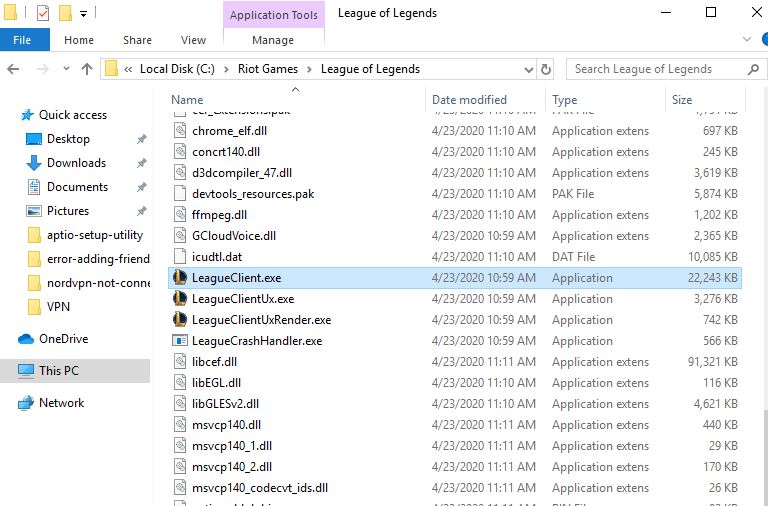
Run the game With Administrator Privileges
There are chances, that the League of Legends is Not Open because of a lack of admin privileges. Let’s open the With Administrator Privileges. To do this
- Press Windows key + E to open file explorer,
- Navigate to the following folder: C: Riot Games League of Legends.
- Locate lol.launcher.admin.exe, and double-click on it to open the game.
Alternatively, right-click on LoL shortcut and select properties, Move to the compatibility tab, and checkmark the option Run this program as an administrator to launch the game with administrative privileges. This setting will stay the same unless it is changed or uninstalled.
Disable all running League of Legends processes
Sometimes certain League of Legends processes might be running in the background, and that can cause this issue to appear. Disabling all League-related processes from Task Manager, help fix the problem.
- Press Ctrl + Shift + Esc to start Task Manager.
- Now locate both LoLLauncher.exe and LoLClient.exe processes and end them.
- To do that, simply right-click the process you want to end and choose End Task from the menu.
After disabling the required processes, try to start the game again and check if the problem reappears.
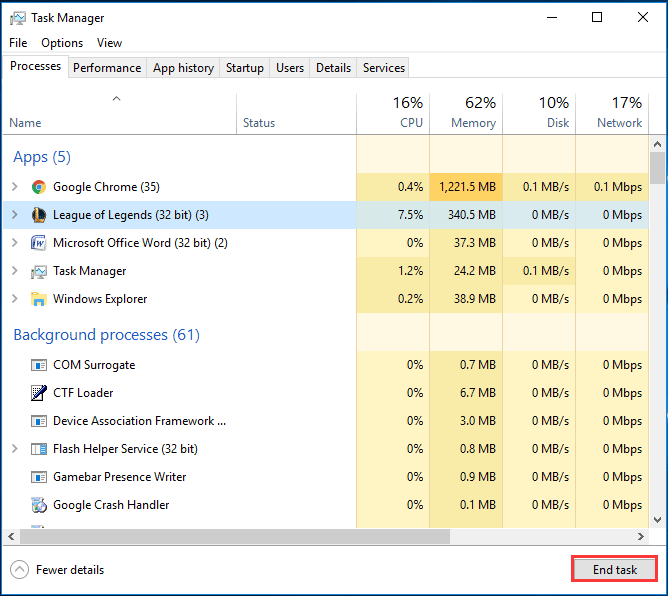
Reinstall graphics card drivers
Your graphics card and installed driver is crucial for gaming sessions. If there is a problem with the Graphics card driver or it’s outdated you might experience different problems while gaming. some League of Legends players have reported that the League Client started running with no problems once their graphics card has been updated to its current version.
We advise to remove your graphics card drivers and install the latest version from manufacturer’s site.
- Press Windows key + X and select device manager,
- Expand Display adapters, right-click on the installed graphics driver and select uninstall,
- checkmark on delete the driver software option and click uninstall again, then restart your PC.
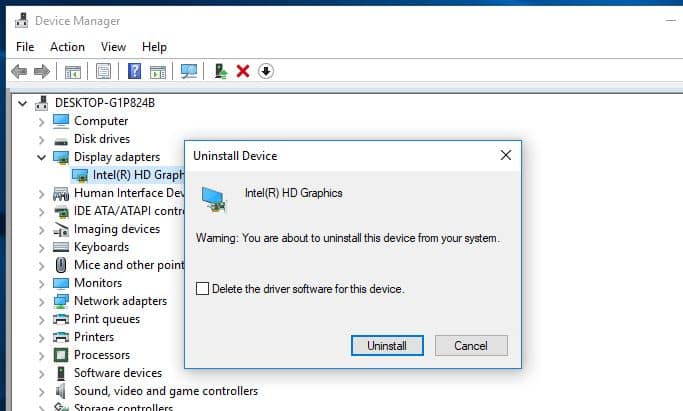
- Go to your GPU brand’s website. For most people, this will be Intel, Nvidia or AMD.
- Go to the driver download section, and select your model of GPU.
- Download the driver package for that card. Run the downloaded installer and follow the instructions.
Delete the league of legends config and logs folder
- Press Ctrl + Shift + Esc to open task manager,
- Navigate to the Details tab, here look for all League of Legends and Riot-related tasks, and make sure that none of them are running,
- Right-click on each League of Legends and Riot-related process and click end task,
- Click End process when prompted to confirm the action,
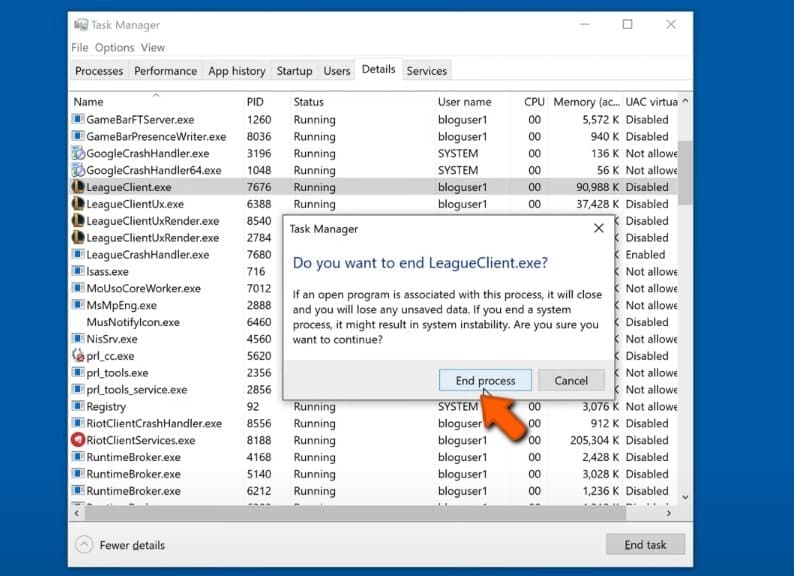
- Now Press Windows key + E to open file explorer,
- Navigate to c:\Riot Games\League of Legends or the custom location where you installed League of Legends
- Locate the Config folder, right-click on it and click Delete.
- Next, find the logs folder, right-click on it and click delete.
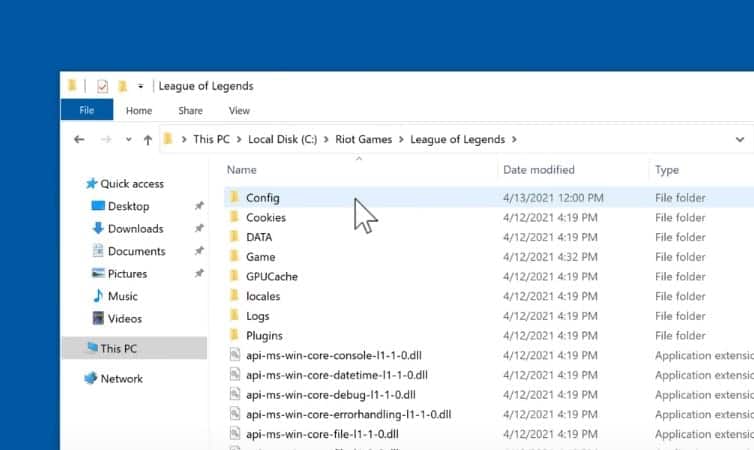
Repair the League of Legends installation
If all the above solutions fail to fix the problem, still League of Legends won’t open on your PC then try to Repair the League of Legends installation that could fix the problem for you.
- Right-click on the League of Legends desktop shortcut and click run as administrator,
- Once the launcher window opens click on the cog (gear) icon
- Here in the General tab, click initiate Full repair,
- And click yes to confirm the Action,
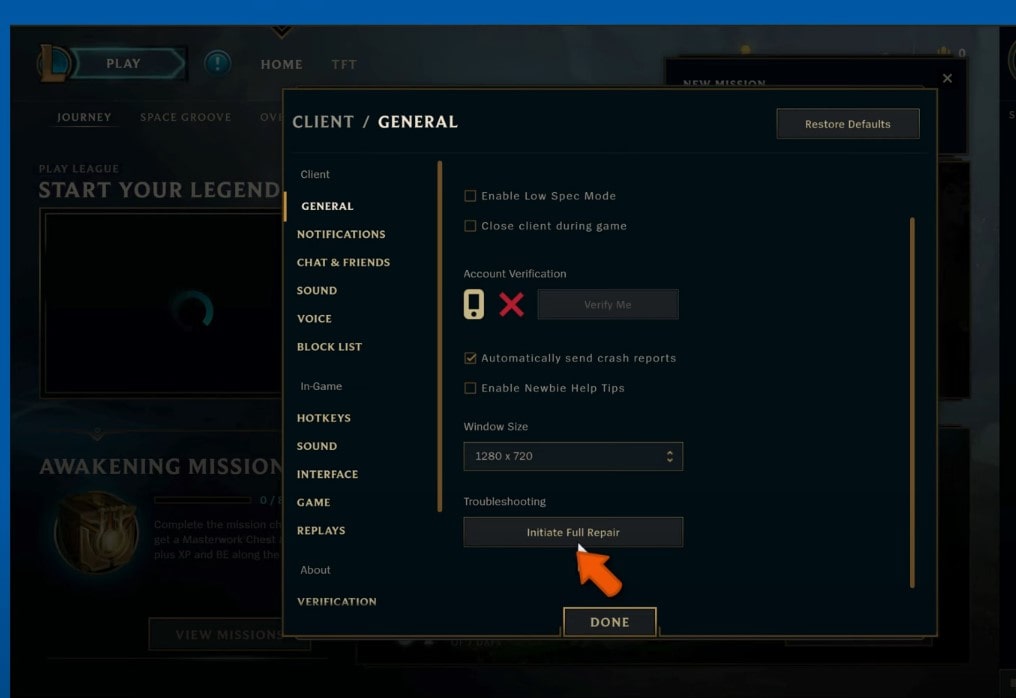
- Wait for the game to repair itself. Note that this process may take some time to complete.
- Once the Game has been repaired, reboot your PC.
If you are still facing issues, there is only one method left to solve the problem. Check that out below.
Perform a clean installation of League of Legends
Reinstalling League of Legends is the ultimate solution to League of Legends not starting issues. Follow these steps to resolve the issue:
- Right-click on the start menu button and click Apps and Features,
- Scroll through the list and find League of Legends,
- Select it, click uninstall and click uninstall again,
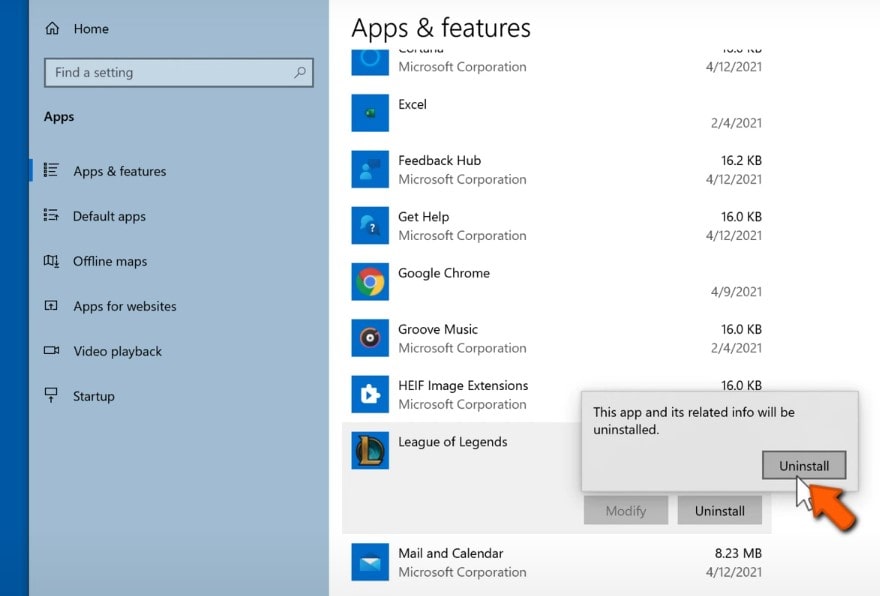
- After the Game uninstalls click Done,
- Now go to the default League of Legends installation folder and delete all the old game and configuration files.
- Restart your computer.
Finally, download the latest version of the game from here.
After downloading, install the game by following the instructions in the installation wizard.
Done. This method could help you solve many problems related to League of Legends.
conclusion
League of Legends won’t launch is a common issue that can frustrate true LoL fans. These were the top 4 ways to fix the League of Legends not opening issue. For any query or suggestion please visit the Comment box quickly.
