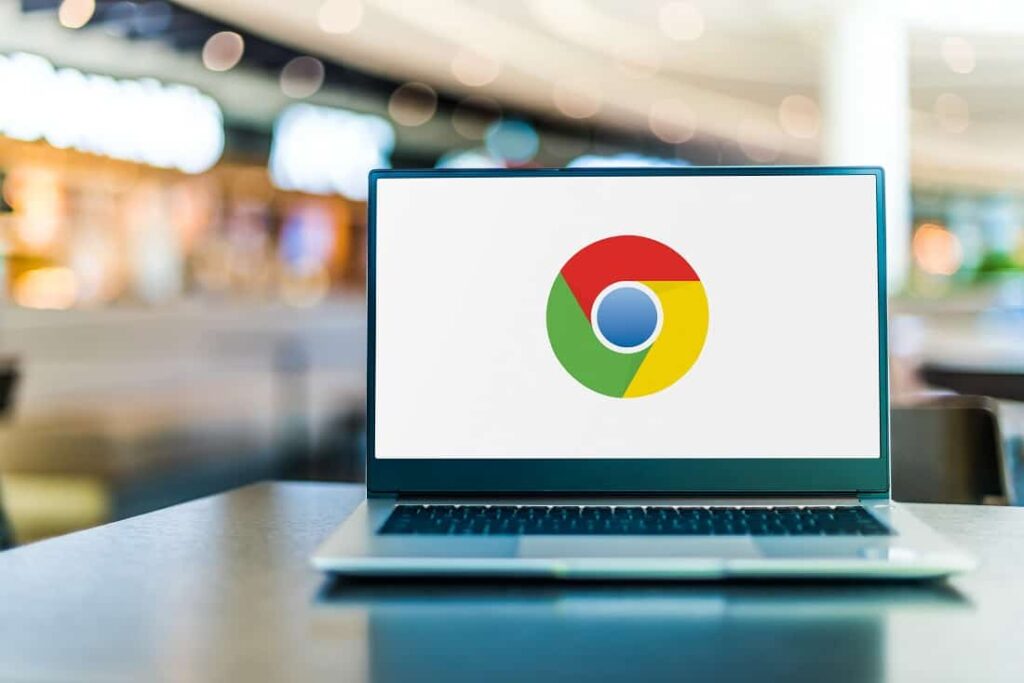Did you Struggle with Google Chrome slow performance after the Windows 10 update? Is your Google Chrome feel a little slower than before? Or do you find that the Chrome browser consumes High CPU or a lot of your system’s RAM and makes your PC feel slower than it should? Looking for ways to make Google Chrome faster again, and to reduce the amount of RAM, CPU the browser eats up. Here are some handy tricks to speed up the Chrome browser up to 5 times faster.
Why chrome running slow? It could be due to hardware or software limitations, inflicting extensions, Slow internet speed or chrome cache and cookies gets overused that makeing the chrome browser slow down.
How to make Google Chrome faster on Windows 10
Google Chrome is the Fast and most used web browser in worldwide Because of its speed, consistency and its lightweight user-friendly interface. But After a few weeks of usage, the browser takes a few seconds to launch, and the overall speed goes down. There are multiple reasons (Such as cache, junk, Browser history, extensions causing issues etc) that make Google Chrome comparatively slower. Here is how to optimize Google Chrome performance and make Google Chrome run faster on windows 10.
Update Chrome Browser
This is the first thing you must do, to optimize and speed up Chrome browser performance. Basically, Google Chrome automatically updates itself to the latest version. But sometimes due to few technical reasons and poor connectivity, it would not be able to update itself.
To check and update the Chrome browser you can type chrome://settings/help into the address bar and press enter key. The browser automatically checks and installs the latest updates or latest Chrome version.
In addition, you can open Chrome settings and click on about Chrome to install the latest version.
Remove Unwanted Extensions
This is the second thing you must check. If you have installed a number of Chrome extensions this may cause slow down your web browser or consume unnecessary system resources. To check and remove unnecessary extensions:
- Open the Chrome browser, type chrome://extensions into the address bar and press enter key
- This will display all installed Chrome extensions list, and from here disable any unwanted extensions.
- Either disable the extension or click on remove to delete it.
Let Chrome preload pages for you
It is a very important matter to turn on network action predictions simply called prefetch which makes Google Chrome open web pages faster compared to the other browsers.
To check and enable prefetch:
- Open Google Chrome go to the top of the right corner and click on the 3 dotted Hamburger icon then go to settings. or Type chrome://settings/ in the Address bar to open settings.
- Go to the Security and Privacy” option in the left-of-screen menu, then click “Cookies and other site data” in the main area of the screen.
- Scroll down and Look for the option labeled “Preload pages for faster browsing and searching” and click the toggle next to it to activate it.
- Now relaunch your current Google Chrome browser to get a speedy web browser.
Clear out cache data
Chrome browser stores cache and cookies to load pages faster when you visit next time, But if your cache files become too large, it may slow down the chrome browser. And you need to clear the browser cache and cookies regularly to keep maintain the Chrome browser speed.
It is another vital issue that causes low space on the hard drive and regularly clearing them; you may find Google Chrome will automatically speed up.
- Type chrome://settings/clearBrowserData into the address bar and I’d suggest choosing only the Cached images and files option.
- Alternatively, you can nuke everything and start with a clean slate.
- And For best results clear items from the beginning of time.
Change your default ads permissions
Advertisements on web pages especially video ads most of time consume more system resources and slow down the browser speed. You can prevent sites from showing you intrusive or misleading ads by changing your settings.
- Open Chrome Settings and go to privacy and security,
- Under the Privacy and Security section click on Site Settings.
- Click Additional Content Settings and then Ads.
- Select the option you want as your default setting, “Block ads on sites that show intrusive or misleading ads”
Enable use of hardware acceleration option
To keep the browser hogging system resources especially while playing video, make sure that hardware acceleration is turned on in Chrome. This offloads video tasks to your computer’s graphics processor.
- Open Chrome settings then the system or you can access it from here chrome://settings/system
- Here check and ensure that “Use hardware acceleration when available” is turned on.
Return to the Default Browser Settings
If all the above method fails to speed up Chrome Browser then it’s time to return to the Default Browser settings. Which reset Chrome browser settings to default setup and fix if any customization tweak caused to chrome browser slow down.
- Launch Chrome, then go to the More menu in the top right that looks like three horizontal dots.
- After clicking it, choose Settings, then Reset and Clean up option.
- Click on Restore settings to their original defaults option,
- Click Reset settings option again to confirm wanting to return to the default settings.
Switch to a better DNS provider
When you visit any webpage or type the web address into Chrome it relies on a domain name system server to look up that URL, find the IP address where the site is located and then it takes you to the right place. And switching third-party DNS providers such as Google DNS or Cloudflare DNS speed up the time it takes for a web page to come up after you type in the address.
To change DNS address on your Computer:
- Press Windows key + R, type ncpa.cpl and click ok to open the network connections window,
- Right-click on the active network adapter (either it’s ethernet or wifi) select properties,
- Locate and double-click on Internet protocol version 4 (TCP/IPv4) to open its properties,
- Select the option Use the following DNS server address
- Set preferred DNS server 8.8.8.8 and Alternate DNS server 8.8.4.4,
- Click ok and apply,
Changing Google DNS not only speed up the internet speed but sometimes fix internet problems on Windows computer as well.
Reinstall Google Chrome
After apply the above tips, If still you are not happy with Chrome browser speed you can get a fresh start by reinstalling the browser on your computer.
- Right-click on the Windows 10 start menu select Apps & Features option,
- Search for Chrome, select it and click on the uninstall option,
- Follow the on-screen instructions to remove the Chrome browser from your computer.
- Once done restart your PC, now download and install the latest version of Chrome from the official site here.
Did after reinstalling the browser you notice a speed improvement?
In addition, sometimes virus or malware infections also cause the Chrome browser to slow down. Run a full system scan with the latest updated antivirus or anti-malware application and check whether the browser speed is improved or not.
These are some most effective ways to make Google Chrome faster on Windows 10, or Windows 11. Did these tips help optimize your web browser experience? let us know in the comments below.
Alternatives to Google Chrome
Here are a few notable alternatives for the Google Chrome web browser.
- Mozilla Firefox (my preference)
- Microsoft Edge (it’s Chromium-based just like Google Chrome)
- Opera Browser
- Apple Safari (only available for macOS)