Make your Windows 10 more secure (6 Important tips)
To secure Windows 10, make sure to keep it up to date, use strong and unique passwords, enable Windows Defender or install a reputable antivirus software, and be cautious when downloading or opening email attachments.

All those viruses, Trojans, and malware infections can trigger your panic mode and cause you to install all sorts of security tools on your Windows 10. While staying safe is important, your overall Windows 10 user experience shouldn’t be affected. If you install everything that Internet communities suggest, you will end up working on a clumsy machine. Making Windows 10 more secure isn’t difficult, and you can do it quickly and efficiently. Here’s how to turn your Windows 10 into an impenetrable fortress.
Encrypt data on your drives
Unencrypted data is like a buffet for hackers to take what they want. If you get hacked, the first target will be your data. The last thing you want is for your sensitive information to leak. Fortunately, there is a way to make all the data on your drives useless to cybercriminals: encryption.
Windows 10 comes with a built-in encryption tool, BitLocker Data Encryption. You can access it through Control Panel -> System and Security -> BitLocker Drive Encryption and encrypt your data with one click. You can choose which drive to encrypt. You can even encrypt removable data drives with BitLocker To Go.
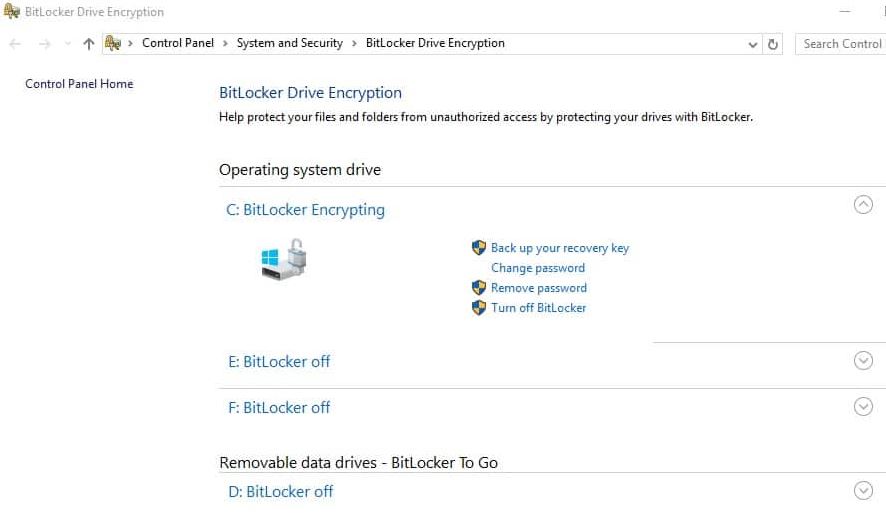
Use a VPN for maximum online protection
While we’re talking about encryption, let’s get straight to VPNs. VPN stands for Virtual Private Network, and it can help you make your online activities finally safe. A VPN provides end-to-end traffic encryption, which means that even if someone manages to steal your data packets, they won’t be able to use it without the encryption key.
A VPN also offers access to many servers around the world to help you bypass geo-restrictions. Your real IP address will remain hidden and you will be able to access your favorite content anonymously.
If you’re running Windows 10 on your laptop and find yourself regularly accessing public Wi-Fi, using a VPN is recommended. Public networks are the preferred playgrounds for cybercriminals.
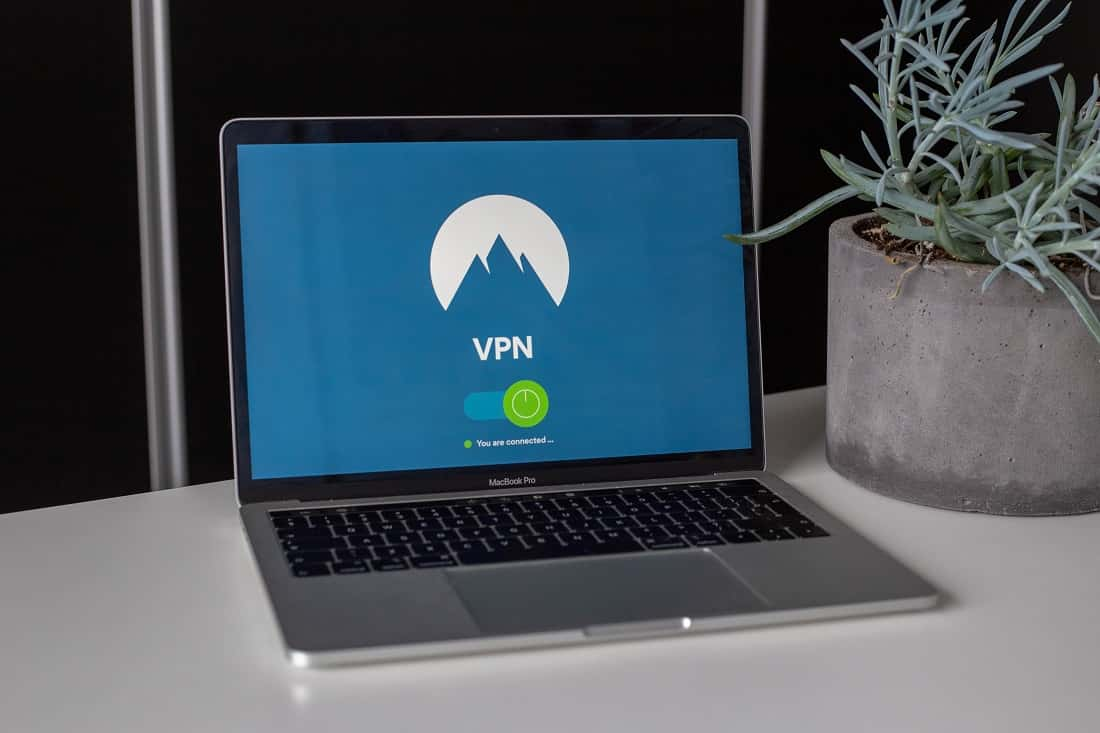
Installing and using any of the trusted VPN tools on Windows 10 is easy. You can do it even if you don’t come from a technical background. If you protect all your data transmissions in Windows 10, specialists recommend not to ignore your mobile device as well. VPNs for Android or iPhone are just as important as they allow you to have a fully protected online experience.
Use antivirus software
There are hundreds of thousands of viruses circulating among Windows users. If you don’t run an antivirus on your PC, you risk getting infected. What happens next depends on the virus. The consequences can range from wiping your drive to lending your processor power to cryptocurrency miners.
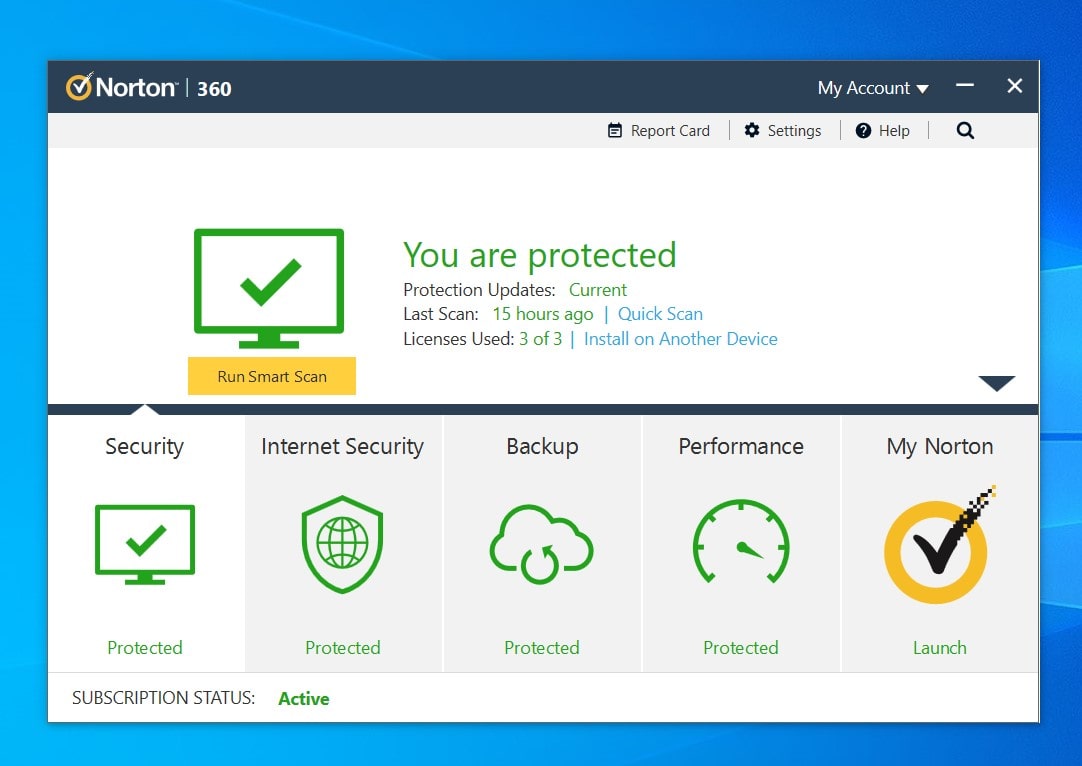
You should be aware that antivirus software companies have expanded their services. They offer complete packages, with antivirus software, Internet protection, and a firewall. If you install a full suite, there is no need to additionally install a firewall.
If you want to monitor your Windows 10 security in real time and see what you have enabled so far, you can go to Windows Security.
Always use firewall software
Unless you have installed antivirus software with a built-in firewall, you will need to manually install and activate it. You have two options. You can use the built-in Windows 10 firewall or install a third-party app.
To enable Windows Firewall, go to Start menu -> Settings -> Update & Security -> Windows Security -> Firewall and network protection.
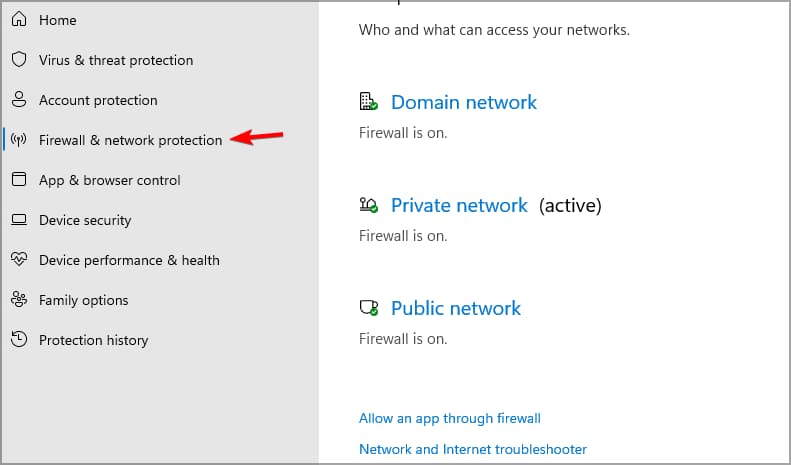
A firewall helps you manage your Internet connection on autopilot and block malicious connection attempts. Once you have more experience with it, you will be able to make custom rules.
Disable ad tracking
Did you know that Windows 10 tracks your online behavior by default? Provide sellers with information to post relevant ads. If this is too much for you and you want to stop anyone from tracking you online, you can turn it off.
Click the Windows icon on the taskbar and go to Settings. Type “Privacy Settings” in the search box or click “Privacy” manually. Go to “Privacy Settings” and click on “General” located on the left side. In the “Change privacy options” tab, disable the first option.

Keep it updated
There is no perfect operating system in terms of security. However, operating system developers are constantly working to identify major security issues and backdoors. Keeping your Windows 10 up to date with the latest fixes and updates can seem boring, especially when you have to wait for the machine to reboot to complete the update. But this procedure is vitally important.
The most important security setting for any Windows 10 PC is ensuring that updates are being installed on a regular.
If you don’t prefer to enable automatic updates, be sure to go through “Windows Update” to manually install critical and security updates. These options can be accessed through Start -> Settings -> Update & Security.
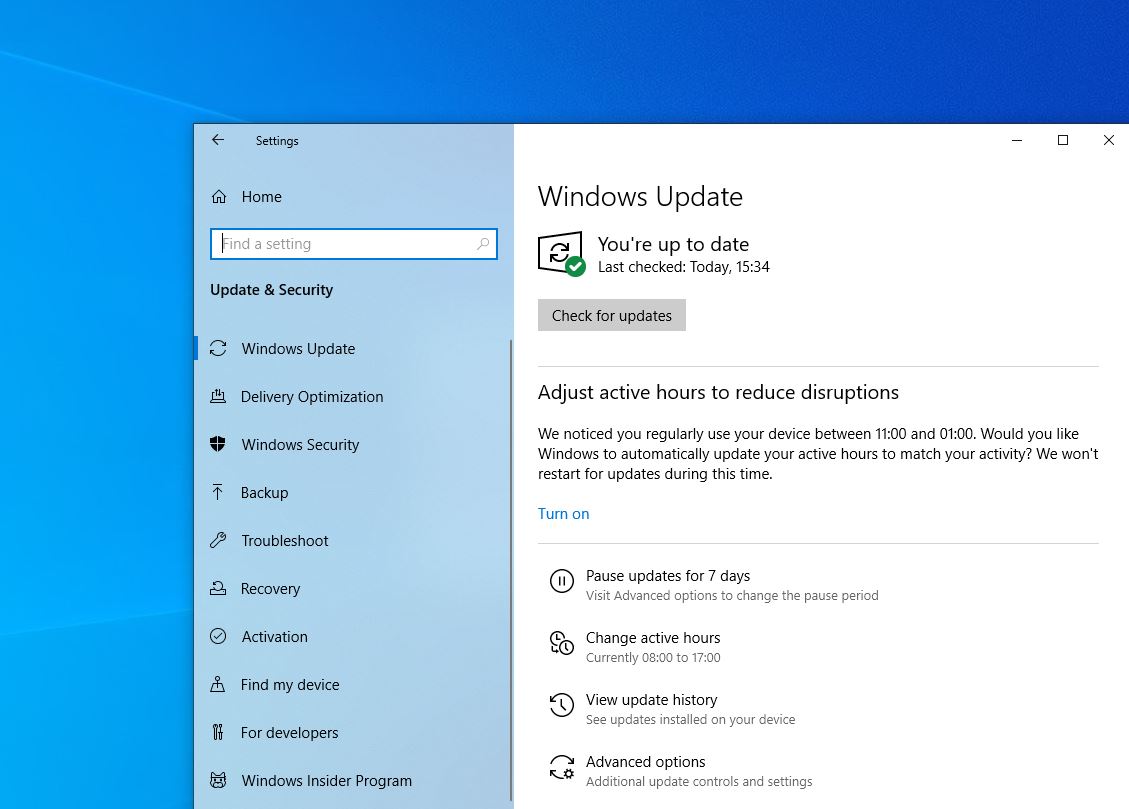
Encrypting your drives, using a VPN for maximum online anonymity and protection, and installing an antivirus and firewall are all security best practices for individual users. If you follow all of these tips, you will add several additional layers of security to your Windows 10.
