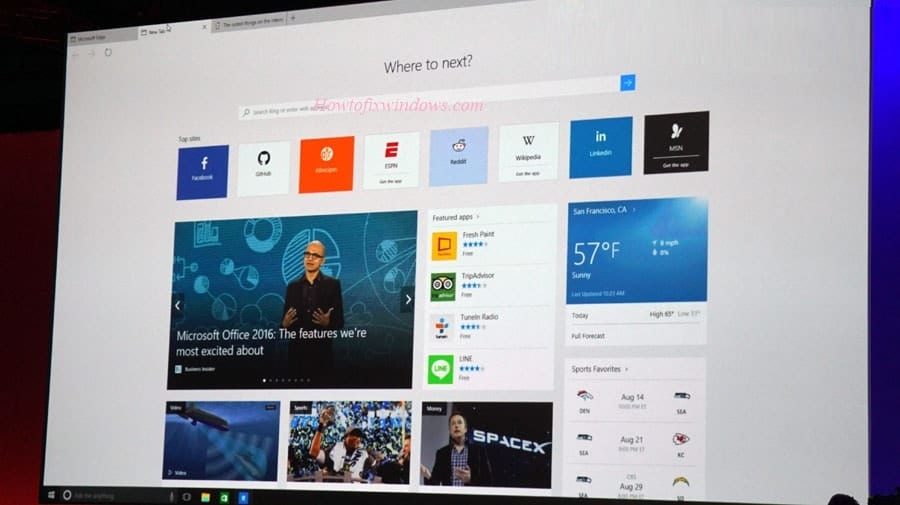Did you notice Microsoft edge Browser running slow? Microsoft Edge Not Responding At Startup, Edge Browser takes more than a few seconds to load websites? Here is every possible solution to fix Buggy Edge Browser and speed up Microsoft Edge browser performance.
According to various tests, Microsoft Edge is a very fast browser, even faster than Chrome. It starts in under 2 seconds, loads web pages faster, and is low on system resources as well. But, some users reported that for some reason, Microsoft Edge on their computers runs very slow. And Others report After Install Recent windows 10 1903, the Edge browser not responding, takes more than a few seconds to load websites. If you are also struggling with a similar problem, here is how to make Microsoft edge fast.
Microsoft Edge running slow
There are various factors that cause the Edge Browser buggy, Running slow. Such As Edge App dataBase Corrupted, While the Windows 10 1903 upgrade process. Also Virus infection, unnecessary edge extinctions, Large amount of cache & browser history, Corrupted system file etc.
Clear Cache, Cookie, and Browser History
Most of the time Problematic or excessive cookies and cache can reduce the web browser’s performance. So start with Basic We recommend first clear the Browser cache cookies and histories Edge. This is the first undeniable step to take on while fixing your problem with Edge.
- Open Edge browser,
- Click the More actions icon ( … ) on the uppermost right corner of the browser.
- Click Settings -> click Choose what to clear button at the bottom
- Then Mark everything you want to clear and at last click on the Clear button.
Also, you can Run Third-party Applications like Ccleaner To do the job with one click. close And Restart Edge browser. Now, You should experience performance improvement on edge Browser. But if you still find the edge is not responding problem, follow the next solution.
Set Edge Browser to Open With a Blank Page
Normally Whenever you open the Edge browser, by default the start page loads MSN webpage, Which Loaded with higher resolution images and slideshows, this makes Edge a little slower. But you can Tweak the Edge browser option to start the browser with a blank page.
- Start Edge browser and click More (. . .) button and click Settings.
- Here Inside the Settings pane, click the drop-down of Open Microsoft Edge with and choose New tab page.
- And click the drop-down corresponding to the setting Open new tabs with.
- There, select the option A blank page As Shown Bellow image.
- That’s all Close and restart the Edge browser and it will start with a blank page.
- Which improves the edge browser startup load time.
Disable All Edge Browser Extensions
If you have installed a Number of Browser Extensions on your Microsoft Edge browser. Then Any of your extensions may affect browser performance. We recommend to Disable them and check if the Edge browser is slow because of one of these extensions.
To Disable extensions on Microsoft edge
- Open Edge browser, click on the three dots icon (…) located just below the close button, and then click Extensions.
- This will list all installed Edge Browser extensions.
- Click on the name of an extension to see its settings,
- Click the Turn off the option to turn off the extension.
- Or click on Uninstall button to completely remove the Edge browser extension.
- After That Close And Restart Edge Browser
- Hope you notice browser performance improvements.
Enable TCP Fast Open
The old T/TCP system is substituted with a new extension called TCP Fast Open. It is evaluated as faster and incorporates some basic encryption. After enabling this, the page loading time increases by 10% to 40%.
- To Enable TCP Fast open option Launch the Edge browser,
- Inside the URL field, type in
about:flagsand press Enter. - This will open Developer settings and Experimental features.
- Next, underneath Experimental features, scroll down until you come to the heading, Networking.
- There, checkmark Enable TCP Fast Open option. Now Close and restart the Edge browser.
Repair or Reset Microsoft Edge
Still, Having the problem, Edge browser Running slow? Then you must try to repair or Reset the Edge browser. Microsoft recommends users repair the Edge browser when the browser is not working well.
To repair the Edge browser:
- First Close The Edge Browser, If it’s running.
- Then Click on the Start menu and Open the Settings app.
- Now Navigate to Apps > Apps & features,
- Click on Microsoft Edge you will see the Advanced options link, Click On it.
- A new window will open, Here Click the Repair button to repair the Edge browser.
- That’s it! Now Restart windows and open Edge browser check running smoothly?
If the Repair option didn’t solve the issue Then use the Reset Edge Browser option which reset Edge browser its default settings and makes the Edge browser faster again.
Note: Resetting the browser will delete browsing history, saved passwords, favorites, and other data saved in the browser. So, backup these data first before proceeding to the reset job.
Set the New Location For Temporary Files
Again some users report Changing the Temporary File Location Of IE And Assigning Disk Space helps them to optimize the browser performance. you can do this by following the steps.
- First, open Internet Explorer (Not Edge) Click on the Gear icon and select Internet Options.
- Now On the General tab, under Browsing History, go to Settings.
- Then On the Temporary Internet Files tab, click on the Move folder.
- Here Choose the new location for the “Temporary Internet Files” folder (like C:\Users\yourname)
- Then set the Disk Space to use 1024MB and click OK
Reinstall Microsoft Edge Browser
The above method doesn’t work as your expectation? Let’s reinstall Microsoft edge using Powershell command.
- To do this Go to C:\Users\YourUserName\AppData\Local\Packages.
Note: Replace YourUserName with your own username.
- Now, Find the folder named Microsoft.MicrosoftEdge_8wekyb3d8bbwe.
- Right-click on it and Delete this folder.
- This folder may still remain in that location.
- But make sure, This folder is empty.
- Now, on Start Menu search type PowerShell and form search results,
- right-click on Powershell select run as administrator.
- Then Paste the command below and hit the enter key to execute the command.
Get-AppXPackage -AllUsers -Name Microsoft.MicrosoftEdge | Foreach {Add-AppxPackage -DisableDevelopmentMode -Register "$($_.InstallLocation)\AppXManifest.xml" -Verbose}
After completely execute the command Restart Windows Pc then Open Microsoft Edge browser. I am sure this time edge browser start and run smoothly without any issue.
Repair Corrupted System Files
As discussed before sometimes corrupted system files cause different problems. We recommend to Run SFC utility which scans and restores missing system files. Also if SFC Scan Results found some corrupted files but were unable to repair them then run DISM command to repair the System image and enable SFC to do its job. After that Restart windows and check Edge browser Related problems are resolved.
Another thing you can try is to reset your network settings altogether.
Open Start > Settings > Network & Internet > Status. Scroll to the bottom then click Network reset.
Also Try to Disable Proxy Settings from Start > Settings > Network & Internet > Proxy. Toggle off “Automatically detect settings and Use a proxy server.” Scroll down, click Save then restart your computer.
Check Your Security Software Settings: Some antivirus and even Windows 10’s built-in firewall software might not play nice with Microsoft Edge. Temporarily disabling both just to see how Edge behaves might help to isolate and find the root cause of your browser’s performance.
These are some most applicable ways to optimize Microsoft Edge browser performance. Did this make Microsoft edge fast? let us know on comments below.