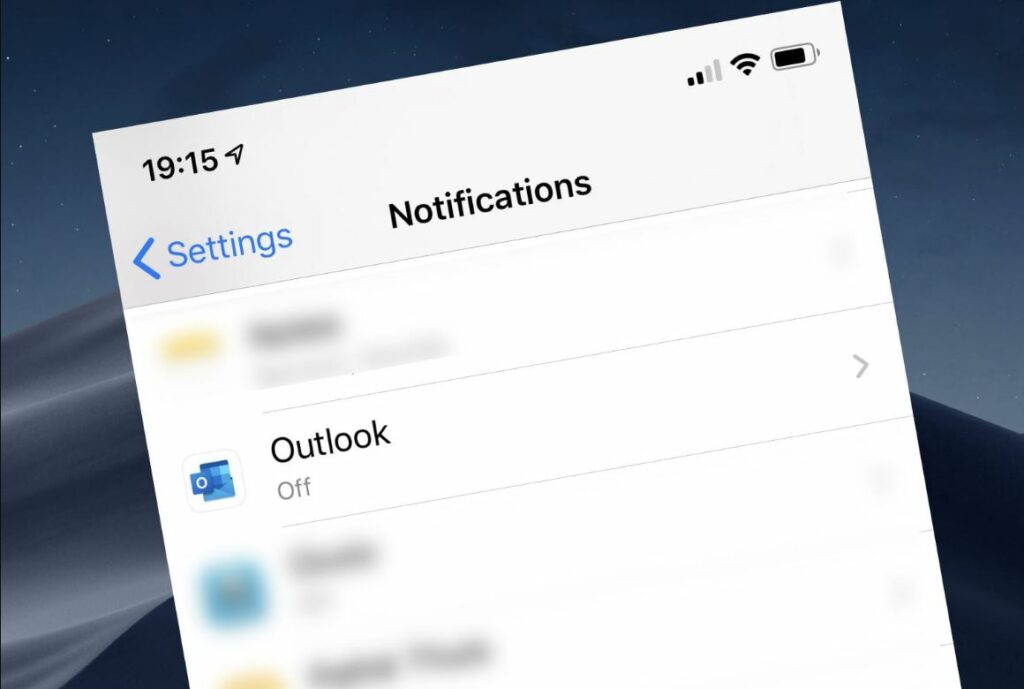New email notifications are quite important for many users. As email is one of the important part of our day to day business activities it becomes crucial to get every new email notifications. Usually, our smartphone notify is about every email we receive so that one don’t have to keep checking the outlook email app often. But sadly there are many Outlook users who still not get email notifications. For many of them, the Outlook app doesn’t send a notification for every email that has received. But don’t you worry because we have various important solutions you can relay on. Let’s check how to fix Outlook notifications not working on iPhone and Android.
Outlook notifications not working
The Outlook users’ problems range from not getting notifications to receiving notifications without badges or sound on android and iPhone. Some iPhone users do not see a preview of the message. so, here is a list of solutions that you can try and fix your issues,
Let’s check the solutions.
Restart your device
Sometimes, all you need to do is simply Restart your device as Restarting your device might be helpful to clear some of the bugs and will definitely help you to deal with the issue. A normal restart is good where you have to switch off your device and again Restart it, but here we will suggest you do do a hard restart as it is more effective!
FOR IPHONE USERS
- Press and hold both the side button and either volume button until the slider appears on the screen.
- Drag the slider.
- And your iPhone will restart itself.
FOR ANDROID USERS
- Press and hold the volume down button and the Power key for 10 seconds. This will force your device to power off and turn back on.
- When the logo shows, release both keys and wait until the phone has finished rebooting.
Update your Outlook App
Another simple solution that you can try is to update your Outlook app. As an update may solve some of the bugs that cause the issue. So, check for updates and if available then download and install it. Here’s how,
FOR IPHONE
- Open App Store on your iOS device
- Search for Microsoft Outlook app
- Download and install the update if available.
FOR ANDROID
- Open Play Store app on your device
- Tap on the search bar and search for the Microsoft Outlook app
- Download and install the update if available.
Check Notification settings on your Outlook app
If your notification is off in that app for new email then you will not receive any mail notification. So, you will have to toggle it on and then again Restart the app. Here’s how,
FOR IPHONE/IPAD
- Open the Outlook app on your iPhone.
- Tap on the profile picture icon on the top of the screen
- At the bottom, you will see a setting icon hit that.
- After the tab open, you will see notifications wording under the mail section click that
- Then tap on Focused and Other inboxes.
FOR ANDROID DEVICE’S
- Open the Outlook for Mail App > Click on Menu on Top Left Corner
- Tap on the settings icon.
- Click on Notifications and Select All Mails instead of ‘Focussed emails’.
Now you will receive notifications for all emails coming to your Outlook inbox.
Check Device notification settings (important solution)
Besides the Outlook app’s notification settings, you will find more notification settings inside the Settings app. If the notifications are disabled in your device notification settings then you will not receive any kind of notifications related to that app. So all you need to do is check and enable notifications for Outlook over settings too.
FOR IPHONE USERS
- Open the Settings app on your iOS device (iPhone).
- Scroll down until you see outlook wording, click that.
- Then Tap on notifications.
- On the next screen, enable the toggle next to Allow notifications. If it’s on, disable it and enable it again.
(Apart from that)
- Enable all type of alerts
- Select always under Show previews.
- Tap on Banner style. Select Persistent.
FOR ANDROID USERS
- Open Settings on your android phone
- Search for Apps & Notifications or Application manager inside settings that shows all the installed apps.
- Find the Microsoft Outlook mail app from the list of applications and click that.
- Tap on Notifications. Then, make sure the toggle that says Outlook notifications present at the top is enabled. Also, check other toggles below.
- Make sure all outlook notifications are toggle on.
Enable Background App Refresh
This solution is only for iOS users. What is background app refresh? Background App Refresh lets your app run periodically in the background so that it can update its content. So enabling background app refresh will definitely help you to solve the issue.
To enable it,
- Open Settings on your iPhone
- Scroll down and click on the outlook
- Enable the toggle next to the Background app refresh.
- If it’s on, turn it off and enable it again.
- When you turn on the Background app refresh and notifications, the app badges will update automatically in the background.
Clear all cached data from the Outlook app
All you have to do here is Clear Cache and Clear Data. On Android phones, you should clear the cache and data for the Outlook app. While clearing cache or data will not delete any of your personal details, clearing data will log you out from the app and clear data which is corrupted. You will have to sign in again. That will restore your emails on the device.
Here’s how,
- Go to mobile settings.
- Search for Apps & Notifications or Application manager inside settings that shows all the installed apps.
- Click on the outlook app shown under application manager
- Tap on Storage followed by Clear cache.
- Also click on Clear data/Clear storage.
- Restart your device.
- And again login to your account.
“After clearing data and cache for my Outlook Email or Outlook for Mobile app on Android, I was finally able to see notifications on the home screen as well as lock screen”. -said by many users.
Make sure DND Mode is Off
What is DND? You can silence your phone with Do Not Disturb. This mode can mute the sound, stop vibration, and block visual disturbances, stop notifications. You can pick what you block and what you allow. You may have enabled Do not disturb (DND) mode on your iPhone or Android device and have forgotten about it. So check the DND settings on your phone.
FOR IPHONE USERS
- Go to settings
- Click on Do Not Disturb or DND Mode
- Toggle it off
FOR ANDROID USERS
- Open settings
- Click on the sounds icon
- Click DND, either turn it off completely or check individual settings if you want to keep it enabled.