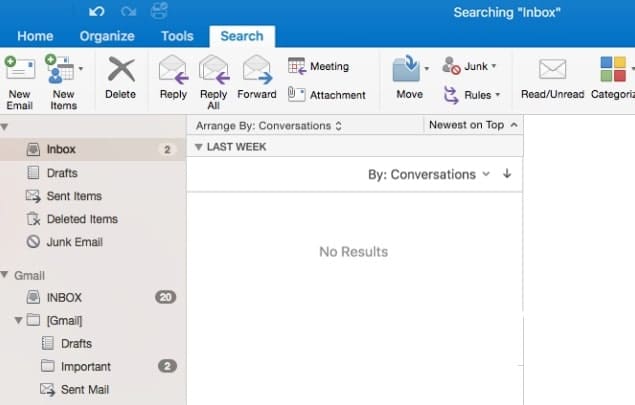Did you notice the outlook 2016 search not showing recent emails? The search stops working for PST files and POP accounts in Outlook 2016? Cant search emails on outlook 2016? ‘No results found when using search in Outlook since upgrading to 2016 (office365) and windows10. The most common cause behind these partial results is the indexing functionality of windows. And rebuild windows search index most probably fix the problem for you.
When you use Instant Search in Microsoft Office Outlook 2007, Microsoft Outlook 2010, or Microsoft Outlook 2013, you receive the following message:
No matches found.
Outlook search not working
First of all, make sure outlook is updated, you have installed the latest updates. Go to File > Office Account > Update Options > Update Now. After that, restart windows and check the problem “outlook search not showing old emails” fixed.
Check Windows Search service running
- Open Windows services using services.msc
- Here scroll down and look for a service named windows search.
- Check and make sure it’s running state, If not, right-click and start.
- Also, double click to open windows search properties, check startup type automatic.
- Now restart windows and check the problem “outlook search not finding all emails” resolved.
Rebuild Search indexing
If the issues is still present after you have installed the latest build, you might have to launch Indexing Options to fix the issue completely:
- Close Outlook (if running) and open Control Panel.
- In the Search box, type Indexing, and then choose Indexing Options.
- Click on the Advanced button.
- In the Advanced Options dialog box, on the Index Settings tab, under Troubleshooting, click Rebuild.
- This will take some time to complete the process.
- Restart windows after complete the process
- Now open outlook Check the problem “outlook search not finding most recent emails” fixed.
Modify Indexing options
This is another effective solution you must apply to fix outlook search problems.
- Open Microsoft Outlook
- Click File, then options
- select Search then Indexing options.
- Now click on the Modify button.
- Now deselect the Microsoft Outlook radio button.
- Click OK and exit the Microsoft outlook.
- Now restart the outlook and again select the Microsoft outlook from the Indexing locations.
- In most cases, this resolves the indexing issues in searching mails from various folders.
Repair pst file
Sometimes this issue is related to corruption of pst file, the database file of outlook. Repair the pst file using the build-in scanpst.exe that should fix the problem for you.
Note: Backup the outlook .pst file before performing the following steps below.
To Run Inbox Repair Tool, Close outlook (if running) and go to
- Outlook 2016: C:\Program Files (x86)\Microsoft Office\root\Office16
- Outlook 2013: C:\Program Files (x86)\Microsoft Office\Office15
- Outlook 2010: C:\Program Files (x86)\Microsoft Office\Office14
- Outlook 2007: C:\Program Files (x86)\Microsoft Office\Office12
- Look for SCANPST.EXE file double click to run the Tool.
- Click Browse and select the PST file that you want to repair.
- Click on the Start button.
- This will take some time to analyze and complete the repair process ( it depends on the size of the Outlook PST file.)
- After that restart windows and check outlook search working properly.
Note: Outlook PST file mostly located C:\Users\YOURUSERNAME\AppData\Local\Microsoft\Outlook
Did these solutions help to fix Outlook 2016 search problems? Let us know on comments below.