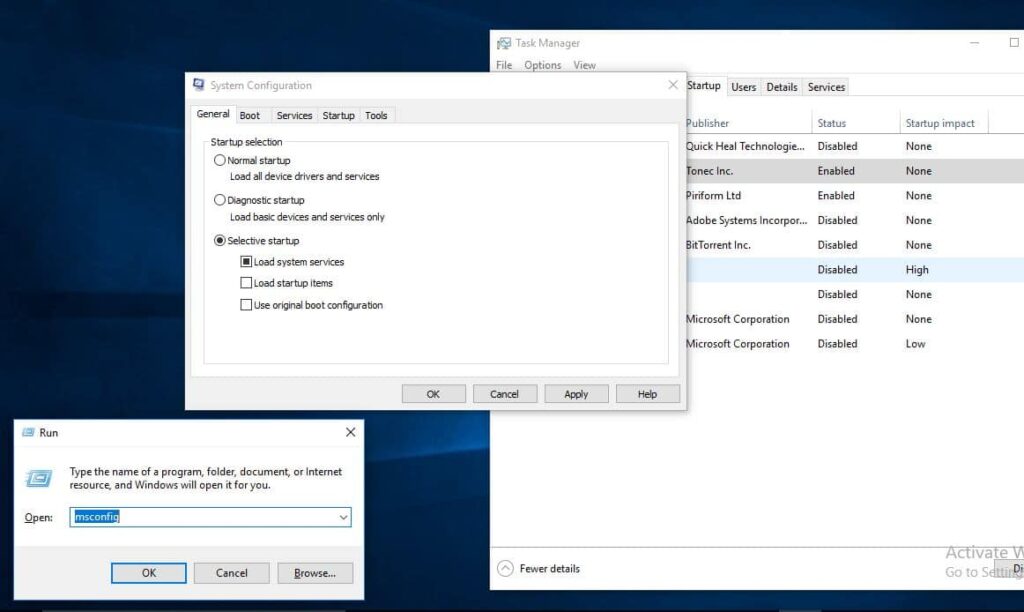Sometimes, You will need to perform a clean boot to troubleshoot common problems in Windows 11 or Windows 10 computers. A clean boot allows you to start Windows without running non-Microsoft services. It would help you troubleshoot and determine what application or program is causing the problem that you have. Using a clean boot, you can find if the OS is damaged by some third-party app or a bad driver. By preventing them from loading, you can exclude the influence of these two factors.
In Windows clean boot state, Your system doesn’t load any third-party programs and services during startup. So, People prefer it to troubleshoot many windows problems specially BSOD Errors.
When You Need windows Clean Boot?
If you face any critical windows problems repeatedly, You may require to perform a clean boot. Also Sometimes after upgrading to the latest Windows 11 or Install Recent Windows 10 updates, you may encounter software conflicts. To fix such problems, it is necessary to perform a clean boot. Normally, We do it when we face critical windows problems like the blue screen of death errors.
How To Clean Boot Windows 11
If your computer is not starting normally or receives Different errors when you start the computer that you cannot identify, you could consider performing a “clean boot.”
Note: Bellow Steps Are applicable to perform a clean boot on Windows 10, 8.1, and 7.
Perform Clean Boot
- Use keyboard shortcut Windows + R to open Run,’
- Type msconfig and click ok to open the system configuration window,
- Now Under the ‘General’ tab, click to select the option Selective startup,
- Then uncheck the Load startup items check box.
- Also, Make Sure the Load system services and Use original boot configuration is checked.
Disabling Third-Party Services
- Now Go to the Services tab,
- From there, Mark Hide all Microsoft services.
- You will find it at the bottom of that window. Now, click on Disable all.
- Next Move to Startup Tab,
- You find Option open Task manager click on it.
- Now On Taskmanager under Startup Tab Disable All the Startup Applications. Then close Taskmanager.
If you Are Windows 7 User When you move to Startup Tab, You Will find the All startup Item List. Uncheck All the Startup programs and Click Apply And ok.
That’s all Now restart your computer. It will keep your PC in a clean boot state to see if the problem is gone. You can turn on each app one by one and services individually afterward to find exactly which app is the cause of your issue.
To return to normal boot, Just undo the changes you have done and restart your PC.
Also If clean boot Didn’t help To Fix Startup Issue we recommend To Boot Widows into Safe Mode (Which Start windows into minimal System Requirement And Allows to perform troubleshooting steps to fix Different Startup problems).