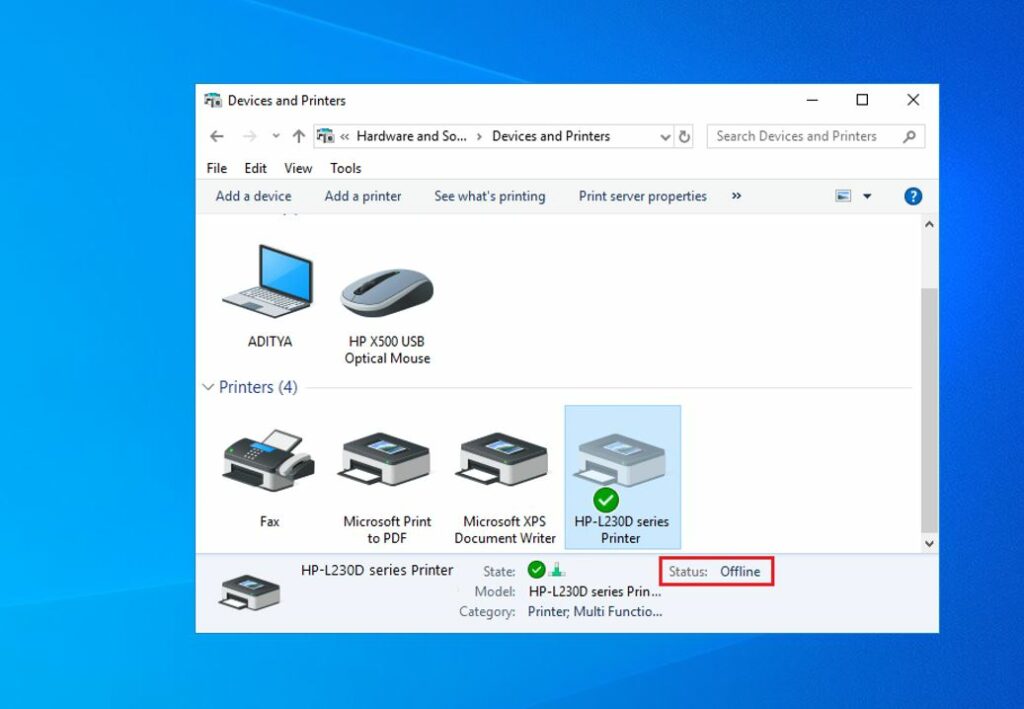Did you experience printer connectivity issues that switch printers offline? There are several possible causes but most of the time it causes because of missing or problematic driver for your printer. Again if you have a network printer then there might problem with network connectivity or incorrect printer configuration or paper jam also cause windows 10 printer offline problem.
How to Make Printer Online in Windows 10
Most of the time, clearing the paper jam, filling the paper tray and restarting the printer should help fix the problem. Another thing to check, when the printer is offline error comes up, is whether it is connected properly or not.
If you have issue with the network printer
Check and make sure the RJ45 Cable is connected properly and the green light blinking. For wireless printers, make sure it is connected to the same Wi-Fi network your PC is connected to.
Pro Tip: You can try switching the USB port and check if the printer issue is resolved.
Again VPN can conflict with the printer, temporarily disable VPN connections and then try using a printer. If the printer works appropriately with a disabled VPN, the issue is with the VPN.
Run Printer Troubleshooter
Run the built-in printer troubleshooter and let Windows automatically detect and fix the problem.
- Press Windows key + I to open settings, go to update and security section,
- Navigate to Troubleshoot from the left frame and click on Additional troubleshooters.
- Click on Printer and then click on Run the troubleshooter.
- This will scan for printer issues, check the printer driver status and try to fix them if possible.
Once done reboot your PC, now try printing a paper to check if the printer is offline error is fixed or not.
Disable Use Printer Offline Mode
By mistake you may activate the printer offline mode and that causing the issue. Let’s check and Disable Use Printer Offline Mode
- Press Windows key + X select settings then go to devices,
- Select Printers & scanners from the left frame of the settings window
- Now, click on the printer that is offline and select Open queue.
- When the Control Panel window opens, click on the Printer and check if there is a tick next to the Use Printer Offline option.
- If you find the tick, click on Use Printer Offline to disable it.
Close all the windows. Now, your printer’s offline status will change to online.
Set The Printer As Default
Some users fixed the printer’s offline issue by setting the printer as default. If there is more than one printer is installed on your computer you need to set one printer as default to avoid confusion.
- Open settings using windows key + I and go to devices
- Select Printers & scanners and click on the printer you wish to set as default.
- Click on the Open queue button below the selected printer
- In the opened Control Panel window, click on Printer and then click on Set As Default Printer.
If there is a prompt message saying ‘Windows will stop managing your default printer for you,’ click OK.
Also, clear the tick next to Pause Printing by clicking on it. You can now check if the printer status changed from offline to online.
Clear Print Queue
The printer is offline issue can also arise if some document is stuck in the print queue. You can clear the printer queue and get the issue resolved.
- Navigate to – Settings ➜ Devices ➜ Printers & scanners
- Click on the printer and then click on the Open queue button.
- Under the Document name, select the document which is not printed and then go to Document from the menu bar.
- Click on the Cancel option, If there is more than one document, repeat the above process for all the documents.
Restart Print Spooler Service
Print spooler service handles interaction with the printer and Restarting this service can get your printer back online.
Note: You need to log in using an administrator account to restart the print spooler service. A normal account won’t allow you to restart this service.
- Press the Windows key + R, type services.msc and click ok to open Windows service console,
- Scroll down and locate the print spooler service, right-click on it and select Restart from the context menu.
- Close the Services app and check if restarting this service helped you fix the printer issues or not.
Update Printer Driver
If none above solutions work for you, it’s time to look at the printer drivers for problems. You can easily reinstall the printer driver by following the instructions given below.
- Press the Windows key + X and click on Device Manager to open it.
- In the new window, double-click the Printers category.
- Right-click your printer and click Update driver.
- If no updates are found, double-check the printer manufacturer’s website (be it HP, Canon, Brother, or whoever).
Also, many printers come with software that can help you troubleshoot the issue, Just like the HP printer has HP Print and Scan Doctor, you can find the diagnostic software for your printer.