5 ways to fix Remote desktop not working on windows 10
The Remote Desktop feature uses the Remote Desktop Protocol (RDP) to establish a secure, encrypted connection between two devices over a network.

Windows Remote Desktop (also called RDP or Remote Desktop Protocol) is a great feature used to access the computer over the network. But sometimes RDP due to some reasons stops working. Users report Windows 10 Remote Desktop Not Working. If you are unable to use the Remote Desktop app in Windows 10, RDP’s no longer working after the windows 10 upgrade. Here are some possible solutions to common problems you might encounter when trying to connect to a remote PC.
Remote desktop not working windows 10
If you see this error “The remote PC can’t be found” make sure you have the right PC name, and then check to see if you entered the name correctly. If you still can’t connect, try entering the IP address of the remote PC instead of the PC name.
If you are getting There’s a problem with the network,
- Make sure your router is turned on (home networks only).
- The Ethernet cable is plugged into your network adapter (wired networks only).
- Your PC’s wireless switch is turned on (laptops on wireless networks only).
- Your network adapter is working.
Enable Remote Desktop in Windows Settings
Check the Windows 10 computer is accepting RDP requests from other network computers.
- Right-click on This PC, select Properties.
- From the System, window click the Remote Settings link, on the left part of the page.
- On the System Properties window, move to the Remote tab,
- select the Allow remote connections to this computer.
- Also, uncheck the Allow connections only from computers running Remote Desktop with Network Level Authentication (recommended) check-box.
- Click Apply and ok.
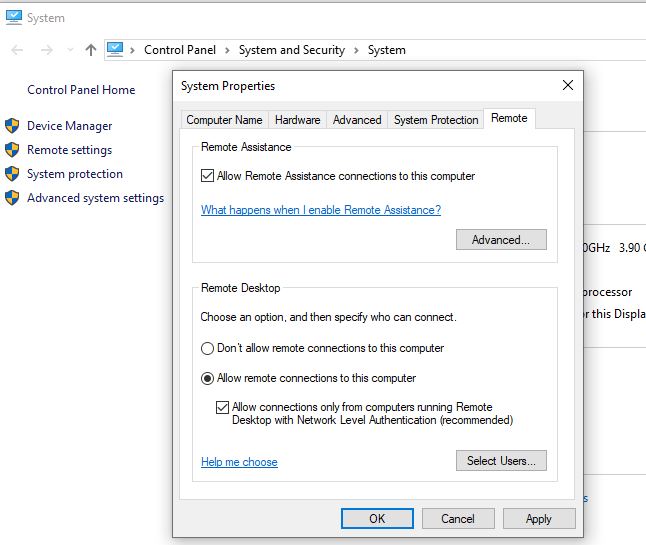
Open your “Network and Sharing Center” from the control panel, Network & Internet. And make sure it says “Private Network” under the network name. If it says public, it won’t allow incoming connections (so that you are protected when taking your computer in public hotspots).
Allow RDP in Windows Firewall
Here another effective solution, allow RDP in the windows firewall, to fix the problem. If because of security reasons as it gives security warnings while you try to access your computer from a different device.
Also temporarily disable or uninstall antivirus software if installed.
In case of windows firewall warnings, we have to turn it on
- Type “firewall” in the search and open the Windows Defender Firewall.
- From the left menu click on Allow an app or feature through Windows Firewall.
- Click on change settings
- Now find Remote Desktop and turn it on
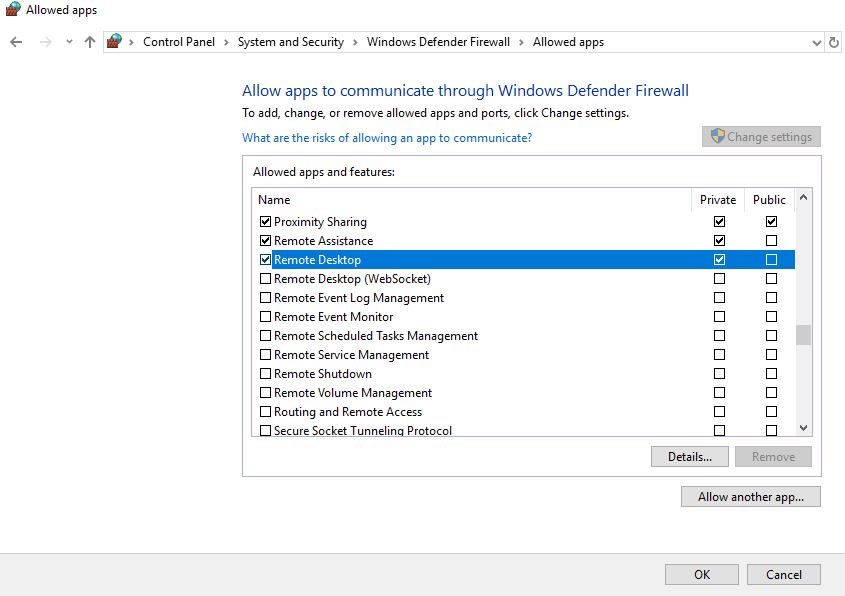
There you go, windows firewall will now allow you to connect to this PC remotely using remote desktop protocol.
Disable IPv6 protocol
A number of users report disable IPv6 (internet protocol version)on your network adapter help them to resolve the problem.
- Press Windows + R, type ncpa.cpl and ok to open the network connections window.
- Right-click on the adapter for which you want to disable it, and select properties.
- Look for the checkbox which says Internet Protocol Version 6 (TCP/IPv6), uncheck it.
- Click on OK, and restart your computer.
Remote Desktop Connection has stopped working
If you notice remote desktop connection closed with the error “Remote Desktop Connection has stopped working” first try to allow RDP in the windows firewall Then
Check RDP and its related services running
- Open Windows services using services.msc.
- Look for a service that contains “remote” term in their name.
- Check all of these services must be set either to Manual or Automatic plus none of them should have Disabled status.
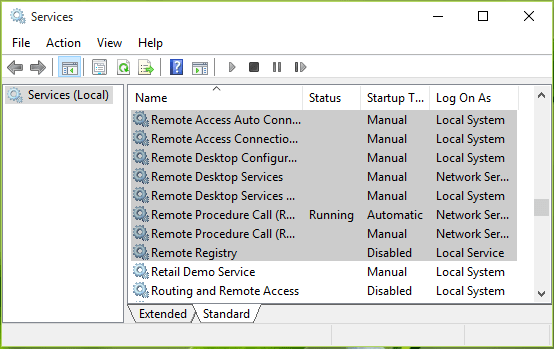
Turn off Printer Redirection for Remote Desktop
If you notice that your connection crashes with the remote computer again and again then you should Turn off Printer Redirection for Remote Desktop this helps to fix the problem.
- Press Windows + R, type mstsc and ok.
- When the RDP window opens click on show options.
- Move to local resources
- Uncheck printers, under local devices and resources.
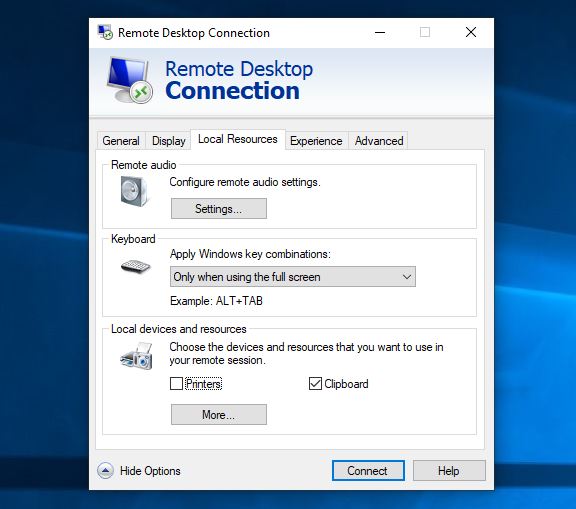
Now connect to the remote computer, I am sure there is no more Remote Desktop Connection has stopped working”
Did these solutions help to fix the windows 10 Remote desktop not working, Remote Desktop Connection has stopped working on windows 10, 8.1 and 7? Let us know in the comments below.
