How To Reset TCP/IP stack Windows 10, 8.1 and 7
Performing netsh int ip reset command Removes all user configured IP (Internet Protocol) settings and restore the TCP/IP utility to its original state. That most probably fix Internet and network connectivity problems.

The Internet works by using a protocol called TCP/IP, or Transmission Control Protocol/Internet Protocol, or you can say TCP/IP is the underlying communication language of the Internet. But sometimes due to incorrect settings or any other reason TCP/IP stack corrupted you may experience internet connectivity problems. Also, you notice PC is connected to the internet, but packets are not transferred over the network, and the result is ‘The page cannot be displayed errors. If you are struggling problem like this, resetting the TCP/IP stack most probably fix the problem for you.
If you are facing the WiFi connectivity problem, WiFi Connected But No Internet Access we recommend check this guide.
Reset TCP/IP stack Windows 10
Using Netsh (Network Shell) command line allows you to display and modify the network configuration of your computer. And the most common use of Netsh command is to reset the TCP/IP (Transmission Control Protocol / Internet Protocol) stack back to default. Here follow the steps below to Reset TCP/IP stack using netsh command line on Windows 10, 8.1 and 7.
Search for and command prompt, Right-click and select run as administrator. Now perform the command below to completely reset the TCP/IP configuration on your PC.
- netsh Winsock reset
- netsh int IP reset c:\restlog.txt
Note If you don’t want to specify a directory path for the log file, run the following command instead: netsh int ip reset
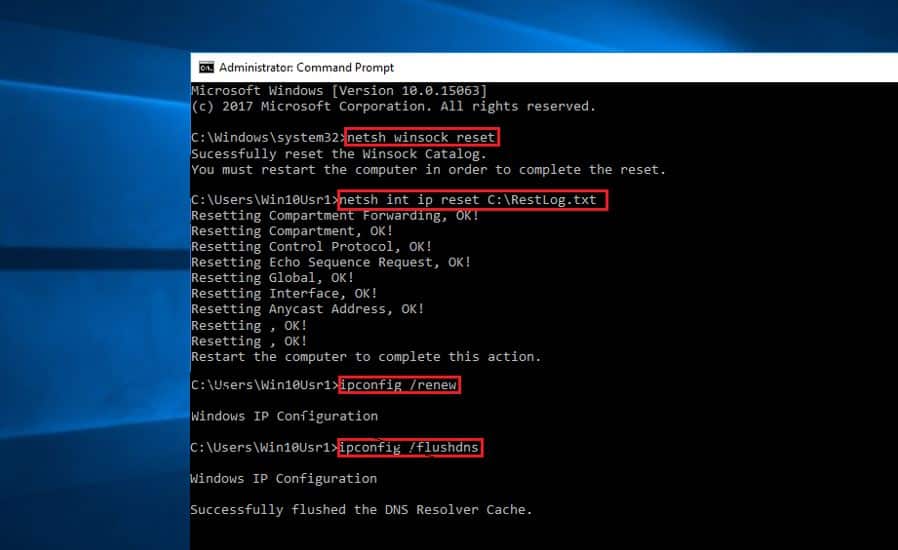
Also, you can perform the additional command below to reset your network configuration.
- ipconfig /release
- ipconfig /renew
- ipconfig /flushdns
What does netsh winsock reset do windows 10?
The above commands are very useful to fix most of network and internet connection problems. Whenever you face the Internet not working, WiFi connected, but no internet access or unable to connect to the internet you must run these commands to get rid of the internet connectivity problems.
Performing, netsh int ip reset command Removes all user configured IPv4 (Internet Protocol version 4) settings and restores the TCP/IP utility to its original state. But computer restart is required before the default settings will take effect.
The netsh winsock reset command recover the computer from any socket errors which arise when you download some unknown file, or due to some malicious script on the computer. Winsock settings contain your computer’s configuration for Internet connectivity.
Ipconfig /release command release or remove the current IP configuration.
Ipconfig /renew command request your DHCP client to renegotiate an IP address lease with the DHCP server on your router.
And performing ipconfig /flushdns command clear your DNS cache, and remove old and inaccurate DNS information. You can read details of the use of the flush DNS command from here.
Did you find this helpful? Let us know on the comment below.
