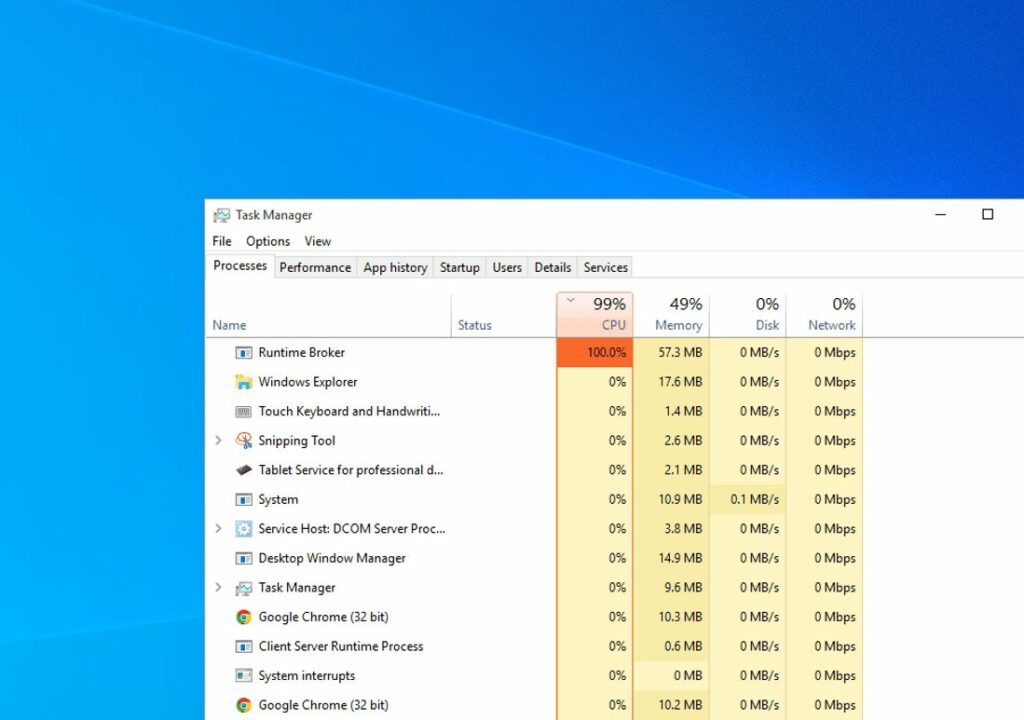Are you experiencing your computer running very slow after the Windows update? Or did you notice on Taskmanager A process called Runtime Broker has a high CPU usage in Windows 10? You are not alone, several Windows users have reported Runtime Broker high CPU usage issues, which makes their computers run slowly. If you have a question in mind What is Runtime Broker (RuntimeBroker.exe) and why is it running in Windows 10, you are on the right post.
What is Runtime Broker?
The runtime Broker process is an important system process that helps manage app permissions on your PC. And you can find the runtimeBroker.exe in the System32 folder of your Windows 10 PC. Normally it uses very few system resources, But for some reason, several users have found Runtime Broker process is using too much CPU or RAM and make Windows 10 run slowly.
Runtime broker virus?
No runtime Broker is a legitimate process by Microsoft and runs in the background all the time. But sometimes virus malware infection may alter that process. To confirm it, locate the runtime broker process on task manager right click on it select the open file location.
If it is placed under the Windows system 32 folder then it’s legitimate. but if it’s on a different folder then definitely it’s a virus.
How to disable the runtime broker?
No, you can’t disable Runtime broker. We have already discussed its a system process for protecting your security and privacy when running universal apps. Well if runtimeBroker.exe malfunctions and High CPU usage, then you can kill its process by following the steps below.
Runtime broker high CPU usage
The reason may be different, cause runtime broker high CPU usage it could be corrupted system files, misbehaving app or other unexpected conditions. Again sometimes your antivirus can cause problems with Runtime Broker and lead to issues with high CPU usage. Apply the solutions listed below to disable runtime broker or fix the Runtime broker high CPU usage problem.
- Open task manager using Ctrl + Shift + Esc key
- locate Runtime Broker from the list of processes running, right-click on it select end task.
- This will disable the Runtime broker process and check if the CPU usage comes down.
Install pending Windows updates
- Press Windows + X to select settings,
- Go to Update & Security the hit check for updates button,
- This will start to download and install the latest Windows updates from the Microsoft server,
- Once done restart your computer to apply them.
Installing the latest Windows updates brings the latest bug fixes and security improvements. Also, resolve previous problems, that may cause Windows 10 High CPU usage.
Disable Antivirus
If you have third-party antivirus installed on your computer, there are chances the security software interface with the system that causing High CPU usage problems.
Temporarily disable or uninstall the antivirus software from your computer and check the status of your problem.
Disable the tips about Windows
Several Windows users recommend Disable the tips about Windows option help them fix the High CPU usage problem on Windows 10.
- Press the Windows key + I to open the settings
- Go to the System section then choose Notifications & Actions from the left pane
- Now locate and uncheck Get tips, tricks and suggestions as you use Windows. (Refer image below)
Disable background apps
Sometimes background applications eat up system resources and lead to the problem of High CPU usage on Windows 10. Let’s disable Background apps following the steps below and check the startup of your problem.
- Open the Settings app and go to the Privacy section
- Navigate to the Background apps in the left pane.
- In the right pane, disable Let apps run in the background option.
Tweak registry to disable Runtime Broker
Still need help, apply the following registry tweak to disable the runtime broker process and check the startup of High CPU usage problem.
- Press Windows key + R, type regedit, and click ok
- This will open the Windows registry editor, Navigate to the following path HKEY_LOCAL_MACHINE\SYSTEM\CurrentControlSet\Services\TimeBroker
- Double-click on the “Start” DWORD and change the “Value data” from “3” to “4”.
- Click ok to save changes, close the registry editor and restart your computer.
Did these solutions help fix the runtime broker High CPU usage problem on Windows 10? Let us know on the comments below.