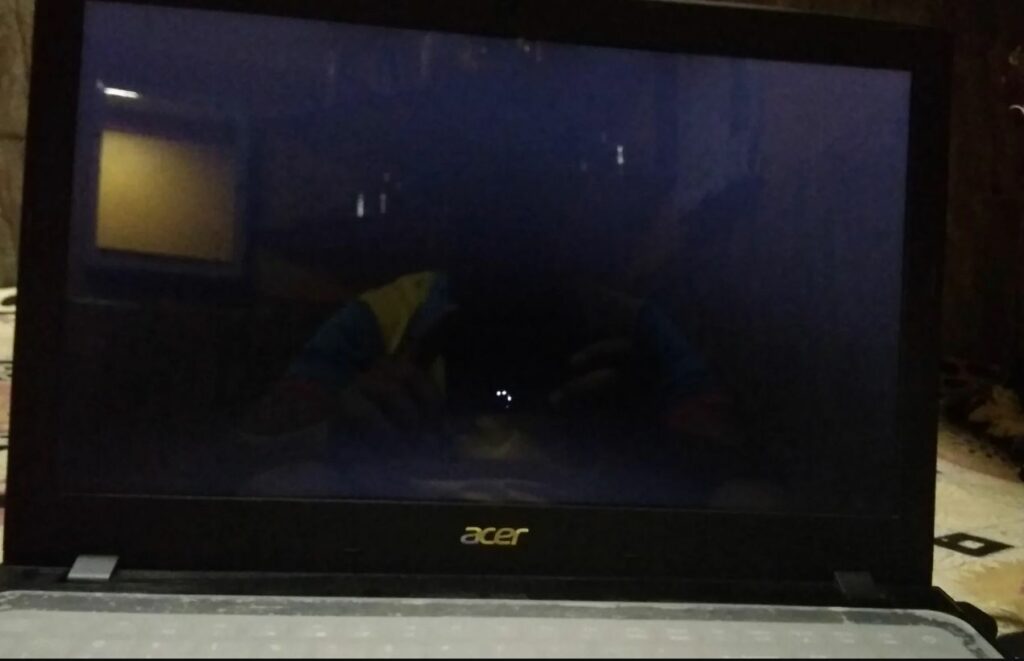Windows 10 slow boot after update or taking a long time to boot and shutdown? Slow boot times can be extremely frustrating and many users Complaint about similar issues. well, Windows 10 boot times depend on many factors, include hardware configuration, free specs and installed software. Corrupted system files, virus malware infection also may impact boot time. In this article, we have a few effective solutions apply to fix, windows 10 slow boot after update or power outage problem.
Fix Slow Boot Times in Windows 10
If Windows is taking an absolute age to boot up or shut down after update or power outage, take a few minutes and try our following tips to optimize windows 10 performance, and make it less prone to performance and system issues.
Disable Fast Boot
The quick and easy solution that solves the problem for many users, is disable the fast startup. It’s a default enabled feature in Windows 10 supposed to reduce startup time by pre-loading some boot information before your PC shuts off. While the name sounds promising, it’s caused issues for a lot of people.
- Press Windows key + R, type powercfg.cpl and click ok
- Here, click Choose what the power buttons do on the left sidebar.
- You’ll need to provide administrator permission to change the settings on this page, so click the text at the top of the screen that reads Change settings that are currently unavailable.
- Now, untick Turn on fast startup (recommended) and Save Changes to disable this setting.
Disable startup programs
Another major factor that may slow down the boot speed of windows 10 is startup programs. When you install a new application, it automatically add itself to the systems startup process sets itself to automatically run at startup. More programs loading at startup cause longer boot time, which result windows 10 slow boot.
- On your keyboard, press Shift + Ctrl +Esc keys at the same time to open Task Manager.
- Go to the Startup tab and see what unnecessary processes are enabled with high startup
- Right-click on any process, and click disable. (Disable all programs there)
- Now close everything and restart your computer to check the startup time improved or not.
Adjust Virtual Memory Settings
Changing virtual memory settings also help users to optimize windows 10 boot times.
- Press Windows key + S type Performance and choose the Adjust the appearance and performance of Windows.
- Under the Advanced tab, you’ll see the size of the paging file (another name for virtual memory); click Change to edit it.
- Uncheck Automatically manage paging file size for all drives
- Then choose Custom Size and set Initial Size and Maximum Size to the recommended value below.
Install latest windows update
Microsoft regularly releases windows updates with security improvements and bug fixes to fix user reported problems. Installing the latest window update also fixes previous problems, bugs and installs the latest driver update to make PC performance smoother.
- Press Windows key + S, type check for updates and press enter key,
- Hit check for updates button again, in addition, click the download and install link if optional updates are available.
- Let windows updates download and install from the Microsoft server, once done restart your computer to apply them.
- Now check windows boot time improved or not.
Update Graphics Drivers
Again Updating your graphics card drivers also sometimes fix boot issues on your computer.
- Press Windows key + X select device manager from the context menu,
- This will display all installed device driver lists, you need to locate the display adapter, expand it
- Here you will see which graphics card you’re using (typically Nvidia or AMD if you have a dedicated graphics card).
- Right-click and uninstall the graphic driver from there, and reboot your PC
- Navigate to the vendor’s website (or your laptop manufacturer’s website, if you’re using integrated graphics on a laptop) to check for driver updates. Install any new versions available.
In addition, disable the Linux terminal from turn windows features on or off.
Perform a full system scan with the latest updated antivirus or antimalware program to check and make sure virus malware infection not causing the issue.
Run system file checker utility that helps scan and replace correct system files that probably cause system slow down or long boot time.
Again if you are using a mechanical hard drive and want to improve your computer’s boot time, switching to an SSD is a good choice.
Here a video guide to fix slow boot times in windows 10.