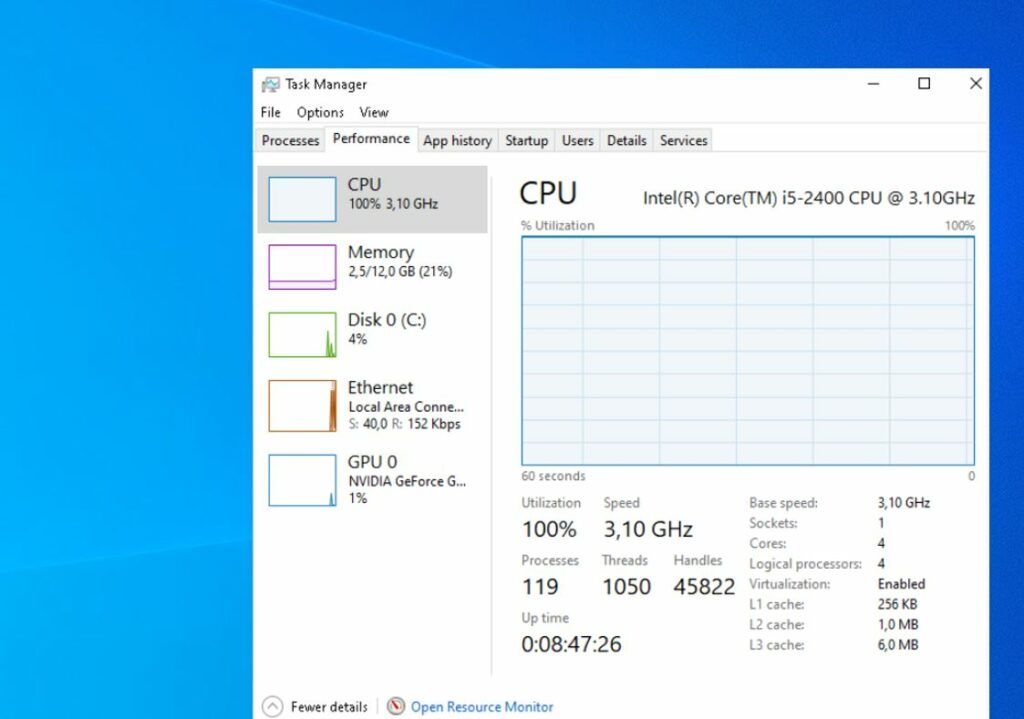Have you noticed Windows 10 running very slow or not responding to mouse clicks and the System Idle process in the task manager is taking 90+ of CPU usage? So you have a question in mind, what is the system idle process, and why it’s causing high CPU usage on Windows 10? Usually, System Idle Process is a system process, run in the background and measures how much amount of idle CPU time your computer currently has. And the high percentage of CPU indicates that a large amount of processor power is not being used.
If you find that a system idle process is using a lot of CPU, don’t worry because the CPU resources used by the system idle process are CPU resources that are not being used.
How to Disable the system idle process?
If you notice the system idle process on Windows 10 using almost 90 to 100 percent of CPU leave it, it’s normal. But if you experiencing slower than usual performance, then it’s not the System Idle Process’s fault. It may be caused by a lack of memory, slow storage, or something else using up your computer’s resources. Here are some of the effective solutions that probably help find out and fix Windows 10 High CPU usage problem.
Pro Tip: Perform a full system scan with latest updated antivirus or anti-malware application to check and make sure virus malware infection not causing windows 10 High CPU usage problem.
Restart your computer
This is the first time you notice Windows 10 100 CPU usage or the computer not responding. In such cases restarting your computer is probably a good solution that clears temporary glitch and fix basic problems that may be causing 100 CPU usage on Windows 10.
Install windows update
Make sure the latest Windows updates are installed on your computer. Microsoft regularly releases Windows updates with the latest security improvements and bug fixes previously reported by users. May the latest Windows update has bug fix for this Windows 10 High CPU usage problem.
- Press the Windows key + X then select settings,
- Go to update and security then hit the check for updates button,
- This will check for available Windows updates, and then download and install them automatically.
- You need to reboot your computer to apply them, Once done check the system idle process status.
Disable Startup Processes
Perform Clean Boot on your computer which helps to find out if any startup program or service causing Windows 10 High CPU usage or system idle process high cpu on Windows 10.
- Press Windows key + R, type msconfig and click ok,
- This will open the system configuration window, Go to the services tab at the top of the screen,
- Checkmark on Hide all Microsoft services, (This will hide all Microsoft related services and leave third-party services)
- Now click on Disable all, button present at the near bottom at the left side of the window.
- All third-party services will not disabled, Click apply and ok to save changes and reboot your computer.
Now Windows 10 starts with only the necessary drivers for your device. Check the system idle process status it’s normal now, if yes then you need to enable these processes in a chunk and check which one causing your PC is slow.
Disable some processes at startup
In addition, disable startup programs that may impact Windows 10 startup time or cause Windows 10 not responding at startup.
- Open task manager using Ctrl+Shift+Esc key
- Go to the startup tab, this will display all startup applications with their startup impact,
- To disable any application from startup you need right click on the application name then select disable,
- Do the same with all unnecessary applications and Close the Task Manager window.
Checking Drivers for problem
There are chances, that outdated incompatible device drivers causing this problem. use RATT to create a log file to identify the problem driver. (Note: The RATT is an event tracing tool that Microsoft produced for developers) If you find any outdated driver there then update the same following steps below.
- Press the Windows key + X to select Device Manager,
- This will display all installed device driver lists, Navigate through all of them until you find the driver which is causing the problem. (for example display driver)
- Expand display driver, right-click on installed driver select update driver,
- Select the first option Search automatically for updated driver software and follow on-screen instructions to download the updated drivers from Windows update.
- In addition, you can head over to your manufacturer’s site, download and install the drivers manually
- Note update all your drivers before restarting your computer. After restarting, check if the problem is solved.
Run system file checker utility
There are chances that corrupted system files cause Windows 10 to freeze or not respond at startup or 100 CPU usage. Run the system file checker utility that helps restore missing system files with the correct one and helps fix system idle process high cpu on Windows 10.
- Open the command prompt as administrator,
- type command sfc /scannow and press enter key,
- Let the scanning process complete 100%, once done reboot your system.
Did these solutions fix the system idle process high CPU or Windows 10 100 CPU usage problem? Let us know on the comments below.