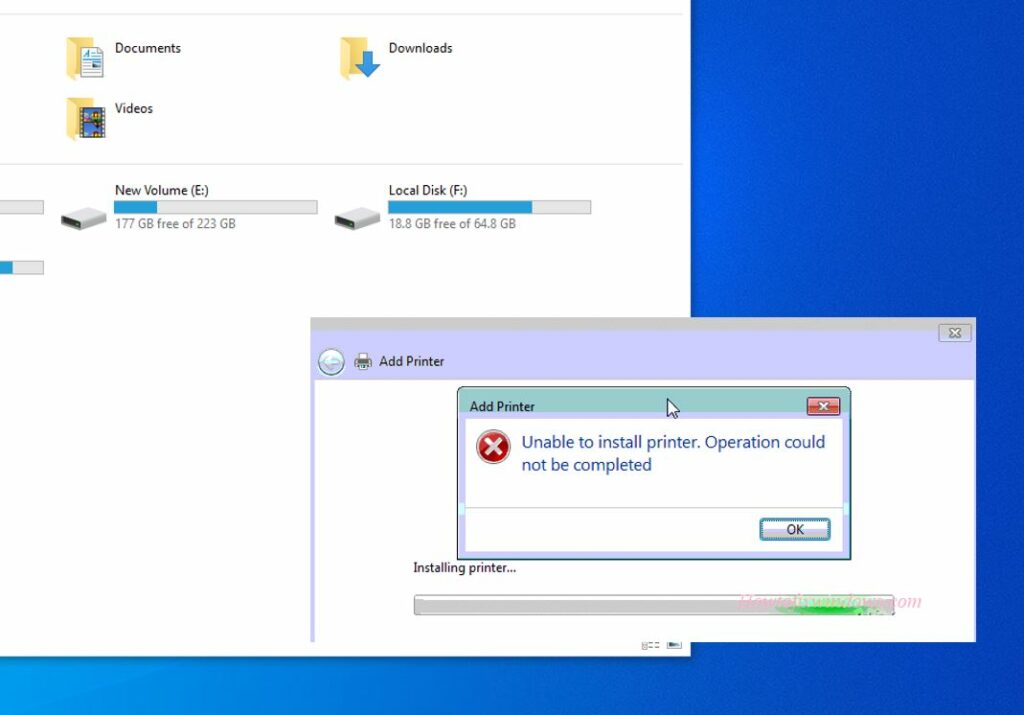Windows Printer installation Fail with error “Unable to install Printer Operation could not be completed”? Users Report Especially After Widnows 10 fall creators upgrade Printer Installation fail with Error 0x000003eb Unable to install printer Operation could not be completed. There are several causes to this problem, Such As corrupted printer driver, Print Spooler Service. And sometimes people are not allowed to install printers due to some damaged system files or registry keys.
Fix Printer Installation Error 0x000003eb
If you Are also Getting Printer Installation Error 0x000003eb Unable to install the Printer. The operation could not be completed Here Apply below Solutions To get rid of this.
Check Windows Installer Service Running
You Are getting this error while installing a new printer, so make sure the Windows Installer Service is running, If it’s Running then Restart the Service.
- Open Windows Services by press Win + R, Type Services.msc, and hit the enter key.
- Now scroll down look for windows installer Service, if it’s running then simply right-click on it and select Restart.
- If the service is not started then double click on it change the startup type automatic and start the service next to service status as shown below image.
Start Print Spooler service
Again If due to any Reason The print Spooler service is stopped or Stuck, this will cause printer installation or configuration Error. Especially while the windows upgrade process. We recommend Check and Start the print spooler from the Windows service.
- Press win + R, Type Servcies.msc, and hit enter.
- Scroll down and look for print spooler service if it’s running then restarts it by right click and select Restart.
- Or if not running the service then double click on it change the startup type automatic and start the service next to service status.
- After the check, both services Restart windows and try to install and configure the printer on the next login.
- If still having issue printer installation failed with “Unable to install Printer. Operation could not be completed” fallow next solution.
Tweak Registry And Delete Printer Keys
There may be a driver conflicting causing the issue. In that case, Delete the printer keys on the Windows registry editor to resolve this issue. Note: Before making any changes we recommend backup Windows registry.
First Stop the Print Spooler Service.
- You can do this by press win + R, Type Services.msc, and hit enter key.
- Now scroll down look for Print spooler Servcie, right-click on it and select Stop.
- Now Navigate to C:\Windows\System32\Spool\Printers and delete all data inside the printer folder.
- Again open fallowing path C:\Windows\System32\Spool\Drivers\w32x86 and delete all data inside the folder.
Tweak Registry
Open Windows Registry Editor by Press Windows key+R Type Regedit and click the OK button. Then Locate the following registry key according to the system that your PC is running.
For a 32-bit operating system:
HKEY_LOCAL_MACHINE\SYSTEM\CurrentControlSet\Control\Print\Environments\Windows NT x86\Drivers\Version-x
For 64-bit operating system:
HKEY_LOCAL_MACHINE\SYSTEM\CurrentControlSet\Control\Print\Environments\Windows x64\Drivers\Version-x
Note: x will be a different number on a different PC. In my case, it is version-3 and version-4.
Then Select the folder Version-x and you will see all printer registry entries in the right pane. Right-click on version-x and select Delete. Do the same with all version keys. That’s All Again open Windows services and start the print spooler service. Then Restart windows to take changes effect.
After that Visit the Printer Manufacturer website and download the latest available printer driver. and try to re-install the printer hope this time you will get succeed.
These are the most working solutions to fix Printer Installation Error 0x000003eb Unable to install Printer Operation could not be completed. I hope after applying the above solutions your problem will get resolved. face any difficulty while applying these solutions feel free to discuss in the comments below.