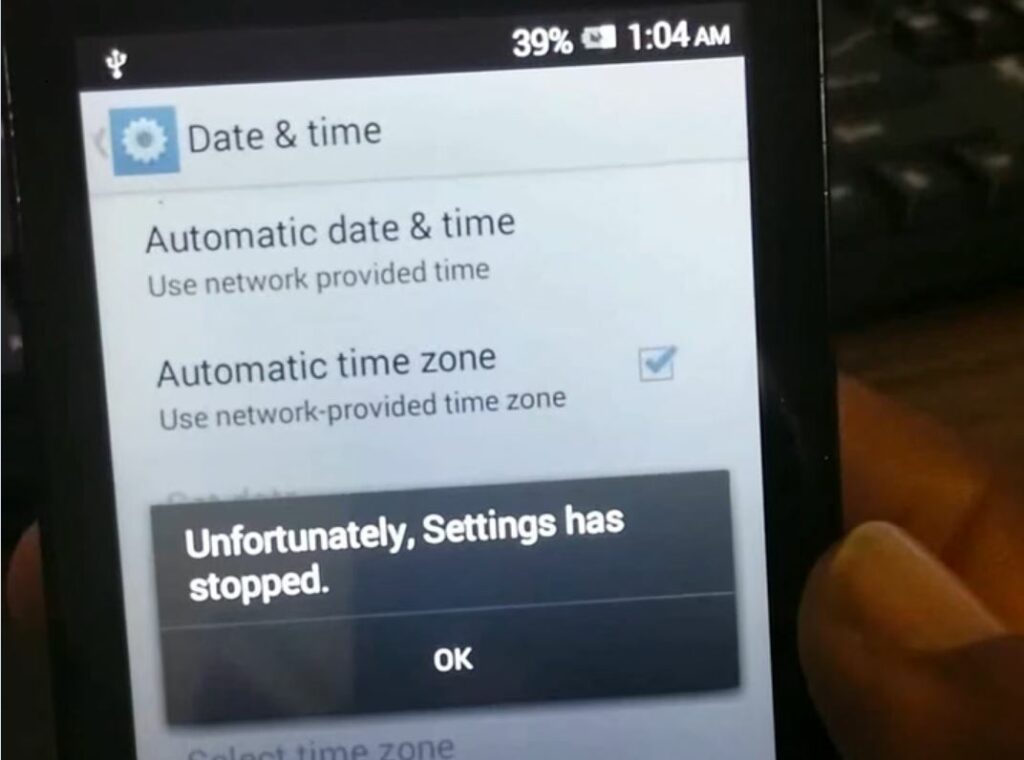“Unfortunately Settings Has Stopped” error, is the most common error faced by almost every android user. Because of this error, many android users are unable to use certain features and services on their smartphones. And many times they can’t open settings on android. Here in this article, we will figure out how to fix Unfortunately Settings has stopped working on Android.
Unfortunately, Setting has stopped error
What causes this error to happen? Here are some of the major reasons which you may cause Unfortunately Setting has stopped error messages on your device.
- Low ROM and RAM! Lower storage may create a bunch of cache File which lead to Unfortunately Setting has stopped error. If you have not cleared your cached data for a long time then you might suffer from settings has stopped issue, alternatively, if your device has low RAM (random access memory) this error is likely to occur. So make sure you have enough space and memory so that all apps run smoothly and can avoid such type of Unfortunately Setting has stopped error.
- Opening too many apps at a time! If you had opened too many apps at the same time then all those apps run in your device background which ate your RAM and led to such an Unfortunately Setting has stopped error.
- A corrupted file! An unwanted or corrupt file is also one of the main reasons behind System Settings keeps crashing. A corrupted file stops Settings from running.
- Bugs! Sometimes ROM i.e, your memory causes high instability and has got a lot of bugs in it. These bugs will not let the phone work properly and as a result, we face a lot of errors, one of them is “Unfortunately Settings has stopped“
Restart your Android Device
Restarting your Android device is the major fix for Unfortunately Settings Has Stopped On Android Error. All you need to do is simply Restart your device as Restarting your device might be helpful to clear some of the bugs and will definitely help you to deal with the can’t open settings android issue. Rebooting your device clears some of the temporary files and fixes lots of major glitches sitting on your device. A normal restart is good where you have to switch off your device and again Restart it, but here we will suggest you do a hard restart as it is more effective!
Here’s how,
- Press and hold the volume down button and the Power key for 10 seconds. This will force your device to power off and turn back on.
- When the logo shows, release both keys and wait until the phone has finished rebooting.
Check if your Android Settings Issue has been solved, if not then move to other troubleshooting solutions.
Remove unnecessary apps from the background
Whenever you run your settings application then you should clear Some of your unnecessary apps from your background. As too many applications opened at a time could create RAM to crash and so Settings could be Stopped. So removing unwanted apps from the background releases some of the RAM and your issue might get solved. All you have to do is open the multitasking menu on the device and close unnecessary apps from the list.
Clearing the Cache memory of your phone
This is another major troubleshooting solution that helped many android users to deal with Unfortunately Settings Has Stopped On Android error. Clearing Cache memory would clear some of the minor bugs and also clear any corrupted cache File too. Here’s how,
- Open the Settings application on your device
- Find “Storage & USB” and open it up.
- Then click on the Internal Storage option
- After that, you will see Cached data click on it to remove cache files and press OK.
Clear Settings Cache and data
Clearing your Settings app cache could prove helpful for many android users to fix Unfortunately Settings Has Stopped On Android Error. Here is how to clear Settings Cache,
- Open the Settings application on your device
- Click on ‘Apps & Notifications. Or All apps
- Then click on App info to open a list of all apps installed on your device.
- Under that find the “Setting” app and open it up.
- Click on the “Storage” and open it up.
- Under that, tap on Clear Storage & Clear Data and Clear Cache.
Done!. You should no longer see the ‘Unfortunately, Settings has stopped error on your screen. If the issue is still there, then proceed to the following troubleshooting solutions given below.
Uninstall Google Play Updates
Sometimes improper Google Play Updates lead to ‘Unfortunately, Settings has stopped’ error occurred. So uninstalling Google Play Updates could be helpful and might solve the issue. As it’s impossible to uninstall Google Play whole because it is a pre-installed application so you have to delete the recent updates. Here’s how,
- Open the settings menu and click on “Apps and Notification”
- Click on all apps and look for the “Google Play Store”.
- In the top right corner, you will see “Three Dots“, just click on it.
- You will see “Uninstall Updates” click on it, and confirm OK to uninstall google play store’s recent Updates.
Similarly, you have to do this to the Google Play Services application in the same way just click on all apps and look for Google Play Services and follow the above-given steps.
Update your phone software
New Android software could solve the can’t open settings android issue permanently. As a new software comes with many bug fixes it might be possible that it fixes any kind of system bug (if it is there). Having up-to-date devices is one of the major prerequisites of every Android device to work its features normally and properly. Updating your Android device software is a major solution to all the minor and big bugs you have faced related to the Settings application or any other software. As an update comes with loads of bug fixes. If you disabled automatic system software updates on your android device you can download it manually (if the update is available). Updating your Android device OS to the latest one would be a great thing. Here’s how,
- Open settings
- Then click on the system
- And then check for a software update. Or you can search the word “update” in your settings
Factory reset
IMPORTANT: A factory data reset will remove all data from your phone. While any data stored in your Google Account will be restored, all apps and their associated data will be uninstalled. Before you perform a factory data reset, we recommend backing up your android device.
If you are still facing Unfortunately Settings Has Stopped On Android Error then You should go for an advanced troubleshooting solution. This consists of resetting your phone to its factory settings. Please note this is a last resort if all other options have failed. Because this process will delete all apps and data from your Android, it is essential you backup your device.
For factory reset, you can follow the following steps.
- Firstly, Open your settings app
- Click the Accounts and sync option then you will see your Google account click on that.
- Then click the more, and remove your Google account
- Then again go to settings, click about the phone
- Then select the backup and reset icon after that you will view the icon name erase all data(factory data reset) click on that, type password (if you have one).
- And then your Android device automatically reset your phone to factory default.
Conclusion
If you Fix the “Unfortunately, Settings Has Stopped On Android” error. So please let us know from which solution you did that we are happy to hear that from you guys! And if any questions arise in your mind feel free to ask us we are here to solve your queries and doubts.