How To Uninstall Windows 10 Built in apps with powershell

Windows 10 includes a number of built-in apps from basic apps like Calculator and Weather to more task-focused apps like Mail and Photos. Some of these apps are essential for consumers, while some apps are installed from an advertisement perspective. And the problem is Microsoft doesn’t make it easy to uninstall some Windows 10 built-in apps.
If you have a third-party app like uTorrent, can be easily uninstalled by finding its entry in the Start Menu, right-clicking on it, and selecting Uninstall. But if you attempt the same procedure for build-in apps like 3D viewer there is no Uninstall option
But if you are looking to uninstall them anyhow, On PowerShell using Get-AppxPackage and Remove-AppxPackage commands you can uninstall/remove built-in apps in Windows 10.
Remove built-in apps on Windows 10
First of all, make sure you close any running apps on your PC.
- Type PowerShell In the Start menu search field.
- Right-click Windows PowerShell.
- Click Run as administrator.
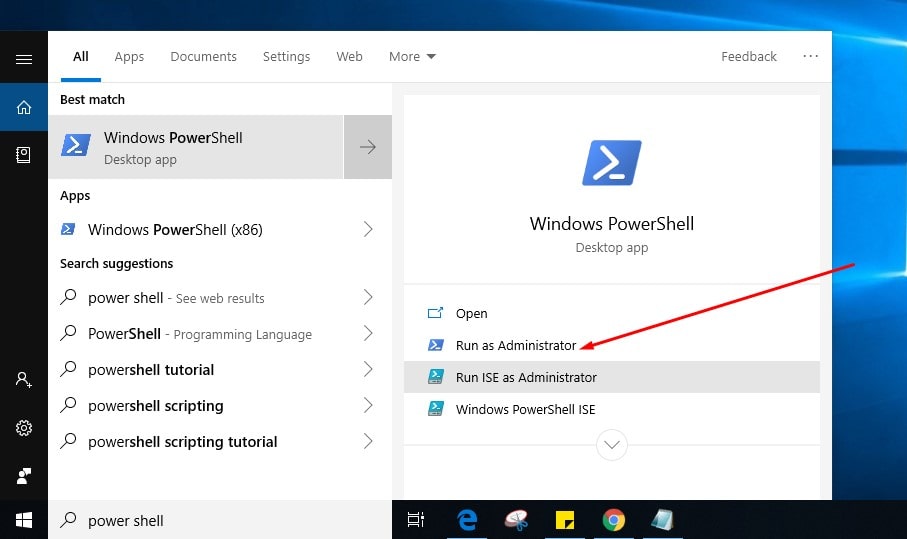
On the PowerShell window enter the designated command for the app you wish to uninstall.
Get-AppxPackage *3dbuilder* | Remove-AppxPackage
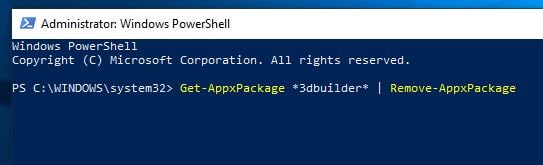
Here is a full list of built-in apps you can remove and the corresponding commands to type or copy and paste into PowerShell.
| 3D Builder | Get-AppxPackage *3dbuilder* | Remove-AppxPackage |
| Alarms & Clock | Get-AppxPackage *windowsalarms* | Remove-AppxPackage |
| Calculator | Get-AppxPackage *windowscalculator* | Remove-AppxPackage |
| Camera | Get-AppxPackage *windowscamera* | Remove-AppxPackage |
| Get Office | Get-AppxPackage *officehub* | Remove-AppxPackage |
| Groove Music | Get-AppxPackage *zunemusic* | Remove-AppxPackage |
| Mail/Calendar | Get-AppxPackage *windowscommunicationapps* | Remove-AppxPackage |
| Maps | Get-AppxPackage *windowsmaps* | Remove-AppxPackage |
| Microsoft Solitaire Collection | Get-AppxPackage *solitairecollection* | Remove-AppxPackage |
| Movies & TV | Get-AppxPackage *zunevideo* | Remove-AppxPackage |
| News | Get-AppxPackage *bingnews* | Remove-AppxPackage |
| OneNote | Get-AppxPackage *onenote* | Remove-AppxPackage |
| People | Get-AppxPackage *people* | Remove-AppxPackage |
| Microsoft Phone Companion | Get-AppxPackage *windowsphone* | Remove-AppxPackage |
| Photos | Get-AppxPackage *photos* | Remove-AppxPackage |
| Skype | Get-AppxPackage *skypeapp* | Remove-AppxPackage |
| Store | Get-AppxPackage *windowsstore* | Remove-AppxPackage |
| Tips | Get-AppxPackage *getstarted* | Remove-AppxPackage |
| Voice Recorder | Get-AppxPackage *sound recorder* | Remove-AppxPackage |
| Weather | Get-AppxPackage *bingweather* | Remove-AppxPackage |
| Xbox | Get-AppxPackage *xboxapp* | Remove-AppxPackage |
If you accidentally remove an app you now want to use, Then You can restore any built-in apps that you wiped from your PC using use PowerShell.
Restore built-in apps on Windows 10
Again open PowerShell With Administrative privileges
And perform the command below to restore all Build-in apps on Windows 10
Get-AppxPackage -AllUsers| Foreach {Add-AppxPackage -DisableDevelopmentMode -Register “$($_.InstallLocation)\AppXManifest.xml”}
Restart windows After executing the command, And check all windows 10 build-in apps are there.
